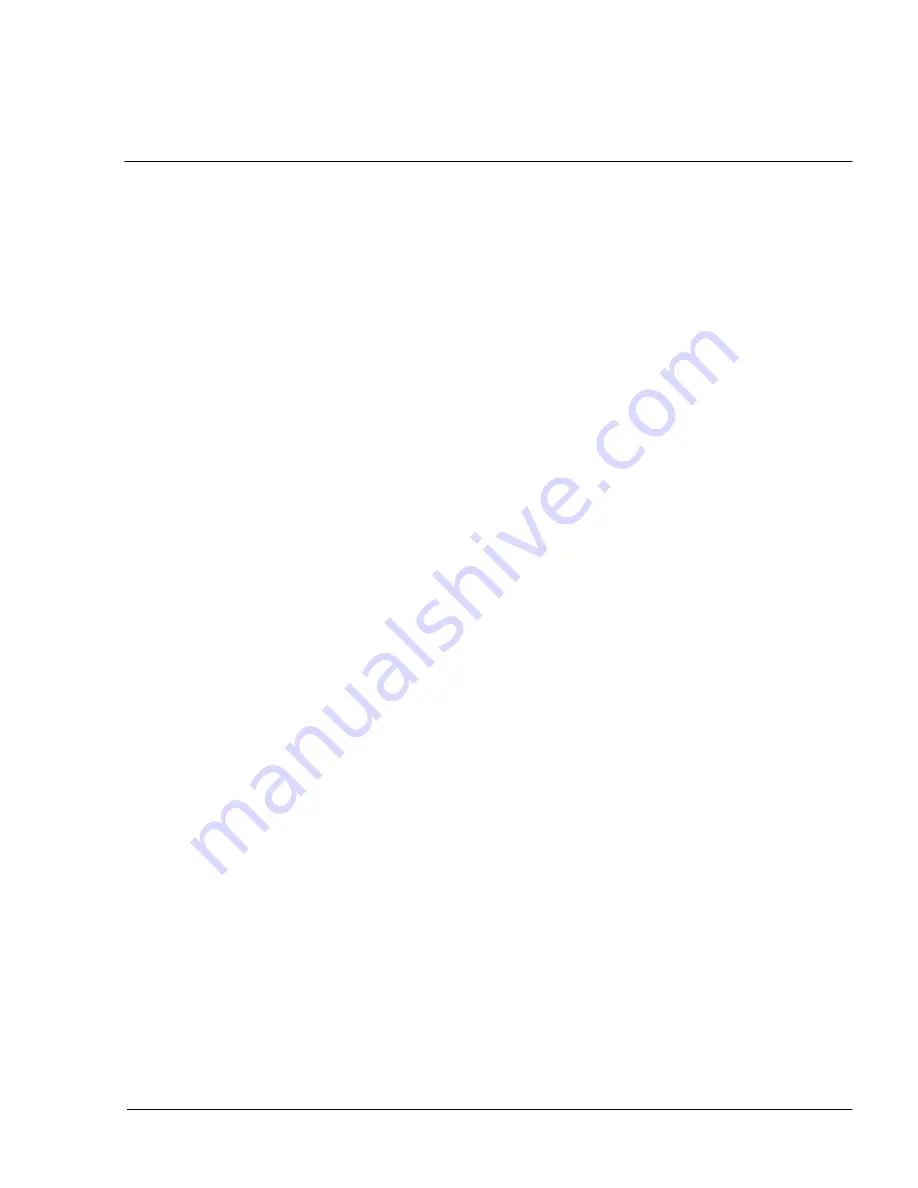
Operator Manual
Raytheon Marine GmbH
Germany
R
NSC 18
RADAR
Table of Contents
I
3748DOC020102
Edition: 14.JAN.2005
1
Introduction
1
−
4
. . . . . . . . . . . . . . . . . . . . . . . . . . . . . . . . . . . . . . . . . . . . . . . . . . . . . . . . . . . . . .
1.1
Radar System
1
−
5
. . . . . . . . . . . . . . . . . . . . . . . . . . . . . . . . . . . . . . . . . . . . . . . . . . . . . . . . . . . .
2
OPERATING INSTRUCTIONS
2
−
1
. . . . . . . . . . . . . . . . . . . . . . . . . . . . . . . . . . . . . . . . . . . . . .
2.1
DISPLAY ORGANIZATION AND SUBMENU STRUCTURE
2
−
2
. . . . . . . . . . . . . . . . . . . .
2.2
FIRST STEPS IN OPERATION
2
−
7
. . . . . . . . . . . . . . . . . . . . . . . . . . . . . . . . . . . . . . . . . . . .
2.2.1
Switching ON
2
−
8
. . . . . . . . . . . . . . . . . . . . . . . . . . . . . . . . . . . . . . . . . . . . . . . . . . . . . . . . . . .
2.2.2
How to use the CURSOR
2
−
10
. . . . . . . . . . . . . . . . . . . . . . . . . . . . . . . . . . . . . . . . . . . . . . . . .
2.2.2.1 Cursor in park position
2
−
11
. . . . . . . . . . . . . . . . . . . . . . . . . . . . . . . . . . . . . . . . . . . . . . . . . .
2.2.2.2 Cursor symbols
2
−
12
. . . . . . . . . . . . . . . . . . . . . . . . . . . . . . . . . . . . . . . . . . . . . . . . . . . . . . . .
2.2.3
Radar operator panel
2
−
13
. . . . . . . . . . . . . . . . . . . . . . . . . . . . . . . . . . . . . . . . . . . . . . . . . . . .
2.2.4
Softkeys and operator controls in NSC display
2
−
15
. . . . . . . . . . . . . . . . . . . . . . . . . . . . . .
2.2.4.1 Softkeys in menu bar
2
−
15
. . . . . . . . . . . . . . . . . . . . . . . . . . . . . . . . . . . . . . . . . . . . . . . . . . .
2.2.4.2 Operator controls in NSC display
2
−
17
. . . . . . . . . . . . . . . . . . . . . . . . . . . . . . . . . . . . . . . . .
2.2.4.3 Toggle fields
2
−
18
. . . . . . . . . . . . . . . . . . . . . . . . . . . . . . . . . . . . . . . . . . . . . . . . . . . . . . . . . . .
2.2.4.4 Sliders
2
−
18
. . . . . . . . . . . . . . . . . . . . . . . . . . . . . . . . . . . . . . . . . . . . . . . . . . . . . . . . . . . . . . . .
2.2.4.5 Drag and drop
2
−
20
. . . . . . . . . . . . . . . . . . . . . . . . . . . . . . . . . . . . . . . . . . . . . . . . . . . . . . . . .
2.2.5
System reset
2
−
21
. . . . . . . . . . . . . . . . . . . . . . . . . . . . . . . . . . . . . . . . . . . . . . . . . . . . . . . . . . . .
2.2.6
Switching OFF the NSC radar system
2
−
22
. . . . . . . . . . . . . . . . . . . . . . . . . . . . . . . . . . . . . .
2.3
DISPLAY OPERATIONS AND INDICATORS
2
−
24
. . . . . . . . . . . . . . . . . . . . . . . . . . . . . . . . .
2.3.1
Sensitivity controls
2
−
25
. . . . . . . . . . . . . . . . . . . . . . . . . . . . . . . . . . . . . . . . . . . . . . . . . . . . . . .
2.3.1.1 Gain and clutter processing
2
−
25
. . . . . . . . . . . . . . . . . . . . . . . . . . . . . . . . . . . . . . . . . . . . . .
2.3.1.2 TUNE
2
−
25
. . . . . . . . . . . . . . . . . . . . . . . . . . . . . . . . . . . . . . . . . . . . . . . . . . . . . . . . . . . . . . . . .
2.3.1.3 GAIN
2
−
27
. . . . . . . . . . . . . . . . . . . . . . . . . . . . . . . . . . . . . . . . . . . . . . . . . . . . . . . . . . . . . . . . .
2.3.1.4 SEA
2
−
27
. . . . . . . . . . . . . . . . . . . . . . . . . . . . . . . . . . . . . . . . . . . . . . . . . . . . . . . . . . . . . . . . . .
2.3.1.5 RAIN RATE
2
−
29
. . . . . . . . . . . . . . . . . . . . . . . . . . . . . . . . . . . . . . . . . . . . . . . . . . . . . . . . . . . .
2.3.1.6 Filtering rain clouds FTC
2
−
30
. . . . . . . . . . . . . . . . . . . . . . . . . . . . . . . . . . . . . . . . . . . . . . . .
2.3.1.7 CFAR
2
−
30
. . . . . . . . . . . . . . . . . . . . . . . . . . . . . . . . . . . . . . . . . . . . . . . . . . . . . . . . . . . . . . . .
2.3.1.8 Search and rescue transponder SART ON/OFF (option)
2
−
31
. . . . . . . . . . . . . . . . . . . . .
2.3.1.9 Pulse width selection
2
−
33
. . . . . . . . . . . . . . . . . . . . . . . . . . . . . . . . . . . . . . . . . . . . . . . . . . .
2.3.1.10 Interference selection
2
−
34
. . . . . . . . . . . . . . . . . . . . . . . . . . . . . . . . . . . . . . . . . . . . . . . . . . .
2.3.1.11 Echo expansion
2
−
34
. . . . . . . . . . . . . . . . . . . . . . . . . . . . . . . . . . . . . . . . . . . . . . . . . . . . . . . .
2.3.2
Radar video displays
2
−
35
. . . . . . . . . . . . . . . . . . . . . . . . . . . . . . . . . . . . . . . . . . . . . . . . . . . . .
2.3.2.1 Ship heading marker
2
−
35
. . . . . . . . . . . . . . . . . . . . . . . . . . . . . . . . . . . . . . . . . . . . . . . . . . . .
2.3.2.2 Relative Motion (R), Relative Motion (T), True Motion
2
−
35
. . . . . . . . . . . . . . . . . . . . . . .
2.3.2.3 North Up, Head Up, Course Up and Repeater Up
2
−
39
. . . . . . . . . . . . . . . . . . . . . . . . . .
Summary of Contents for NSC 18
Page 1: ...3464 100 037 NSC 18 Navigational Radar System User Manual 3748DOC020102 Edition 14 JAN 2005...
Page 3: ......
Page 4: ......
Page 5: ......






































