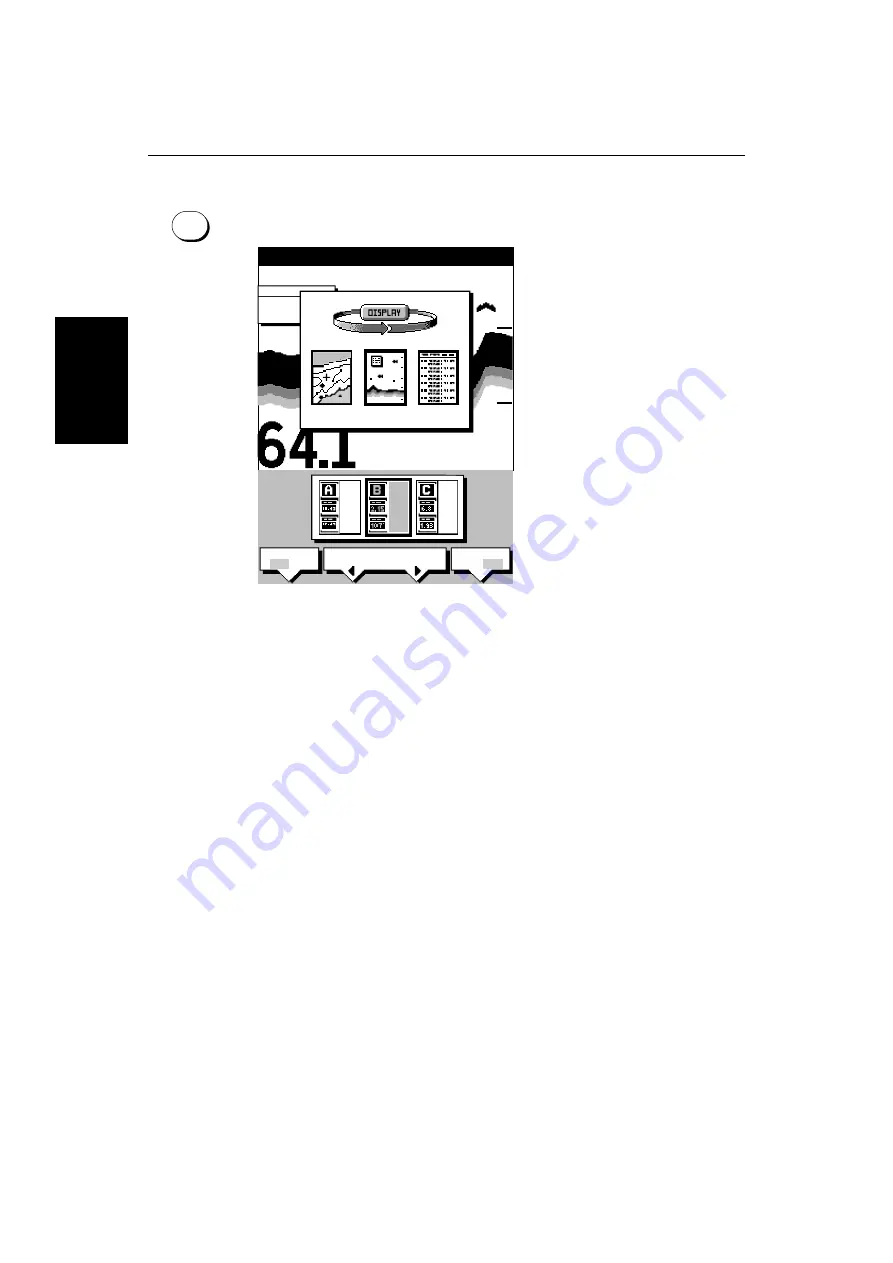
3-10
HSB Series L755 and L760 Fishfinder
Se
lec
tin
g t
h
e
M
od
e
of
Op
er
at
io
n
➤
To change the mode, press the
DISPLAY
key to show the
DISPLAY
pop-up, then
press again to cycle through the modes available, shown in the Figure 3-4.
Figure 3-4:
Using the DISPLAY Key
The selected mode is shown by an icon with a black (L755) or red (L760)
border and the mode is displayed on the screen. The associated half-screen
window soft keys are also displayed.
When the required mode is shown, press
ENTER
or
CLEAR
. The default soft
keys are displayed. The selected mode is shown full-screen; in Fishfinder and
Chart mode you can switch on half-screen windows for additional display, as
described in the following section.
If you press
DISPLAY
again, the pop-up and soft keys for the current mode are
shown.
Selecting a Half-Screen Window for Display
Note: Windows can only be used with Fishfinder or Chart screens, they are
not available on the data log screen.
➤
To select a window for display:
1. From the full-screen Fishfinder or Chart mode, press the
DISPLAY
key.
The following soft keys are displayed with an image of each available win-
dow:
DISPLAY
ft
BRG
099o
R
RNG
2.410
nm
CURSOR
40
SELECT
WINDOWS
WINDOWS
OFF ON
SPLIT
HOR VER
D5012-1
"DISPLAY" TO SELECT FULL SCREEN OPTION
SOFTKEYS TO SELECT WINDOW OPTION
CHART SONAR
LOG
Summary of Contents for HSB L755
Page 2: ......
Page 30: ...1 18 HSB Series L755 and L760 Fishfinder Database Lists...
Page 76: ...2 46 HSB Series L755 and L760 Fishfinder Transmitted Data...
Page 114: ...3 38 HSB Series L755 and L760 Fishfinder Review Your Passage Plan...
Page 128: ...4 14 HSB Series L755 and L760 Fishfinder MOB...
Page 196: ...8 8 HSB Series L755 and L760 Fishfinder Worldwide Support...
Page 200: ...A 4 HSB Series L755 and L760 Fishfinder Appendix A Specifications...
Page 206: ...B 6 HSB Series L755 and L760 Fishfinder Appendix B Using the Auxiliary Junction Box...
Page 212: ...C 6 HSB Series LCD Color Display Appendix C C MAP Chart Card Features...






























