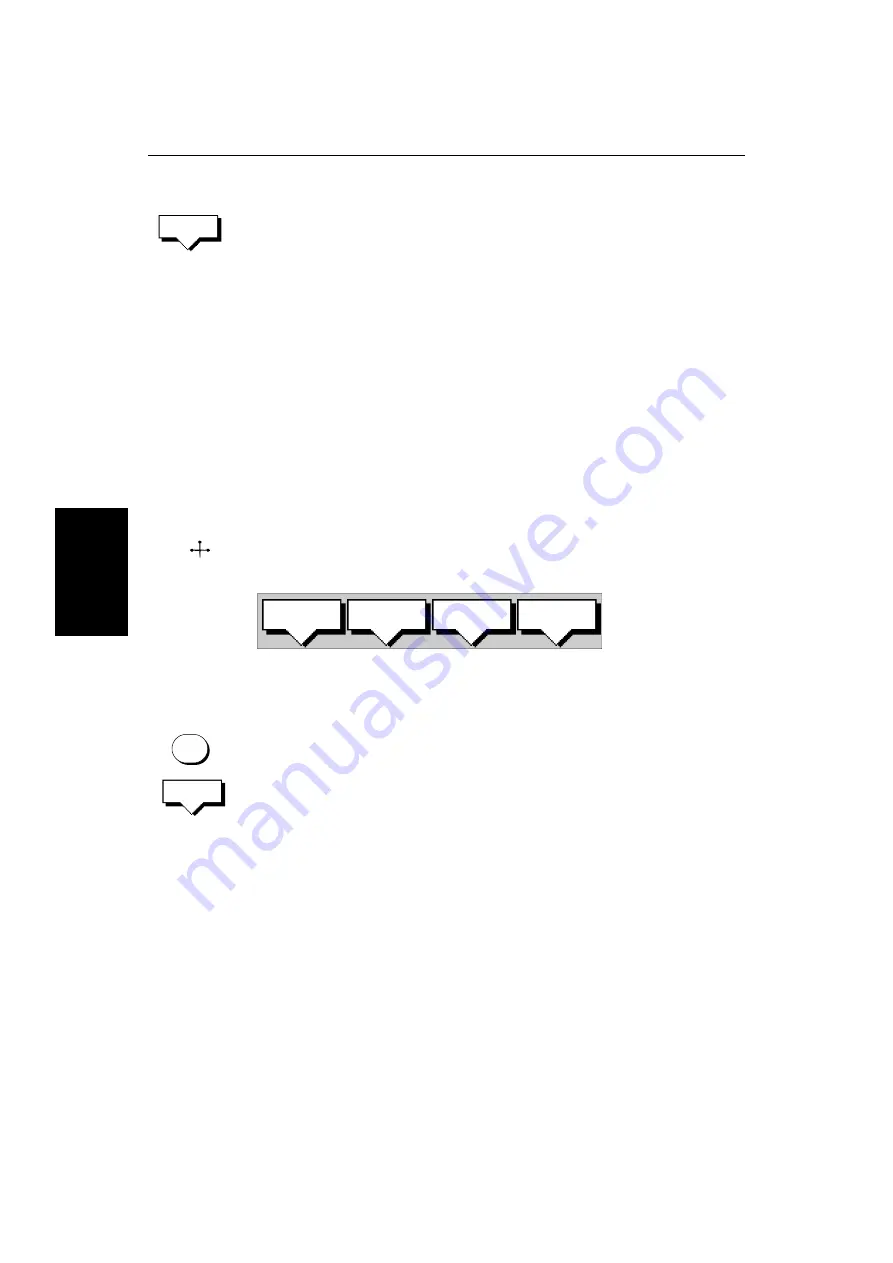
5-10
HSB Series L755 and L760 Fishfinder
Sel
ec
tin
g
a
W
ay
p
oi
nt
2. Press the
MAKE NEW WAYPOINT
soft key.
The waypoint is placed at the current vessel position, or if not available, the
cursor position. It is added to the Waypoint List and named with the next
available number.
To return to the default soft key display, press
ENTER
or
CLEAR
twice.
Selecting a Waypoint
Positioning the cursor over a waypoint selects that waypoint and accesses the
waypoint soft keys. These keys enable you to
GOTO
(described in Section 5.5),
EDIT
(symbol, name, position),
ERASE
or
MOVE
the waypoint.
Selecting a waypoint from the List allows you to
GOTO
and
EDIT
(symbol,
name, position, erase) the waypoint. The Waypoint List also provides options
to make a new waypoint and transfer waypoints.
➤
To select a waypoint using the cursor:
1. Move the cursor over the waypoint, until the letters
WPT
are displayed.
The Waypoint Data box (see Waypoint Data Display on page 5-10) and the
following soft keys are displayed:
The selected waypoint can be edited via these soft keys.
➤
To select a waypoint using the Waypoint List:
1. Press
MARKS
, followed by the
WAYPOINT LIST
soft key.
The Waypoint List and associated soft keys are displayed.
The list details all waypoints in alpha-numeric order. The selected way-
point is indicated by the selection bar; its position, bearing and range are
provided.
2. Use the trackpad to move the selection bar up and down the list to highlight
the required waypoint.
The selected waypoint can be edited via the soft keys displayed.
Waypoint Data Display
Waypoint data can be viewed in two ways: you can use the context-sensitive
cursor to select the waypoint and thus display the waypoint data box, or you
can view waypoint details on the waypoint list.
Note: To permanently display the target waypoint data box, select it in the
System Set Up menu (see Section 7.3) and use the
SCREEN
soft key to switch
data boxes on.
MAKE NEW
WAYPOINT
WPT
D4163-1
GOTO
WAYPOINT
EDIT
WAYPOINT
ERASE
WAYPOINT
MOVE
WAYPOINT
MARKS
WAYPOINT
LIST
Summary of Contents for HSB L755
Page 2: ......
Page 30: ...1 18 HSB Series L755 and L760 Fishfinder Database Lists...
Page 76: ...2 46 HSB Series L755 and L760 Fishfinder Transmitted Data...
Page 114: ...3 38 HSB Series L755 and L760 Fishfinder Review Your Passage Plan...
Page 128: ...4 14 HSB Series L755 and L760 Fishfinder MOB...
Page 196: ...8 8 HSB Series L755 and L760 Fishfinder Worldwide Support...
Page 200: ...A 4 HSB Series L755 and L760 Fishfinder Appendix A Specifications...
Page 206: ...B 6 HSB Series L755 and L760 Fishfinder Appendix B Using the Auxiliary Junction Box...
Page 212: ...C 6 HSB Series LCD Color Display Appendix C C MAP Chart Card Features...






























