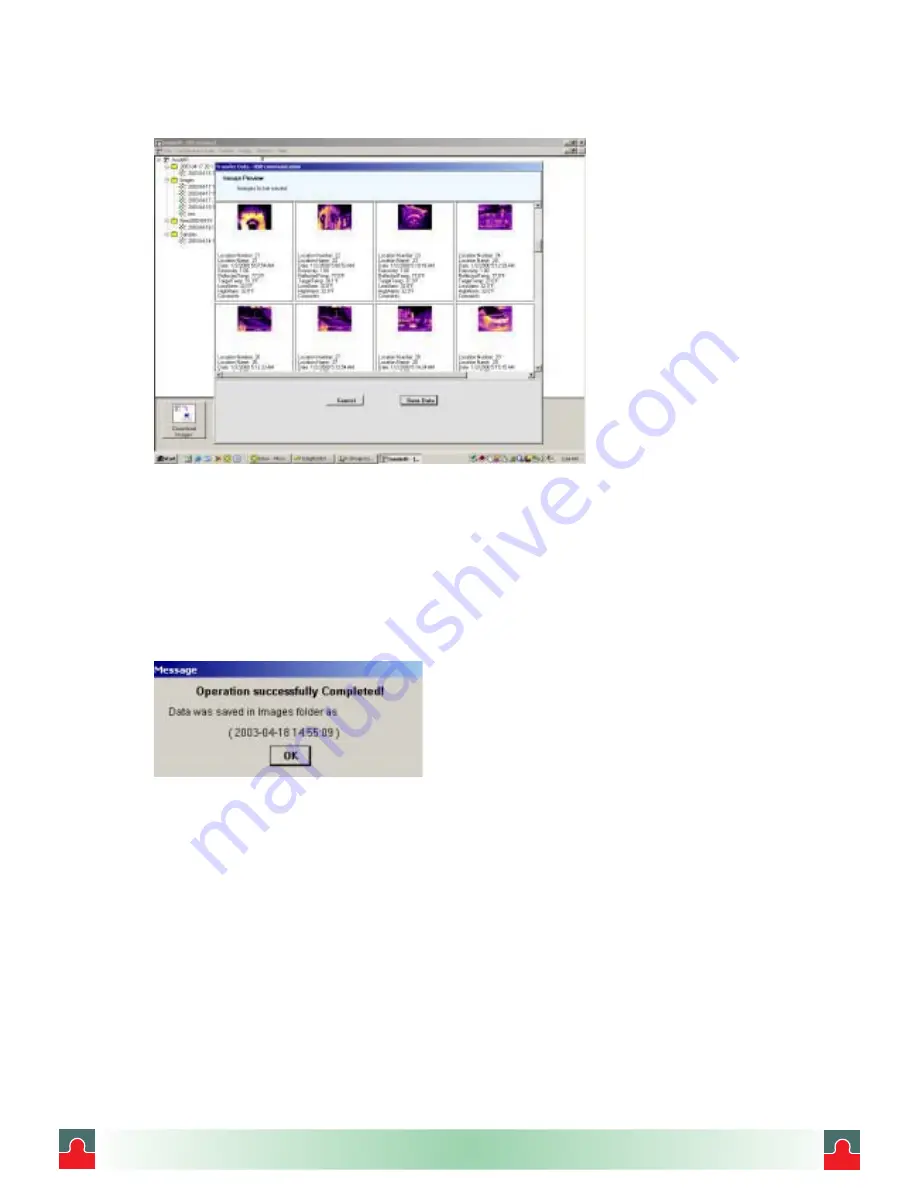
Figure 23. Download Data Screen
You can browse through the images by clicking and dragging the horizontal and vertical
scroll bars.
You cannot delete individual images. You must decide whether to save the entire collection
or not. Click
Save Data
to save it. By clicking
Cancel
, the data is not saved to the disk.
The following window appears when images are saved, signaling a successful operation:
Click on
OK
.
Saving Images
Following data storage, the application automatically opens the folder called “
Images
”
showing the newly saved collection of images. The collection of images and their associated
data is automatically saved, using the computer’s date / time settings. You can change the
file names by right-clicking on the current name, although it is strongly recommended you
keep the date / time information so you can keep track of your periodic inspections.
The screen below shows sample contents of the Images folder, with the newly saved file
highlighted:
July 1, 2003
- 35 -
Version 1.0
i
i
Tel: (01943) 602001- WWW.ISSLTD.CO.UK - Fax: (01943) 816796






























