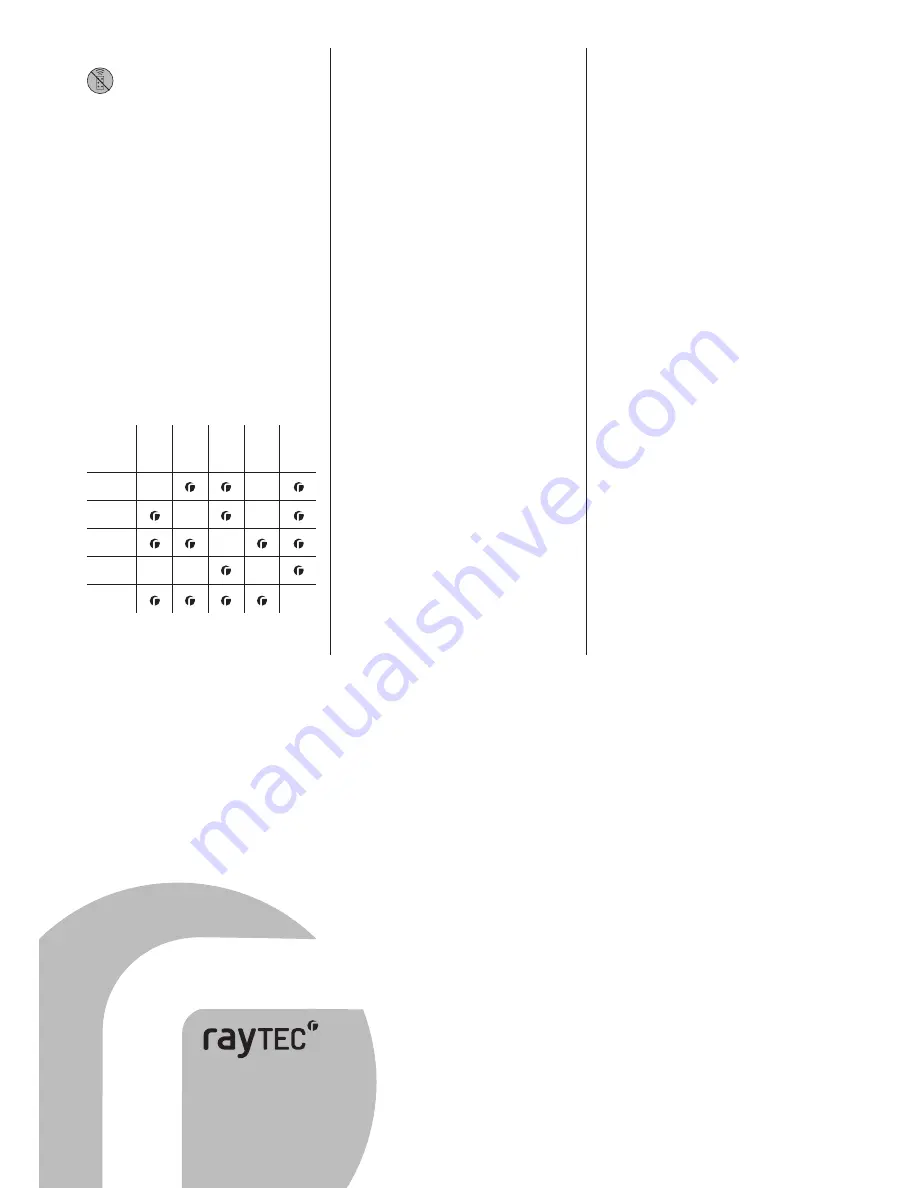
www.rayteccctv.com
UK / Europe Tel: +44 (0) 1670 520055
Americas Tel: +1 613 270 9990
7. Disable Remote Control Set-up
The security features implemented in the VARIO
illuminator and VARIO remote control are designed
to ensure that the system cannot be programmed
by unauthorised personnel. The system is automatically in
programming mode once the illuminator is powered up.
Once the installer/user has finished programming the settings of
the VARIO illuminator, they can choose to lock-in these settings
by pressing the ‘Disable Remote Set-up’ button.
To activate this feature, the button must be pressed
continuously for at least
4 seconds
. This is to avoid the
possibility of activating this feature accidentally. If remote set-
up is not disabled from the Remote Control, the illuminator will
remain in programming mode for a pre-determined time of
4 weeks. After 4 weeks from power-up, remote set-up will be
automatically disabled.
Please note: To enable programming mode again after
remote set-up has been disabled, the VARIO illuminator must
be powered off (for at least 10 seconds) then on again - the
illuminator will then automatically re-enter programming
mode.
We would normally recommend to disable remote set-up once
you have finished programming an individual VARIO illuminator
and are satisfied that it is delivering the required operating
performance. This will help to avoid tampering and the possibility
of receiving commands when programming other units in close
proximity.
9. Mechanical Details and Battery
Information
Dimensions: 40 x 87 x 7.5 mm
Weight:
10g
Battery: CR2025
8. Control Feature Combinations
The following features can be altered / adjusted when
programmed or used together:
Power
Adjust
Timer
Photocell
Sensitivity
Remote
Dim
LED Status
Indicator
Power
Adjust
Timer
Photocell
Sensitivity
Remote
Dim
LED Status
Indicator
10. VARIO Remote Control Troubleshoot
(see VARIO instructions for troubleshooting of illuminator)
Ensure all tests are undertaken by a qualified, trained engineer.
Ensure safe working practices are followed at all times.
Troubleshoot
- Ensure no other strong Infra-Red source is pointing at the
remote receiver which is on the bottom of the unit.
- Ensure that there is a clear line of site between the unit and
remote with no possible obstructions.
- In bright sunlight, distance between the unit and remote may
need to be reduced.
- Switch STATUS button on /off to check the status of unit. If
the unit is in Programming Mode (indicated by FLASHING
AMBER), a SOLID RED LED indicates a problem with an
internal LED, and a FLASHING RED LED indicates an input
voltage problem. * See section 1A for instructions on how to
extinguish red flashing LED.
- In Normal Operating Mode, SOLID AMBER denotes incorrect
input voltage. ** See section 1B for instructions on how to
extinguish solid amber LED. SOLID RED indicates internal
LED fault.
- If attempting to use Remote Control, ensure the unit is in
programming mode (FLASHING AMBER LED) If not in
programming mode, re-power VARIO illuminator. Turn power
off for at least 10 seconds and then power on.
- Check battery on remote (CR2025)
If the remote is still not delivering the required performance,
please contact Raytec for further assistance on +44 (0)1670
520055 or +1 613 270 9990 for Americas.
Vario Remote – Quick Set Up Instructions
1. At power up, the unit enters programming mode
(FLASHING AMBER LED)
SOLID GREEN LED shows unit receiving power
FLASHING GREEN - Remote control IR receiver problem
SOLID AMBER LED shows unit receiving valid command
SOLID RED – Internal LED Fault Detected
FLASHING RED – Voltage supply problem detected
Unit stays in programming mode for 4 weeks or until remote
control set-up disabled
2. If required: Adjust Power
Press 5 for 100% power, 4 for 80%, 3 for 60%, 4 for 40% and 2
for 20% power.
Factory Default = 100%
3. If required: Adjust Photocell Sensitivity
Press: Top Button for Low Sensitivity: 25 Lux On 50 Lux Off
2nd Button for Medium Sensitivity: 10 Lux On 30 Lux Off
3rd Button for High Sensitivity:
5 Lux On 15 Lux Off
Bottom button to disable photocell
Factory Default = Medium Sensitivity
Unit factory-set to turn on/off automatically from Photocell.
Orange and Purple Telemetry input wires are joined to
mimic volt-free input (dry contact). Separate the wires to
use with remote switch or input.
4. Telemetry Input - General Wiring of Remote Switch or Input
Any external switch or input must be wired into Orange and
Purple wires (Telemetry Input Wires). These wires accept both
volt-free input or TTL:
Volt-free input: Non Polarity Sensitive. Short circuit = Light On
TTL input:
Orange = TTL+ve, Purple = TTL –ve (GND)
0V = Light On, 3V = Light Off
4a. TEL Select this option to turn lamp on/off remotely
from a remote input or switch.
This is the factory
default setting.
4b. DIM Select DIM to dim lamp remotely from an input
or switch. First input reduces power. Second input
increases power … and so on.
4c.TIMER Press and release TEL – then select required
period of time for unit to stay on after Telemetry
Input. Timings associated with each button
shown in section 4 of main instructions.
To cancel Timer function press Timer Disable.
5. To turn LED Status Indicators on and off – Press STATUS
button.
6. To restore all factory settings press RESET button. Defaults
shown in section 6. This button must be pressed continuously
for
4 seconds
to activate function.
7. Press this button to disable programming mode. Button must
be depressed for at least
4 seconds
. Only do this when you
are happy with the set-up and installation of your unit.
UK / Europe
T: +44 (0) 1670 520055
F: +44 (0) 1670 819760
[email protected]
Americas (Toll Free)
T: +1 888 505 8335
[email protected]
www.rayteccctv.com
VR/12/11.1


