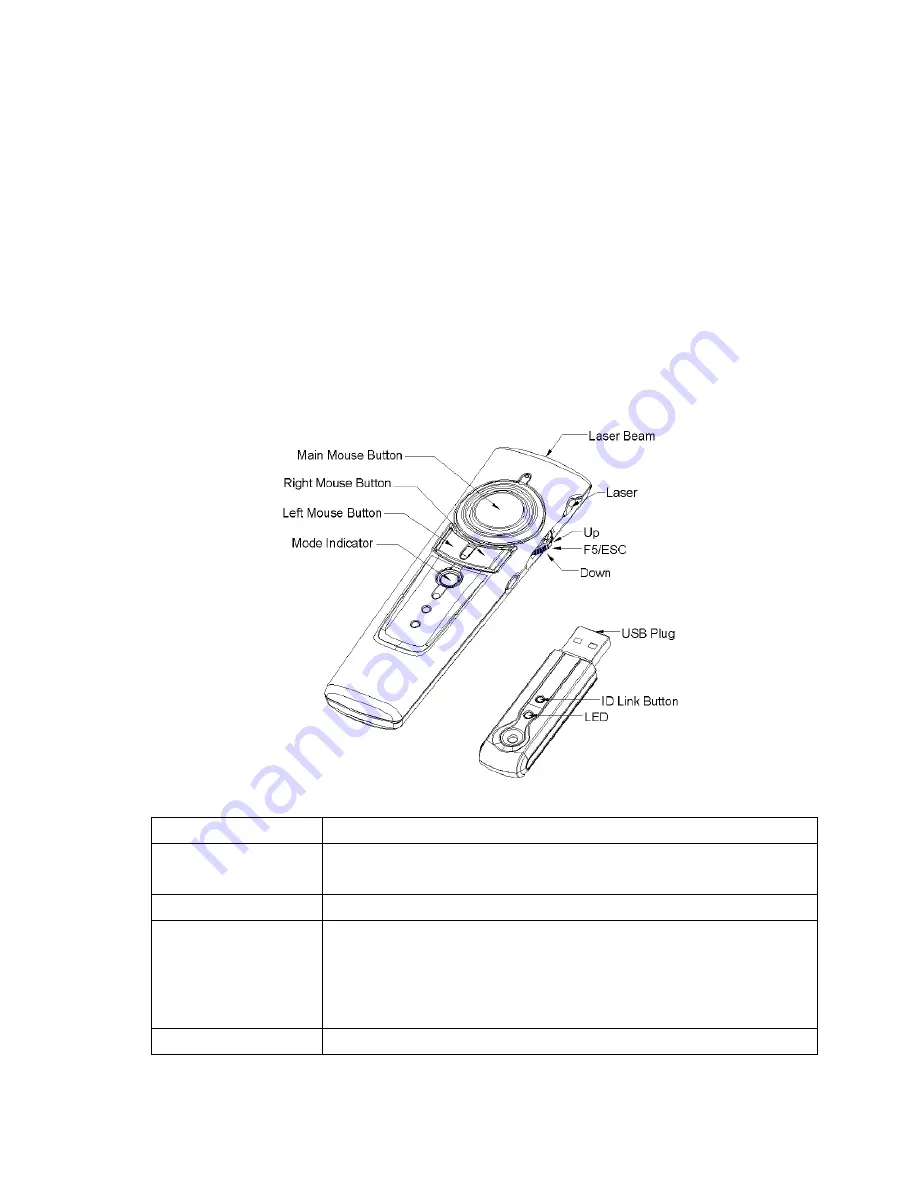
8
Chapter 3 Using the 3-in-1 Wireless Presenter
There are two color words on the right side of the 3-in-1 Wireless Presenter:
1.
White
for normal mode
2.
Yellow
for function mode
Note:
The Fn key does not function except when used simultaneously with another key.
Normal Mode:
Function of each key when not used with the Fn key
Figure 1
The function of each key is described below.
Keys Function
description
Laser
Press Fn + On/Off together to activate the laser function first, and
then press Laser key to shoot the laser beam.
Up
Push up the switch and go back to the previous slide.
F5/ESC
Click to start the slide show.
(similar to pressing F5 in PowerPoint)
Press and hold more than three seconds to exit the slide show.
(similar to pressing Esc in PowerPoint)
Down
Pull down the switch and go to the next slide.











