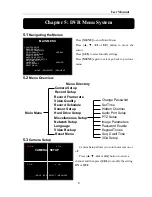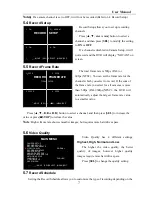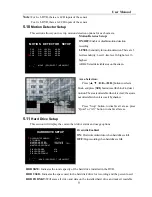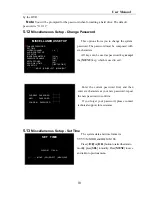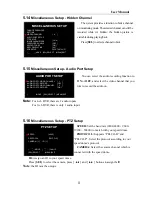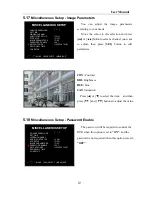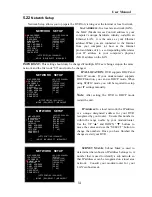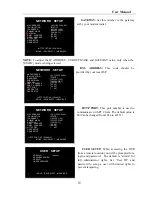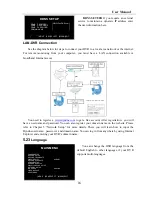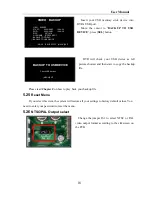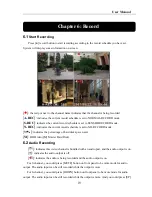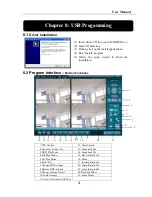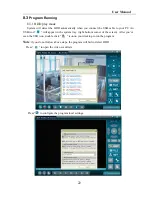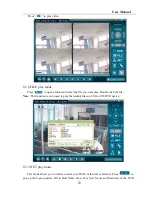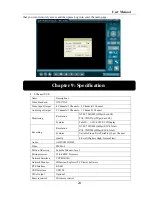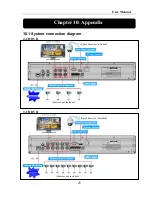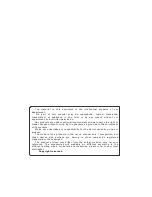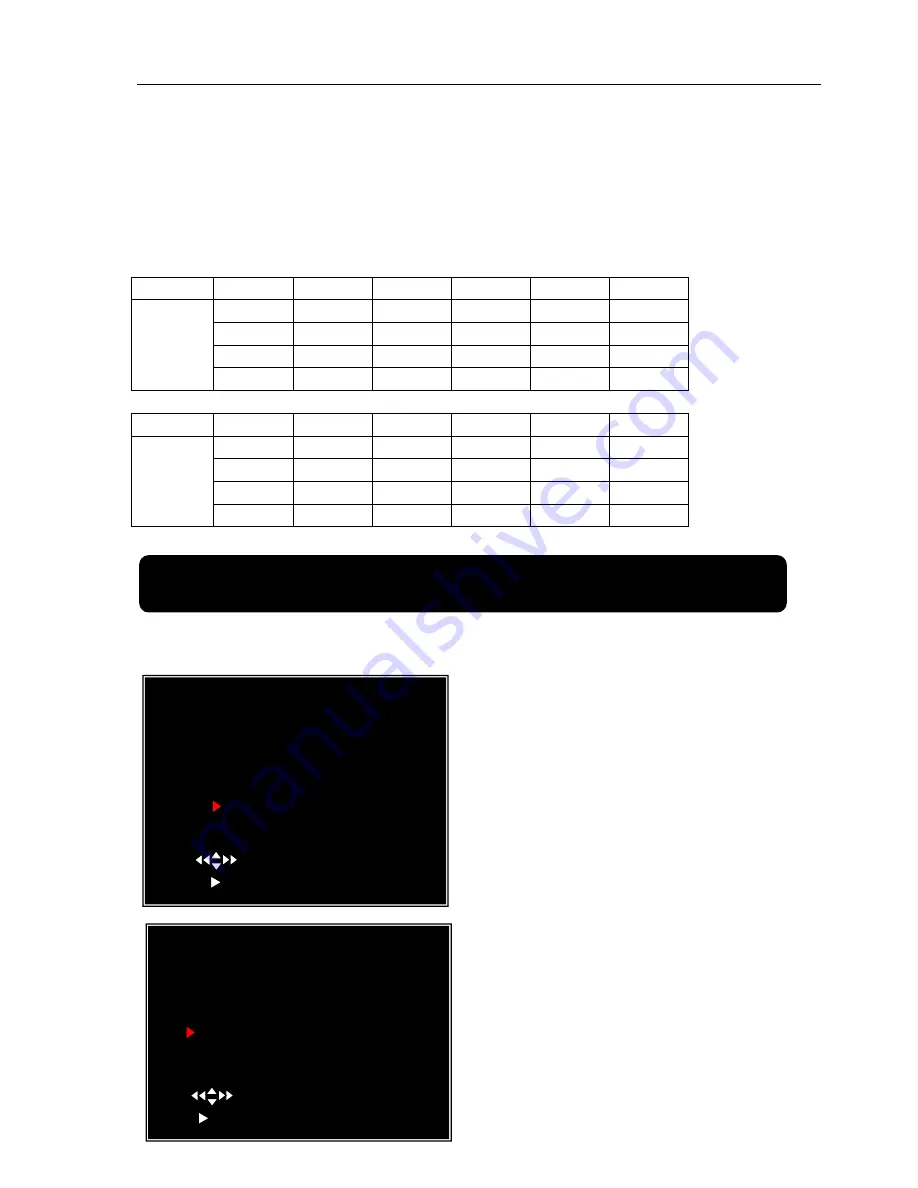
User Manual
20
button to switch one of the two audio inputs to live output
6.3
Stop Recording
When pressing [
■
] stop button DVR will stop recording. If password protection function is
enabled, system will prompt you to input password. Only correct password can stop recording
process.
6.4
Estimated Recording Length
Estimated record time based on 160GB HDD
Standard
Quality
60fps 48fps 32fps 16fps 1fps
Highest 62 78 116 232 3720
High 88 110 165 330 5280
Normal
107 134 201 401 6420
NTSC
Lower
120 150 225 450 7200
Standard
Quality
50fps 36fps 24fps 12fps 1fps
Highest 64 89 133 267 3200
High 90 125 188 375 4500
Normal
110 153 229 458 5500
PAL
Lower
123 171 256 513 6150
Unit: Hour
Chapter 7: Playback
On preview mode, press the [
►
] PLAY button to go into PLAYBACK mode. The newest
record event will be played.
Another way to search video is to directly input
time period. Press the [MENU] button then use
[
◄◄
] or [
►►
] button to select the TIME search
mode. Use [
SEL
] button to edit time value, press
[
►
] to play the video. If the time you selected has
no record event, it will indicates “NO EVENTS” on
the screen when you press [
►
] play button.
SEARCH VIDEO
DISK:MASTER SLAVE [NONE]
08/09/19 11:16:31 - 08/09/19 15:05:48
TYPE: EVENT TIME
PLAY:00006 T 2008/09/19 15:07:40
( )MOVE (SEL)SELECT
( )PLAY (MENU)PREV MENU
SEARCH VIDEO
DISK: MASTER SLAVE [NONE]
08/09/19 11:16:31 - 08/09/19 15:05:48
TYPE: EVENT TIME
PLAY:EVENTS
00006 T 2008/09/19 15:07:40
00006 T 2008/09/19 14:07:40
00006 T 2008/09/19 13:07:40
00006 T 2008/09/19 12:07:40
00006 T 2008/09/19 11:07:40
00006 T 2008/09/19 10:07:40
00006 T 2008/09/19 09:07:40
( )MOVE (SEL)SELECT
( )PLAY (MENU)PREV MENU
Press the [MENU] button on Playback mode
,
then the system will list all the recorded events.
The latest record will be on top of the list. Press
the
[
▲
]
or [
▼
]
button to select the event and
then press [
►
] to play the event.
Summary of Contents for D6004
Page 1: ...User Manual 0...