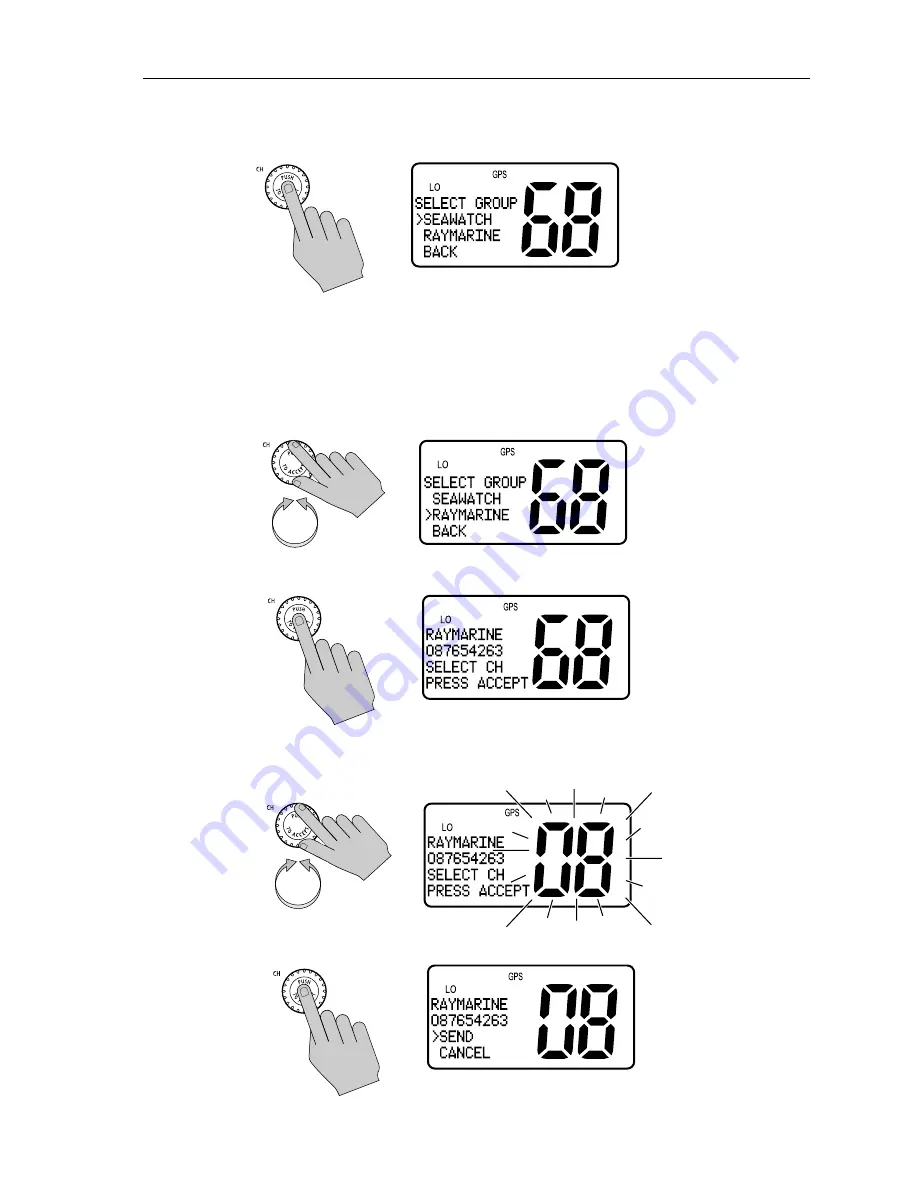
Chapter 5: Digital Selective Calling (DSC)
39
3. Push in the
CH
knob to select
GROUP
. The Group Call menu appears,
which displays the Group entries you have saved.
Note: Only the Group IDs that have been programmed into memory ap-
pear in the list. If you have not yet programmed any groups into memory,
the message
NO GROUP IN MEMORY
appears. See page 73 for instruc-
tions on entering Group ID numbers.
4. Rotate the
CH
knob until the arrow points to the desired Group name.
5. Push the
CH
knob to select the desired Group.
6. Rotate the
CH
knob to select the working channel to be used for the Group
Call.
7. Push in the
CH
knob to accept the selection.
Summary of Contents for Ray54E
Page 1: ...Ray54E Marine VHF Radio Owner s Handbook Document number 81232 3 Date July 2005...
Page 2: ......
Page 6: ...vi Ray54E VHF Radio...
Page 116: ...106...






























