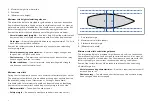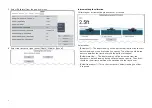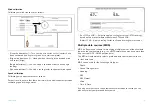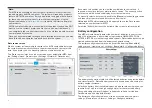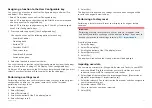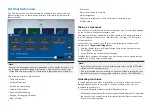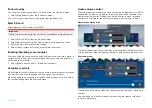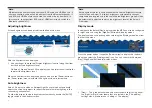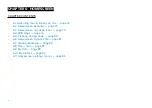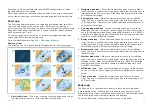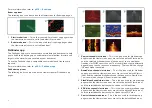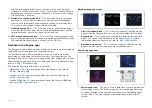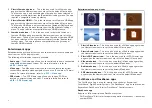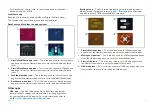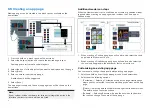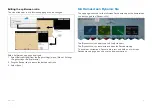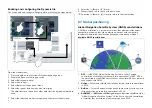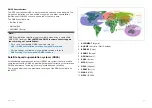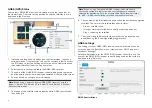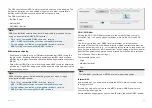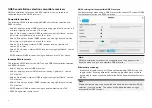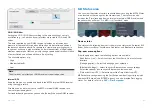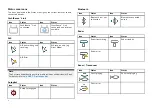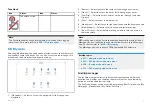6.
Homescreen background image
— The default image is determined
by the boating activity selected during the start up wizard. The
background image can be customized from the
[This display]
settings
menu:
[Homescreen > Settings > This display]
. For details refer to:
p.103 — Splashscreen and background images
7.
Fullscreen app page icon
— Select an icon to open the relevant MFD
app page. For available MFD apps refer to:
8.
Homescreen page navigation
— Select the
[<]
(left) arrow, or swipe
your finger from left to right across the homescreen to cycle though
homescreen pages on the left.
9.
Homescreen page navigation
— Select the
[>]
(right) arrow, or swipe
your finger from right to left across the homescreen to cycle though
homescreen pages on the right.
10.
Splitscreen app page icon
— Select an icon to open the relevant
MFD app page. App pages can contain more than 1 MFD app.
For details on creating new homescreen app pages refer to:
11.
My data
— Select to access my data (Waypoints, Routes and Tracks),
the fuel manager and to view files on external storage. For details refer
to:
12.
App launcher
— Select to access installed Android apk apps and
shortcuts to user interfaces for integrated partner hardware. For details
refer to:
13.
Homescreen page navigation
— Identifies the current homescreen page.
14.
Alarm manager
— Select to access the alarm manager and view alarm
history. For details refer to:
15.
Settings menus
— Select to access the MFD’s settings menus. For
details refer to:
p.95 — Homescreen settings menus
Note:
When more than one display is connected to the same network, the
Homescreen of the MFD designated as datamaster will be mirrored on
all MFDs.
6.3 Homescreen app page icons
Two sets of Homescreen app page icons are available
[Classic icons]
and
[Mode icons]
. By default the
[Classic icons]
are used.
Example Homescreen using Mode icons
The mode icon style provide a clearer indication of the appearance of the
app when in use.
Chart app and Fishfinder app icons will change dynamically to indicate which
Chart mode or Fishfinder channel is in use.
The style of Homescreen icons can be selected from the
[Getting started]
menu:
[Homescreen > Settings > Homescreen]
6.4 MFD Apps
MFD apps are displayed in app pages. App pages are accessed from the
Homescreen. App pages can be fullscreen, containing only one app, or they
can be splitscreen, containing up to 4 apps.
The apps that appear on the Homescreen by default are determined by the
boating activity chosen during the initial start up wizard.
74
Summary of Contents for LIGHTHOUSE 4
Page 2: ......
Page 4: ......
Page 20: ...APPENDIX C HARDWARE AND SOFTWARE COMPATIBILITY 478 APPENDIX D DOCUMENT CHANGE HISTORY 480 20...
Page 414: ...414...
Page 451: ...4 Select Delete again to confirm 5 Select OK YachtSense ecosystem 451...
Page 484: ......
Page 503: ......