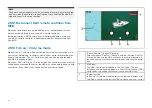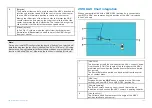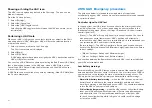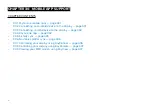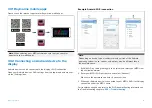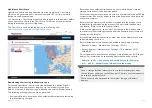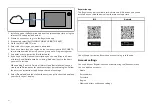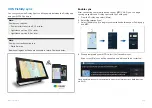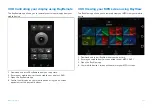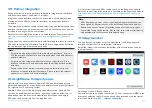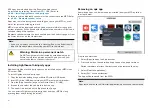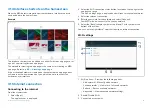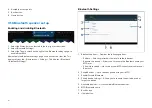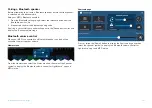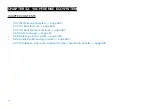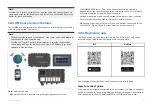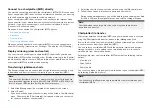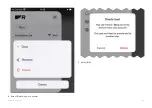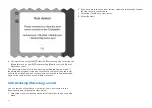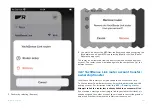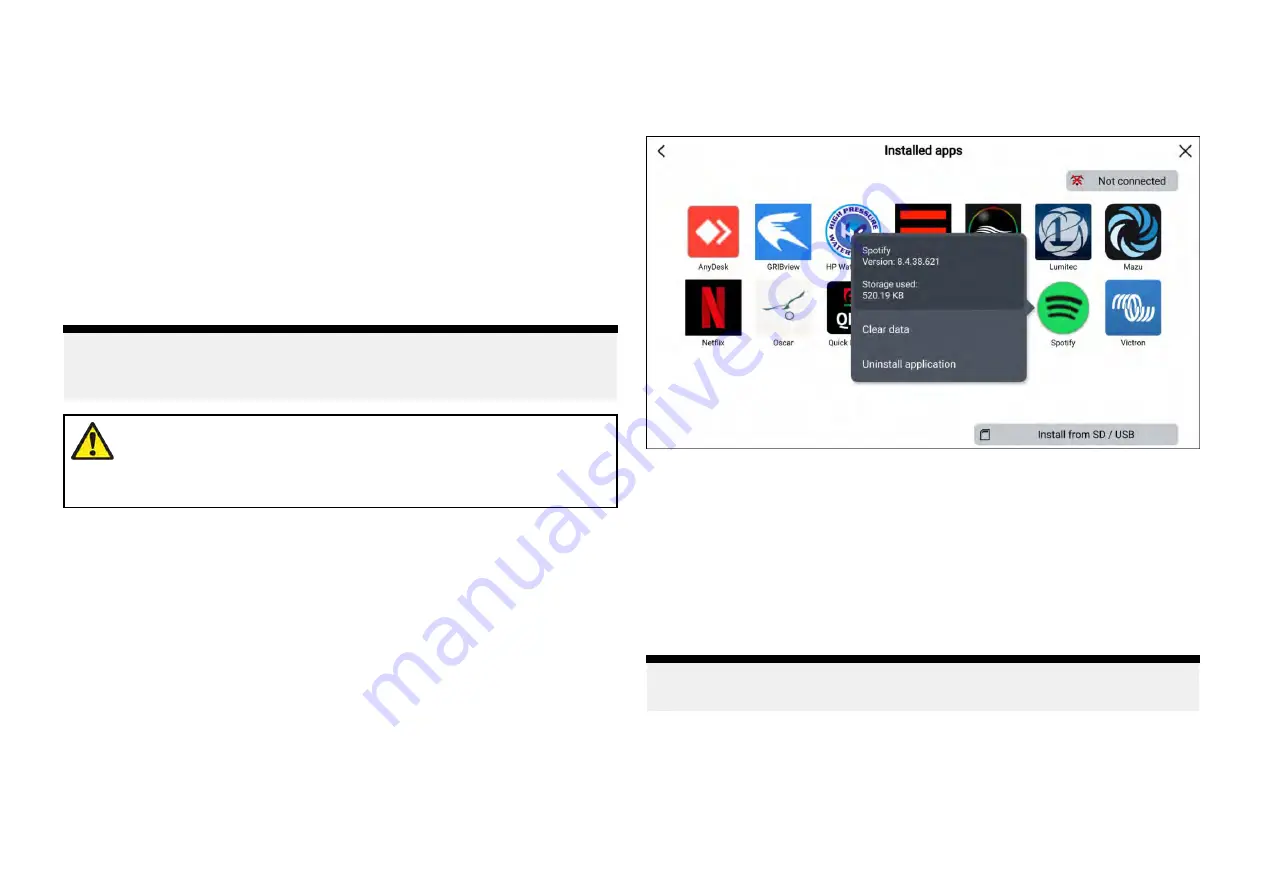
APK apps downloaded from the Raymarine website can
be installed by selecting
[Install from SD / USB]
. Refer to:
p.440 — Installing Lighthouse third-party apps
To listen to audio a bluetooth speaker must be connected to the MFD. Refer
to:
p.442 — Bluetooth speaker set up
Apps may run in the background, enabling you to use your MFD as usual
whilst, for instance, listening to music.
MFD alarms will be displayed and sounded as normal whilst using apps or
partner interfaces. When paired with a Bluetooth speaker alarms will also be
sounded through the speaker.
Bluetooth speaker volume can be controlled from the Shortcuts page or from
the Status bar area on the Homescreen.
Note:
• If you use a wireless connection to a Quantum Radar, the Radar should
be put in Standby before connecting your MFD to the internet.
Warning: Maintain a permanent watch
Do NOT navigate whilst distracted by entertainment apps.
Failure to maintain a permanent watch puts yourself, your
vessel and others at serious risk of harm.
Installing Lighthouse third-party apps
Additional Lighthouse third-party apps can be installed on your MFD via an
SD card or USB.
To install Lighthouse third-party apps:
1. Copy the downloaded apk to your MicroSD card or USB device.
2. Insert SD card or USB device into your MFD or external card reader.
3. From the
[App Launcher]
page, select
[ Install from SD / USB]
.
4. Browse to and select the apk file to install the app.
5. The app will be located on the
[App Launcher]
page.
You can uninstall Lighthouse third-party apps from your MFD by long
pressing them and selecting
[uninstall]
.
Removing an apk app
Android apk apps can be removed (uninstalled) from your MFD by follow
the steps below.
From the homescreen:
1. Select
[Apps]
to open the App launcher.
2. Press and hold on the android apk app to open the pop-over menu.
Partner hardware interface shortcuts cannot be removed this way.
3. Select
[Uninstall application]
.
4. Select
[Yes]
on the notification.
The app will be removed from the MFD.
Note:
Apps that do not have the
[Uninstall application]
option cannot be removed.
440
Summary of Contents for LIGHTHOUSE 4
Page 2: ......
Page 4: ......
Page 20: ...APPENDIX C HARDWARE AND SOFTWARE COMPATIBILITY 478 APPENDIX D DOCUMENT CHANGE HISTORY 480 20...
Page 414: ...414...
Page 451: ...4 Select Delete again to confirm 5 Select OK YachtSense ecosystem 451...
Page 484: ......
Page 503: ......