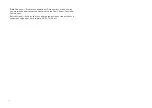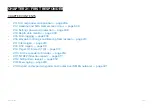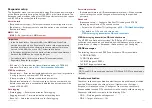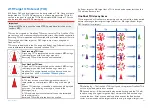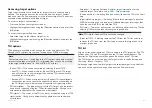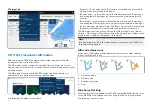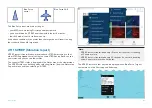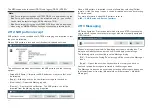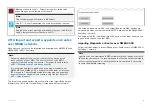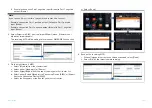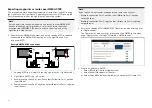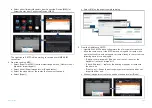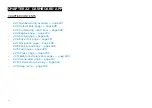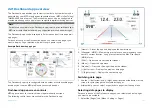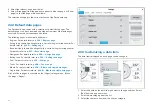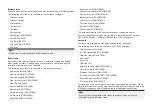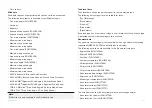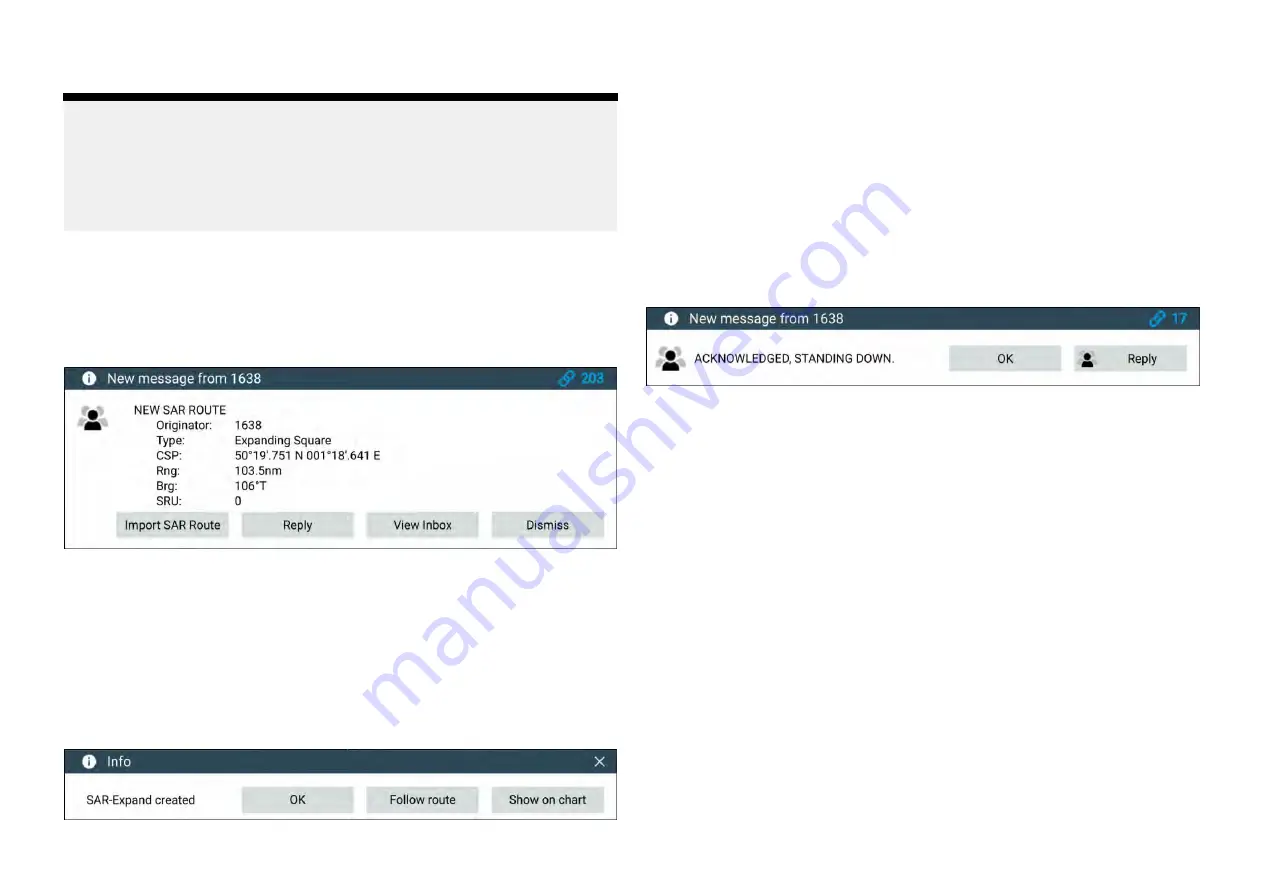
The MFD supports both current (FID 10) and legacy (FID 56) SITREPs.
Note:
• Blue Force targets using Legacy SITREP FID 56 are displayed using the
Blue Force icons, however cannot be interacted with (i.e.: you cannot
send or receive text messages, SAR patterns or TOIs).
• Blue Force targets using Legacy SITREP FID 56 can also be displayed
when using an NMEA 0183 connection but cannot be interacted with.
21.12 SAR pattern receipt
SAR patterns can be received over STEDS messaging and imported so that
they can be followed.
When a SAR pattern is received a notification is displayed onscreen.
The notification provides details about the SAR pattern and the following
options:
•
[Import SAR Route]
— Imports the SAR pattern as a router so that it can
be followed.
•
[Reply]
— Allows you to send a new direct message to the sender.
•
[View Inbox]
— Opens the Messaging app.
•
[Dismiss]
— Dismisses the notification. The SAR pattern can still be
imported from the Messaging app if required.
Once a SAR pattern is imported it can be followed by selecting
[Follow
route]
or, if the Chart app is open it can be displayed onscreen by selecting
[Show on chart]
.
For more information about SAR patterns refer to:
p.143 — SAR (Search and Rescue) patterns
21.13 Messaging
MFDs configured as ‘First responder’ which also have STEDs functionality
can send and receive secure text messages with other properly equipped
STEDs vessels.
When a message is received it is displayed onscreen in a dialog box. The
dialogue will identify the sender, the link ID and display the message.
The following options are available on the Message dialog:
•
[OK]
— Dismisses the Dialog (The message will be saved in the Messages
inbox.
•
[Reply]
— Opens the onscreen keyboard so that a reply can be sent.
Sent and received messages are stored in the Messages inbox.
The Messages inbox can be accessed by creating a Messages app page on
the Homescreen or from the
[My data]
menu:
[Homescreen > My data >
Messages]
.
318
Summary of Contents for LIGHTHOUSE 4
Page 2: ......
Page 4: ......
Page 20: ...APPENDIX C HARDWARE AND SOFTWARE COMPATIBILITY 478 APPENDIX D DOCUMENT CHANGE HISTORY 480 20...
Page 414: ...414...
Page 451: ...4 Select Delete again to confirm 5 Select OK YachtSense ecosystem 451...
Page 484: ......
Page 503: ......