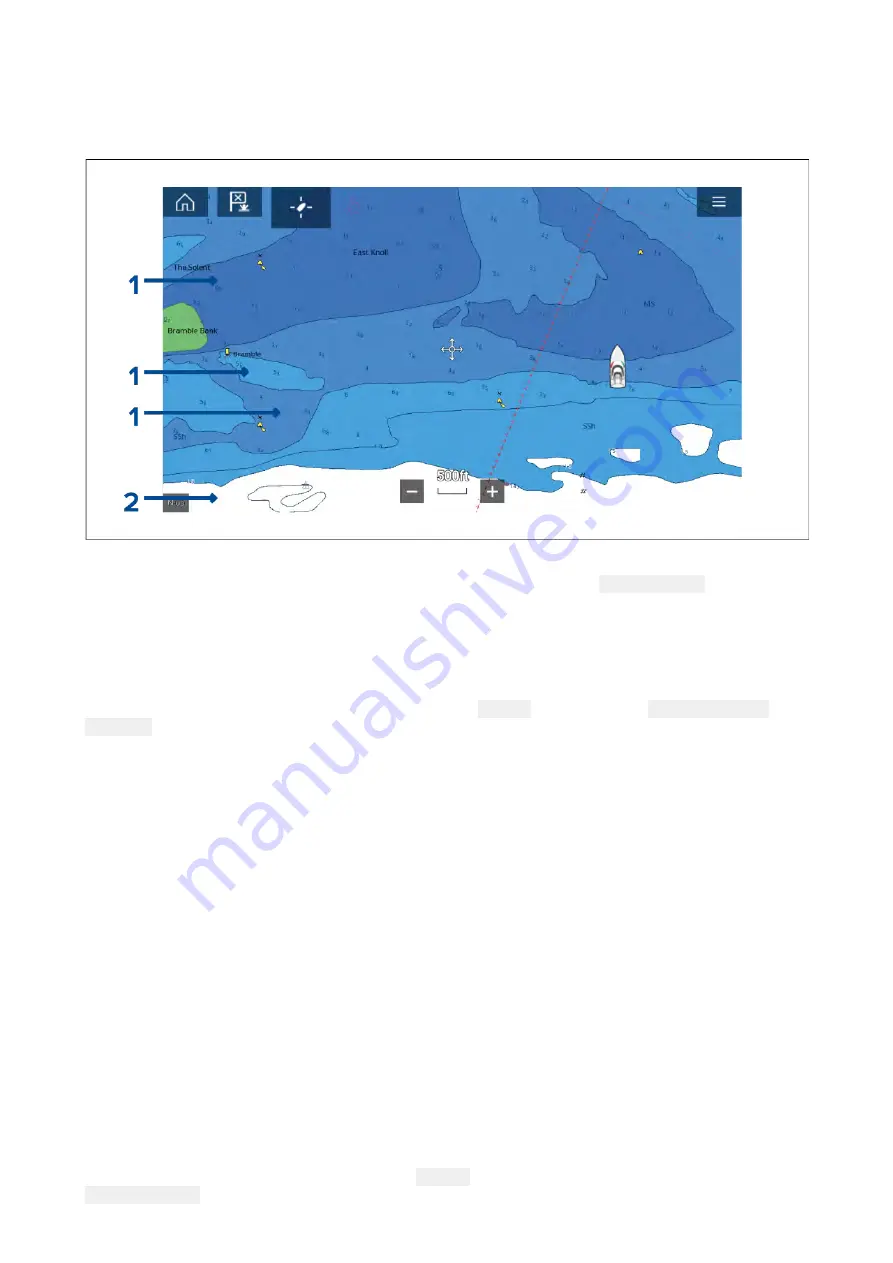
C-MAP depth contours
When using C-MAP® charts depth contours are automatically colored using a blue color gradient with
the shallowest contour using the darkest shade and the deepest using white.
Example C-MAP® Charts Depth contours
1.
Depth contours
— All depth contours are identified using a line and a blue color fill.
2.
Deep contour
— All depths deeper than the depth specified in the
Deep contour:
setting is
colored white by default.
Deep water color
The color used for the Deep contour can be set to either white or blue. When set to blue the color
fill shading is switched so that the Deep water contour will use the darkest shade of blue and the
blue fill will get lighter the shallower the contour.
The depth contour settings can be accessed form the
Depths
settings menu:
Menu > Settings
> Depths
.
8.5 Target tracking
The MFD is able to track and display various types of targets to improve situational awareness
and collision avoidance. The types of targets which can be tracked are dependent on connected
hardware and MFD configuration.
The following types of targets can be tracked:
•
AIS targets
— When a compatible AIS receiver or AIS transceiver is connected AIS targets can be
tracked. For details on AIS targets refer to:
•
Radar targets
— When a compatible Radar scanner is connected Radar targets can be tracked.
For details on Radar targets refer to:
•
DSC targets
— When the MFD is configured as ‘First responder’ vessel’s sending out a DSC
distress call can be tracked. For details on DSC targets refer to:
•
Intel targets
— When the MFD is configured as ‘First responder’ targets can be created manually
by entering the targets position, course and speed. Intel targets can be tracked. For details
on Intel targets refer to:
•
TOIs
— When the MFD is configured as ‘First responder’ targets can be designated as ‘Targets Of
Interest (TOI). For details on TOIs refer to:
p.214 — Target Of Interest (TOI)
Targets that are being tracked are displayed onscreen in the Chart app and Radar app using
representative icons and are listed in relevant target lists.
The target lists can be accessed by selecting
Targets
from the Radar app and Chart app menu:
Menu > Targets
, and then selecting the relevant tab.
142
Summary of Contents for LIGHTHOUSE 3
Page 2: ......
Page 4: ......
Page 18: ...18 ...
Page 58: ...58 ...
Page 94: ...94 ...
Page 110: ...110 ...
Page 226: ...226 ...
Page 254: ...254 ...
Page 302: ...302 ...
Page 316: ...316 ...
Page 420: ...420 ...
Page 438: ......
Page 448: ......
Page 449: ......






























