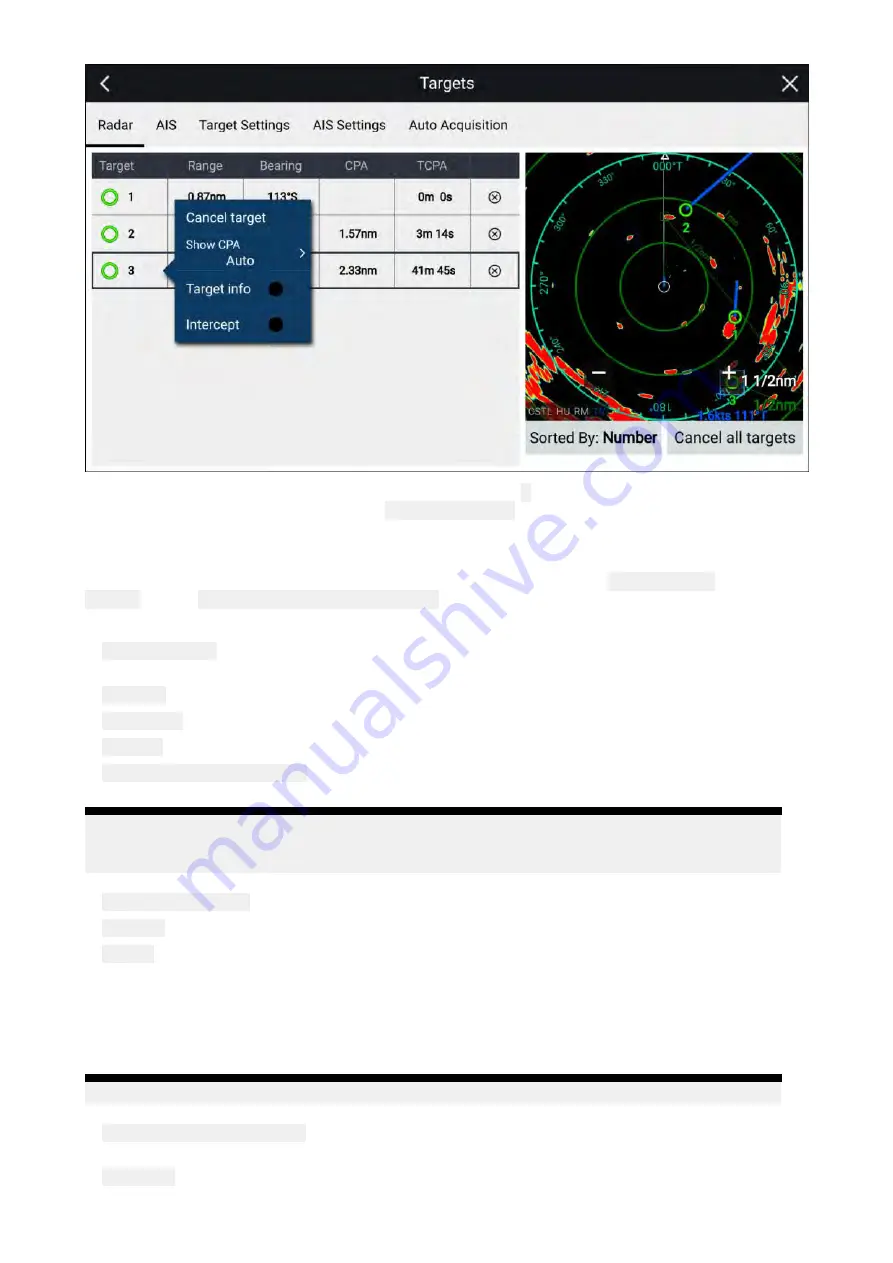
Radar targets can be cancelled individually by selecting the ‘
X
’ next to the target’s details in the list,
or you can cancel all targets by selecting
Cancel all targets
.
Radar settings
When the Radar layer is enabled in the Chart app you can configure the
Radar settings
from the
Targets
menu:
Menu > Targets > Radar settings
.
The following options are available:
•
Radar selection
— When more than 1 Radar scanner is connected you can choose which Radar to
use for the Radar layer in the Chart app.
•
Transmit
— Start the Radar scanner transmitting or put it in Standby.
•
Dual range
— Enables and disables dual range on compatible Radar scanners.
•
Channel
— When Dual range is active, you can switch between channel 1 and 2.
•
Sync radar range with chart
— Enables and disables the synchronization of Chart app range with
all Radar app instances on the same app page.
Note:
The current range is synchronized when the setting is enabled. Subsequent range
changes in either the selected Chart app instance or any Radar app instance on the same app
page will be synchronized.
•
Show Radar overlay
— Enables and disables the Radar layer in the Chart app.
•
Visibility
— Determines the percentage visibility (opacity) of the Radar layer.
•
Palette
— The Radar overlay can be displayed in the following colors:
– Full Color (256 colors)
– Purple
– Black
– Red
Note:
When ‘Full color’ is selected, approaching objects are displayed in Pink.
•
Show sector blanking limits
— Enables and disables blank sectors on compatible radar scanners.
For more information on blank sectors refer to
•
DOPPLER
— Enables and disables Doppler on compatible radar scanners. For more information
on Doppler refer to
150
Summary of Contents for LIGHTHOUSE 3
Page 2: ......
Page 4: ......
Page 18: ...18 ...
Page 58: ...58 ...
Page 94: ...94 ...
Page 110: ...110 ...
Page 226: ...226 ...
Page 254: ...254 ...
Page 302: ...302 ...
Page 316: ...316 ...
Page 420: ...420 ...
Page 438: ......
Page 448: ......
Page 449: ......






























