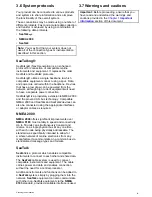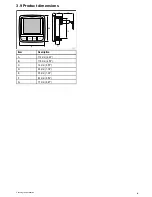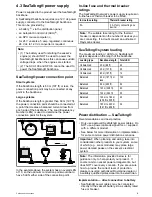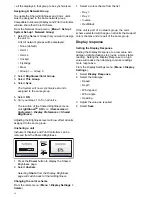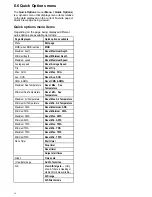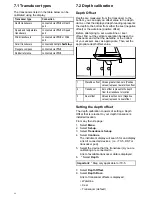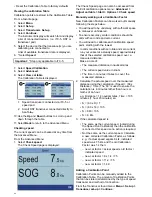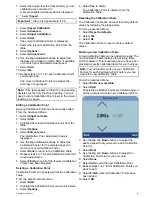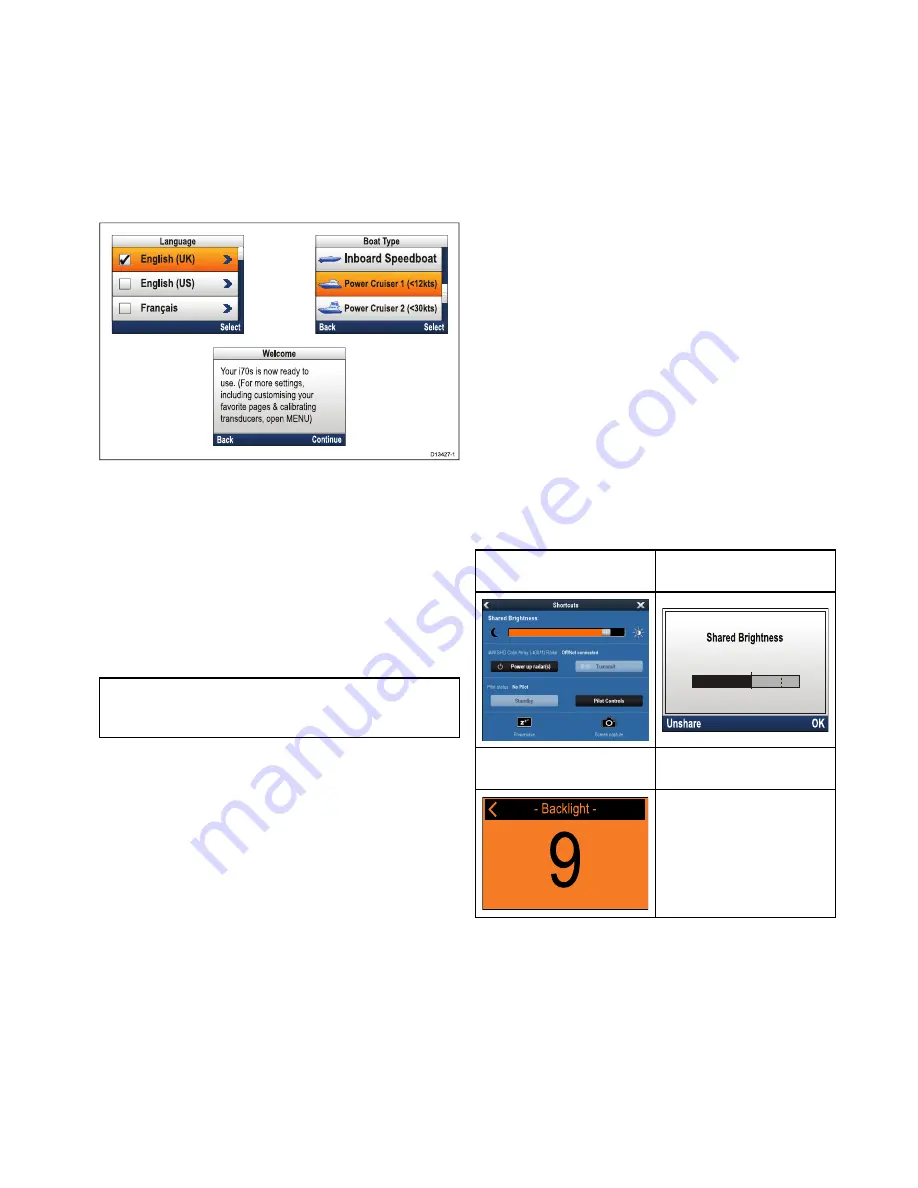
6.3 Completing the startup wizard
When you power-up the unit for the first time or after
a system reset the Startup Wizard is displayed.
The setup wizard guides your through the following
basic configuration settings:
1.
Language
2.
Boat Type
3.
Welcome
1. Using the
Up
and
Down
buttons, highlight the
user interface Language that you want to use
and then press the
Menu
button to confirm the
selection.
2. Using the
Up
and
Down
buttons, highlight the
Boat Type that you want to use and then press
the
Menu
button to confirm the selection.
The Welcome page is displayed.
3. Select
Continue
.
The first of a pre-defined set of Favorite pages is
displayed.
Note:
The Startup Wizard may not be displayed
if these settings have already been set on the
system that the unit is connected to.
6.4 Display settings
Adjusting the unit’s brightness
To adjust the unit’s LCD brightness level, when it
is not part of a Shared Brightness group follow the
steps below.
1. Press the
Power
button.
The Display Brightness page is displayed.
2. Use the
Up
and
Down
buttons to adjust the
brightness to the required level.
3. Select
Ok
.
The Display Brightness page will time-out after 2
seconds, saving the new brightness level.
Shared Brightness
You can set up Shared Brightness groups which
enables simultaneous brightness adjustment the all
units that are part of the same group.
The following products are compatible with Shared
Brightness:
•
LightHouse
TM
powered MFDs
•
SeaTalk
ng®
Instrument displays and Pilot
controllers
•
Ray50
/
Ray52
/
Ray60
/
Ray70
VHF DSC Radios
Any adjustments to the Shared Brightness level will
be reflected on all units assigned to the same group.
LightHouse
TM
MFD
Instrument display / Pilot
Controller
Ray50
/
Ray52
/
Ray60
/
Ray70
VHF DSC Radio
Multiple brightness groups can be configured. These
groups could be used to reflect the physical location
of units on your vessel. For example, the units at
your helm can be set to one group, and the units on
the flybridge can be set to a different group.
Shared Brightness requires:
• all units to be compatible with the Shared
Brightness function (see list of compatible units
above).
• the
Share brightness
setting set to On for all units
in the brightness group.
• units to be assigned to Network Groups.
Getting started
37