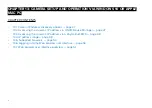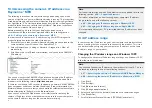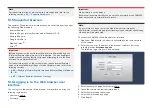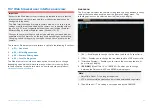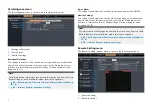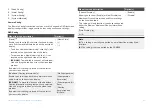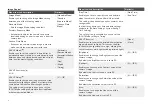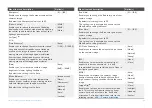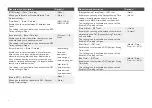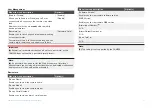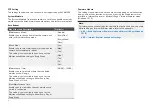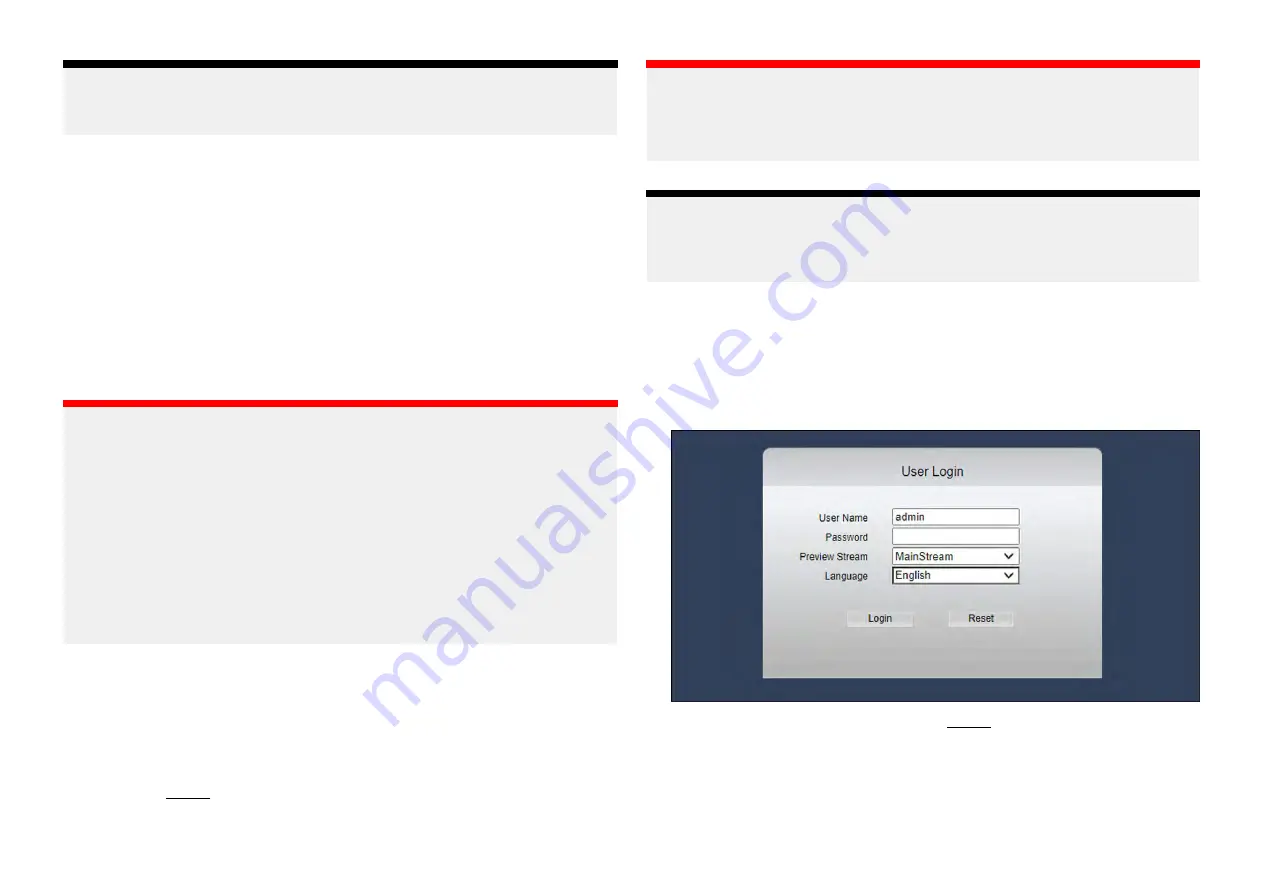
Note:
For further information on which browsers are supported, refer to the
following section:
13.5 Supported browsers
The camera’s Web browser user interface can be accessed by using one of
the following Web browsers:
• Internet Explorer
• Microsoft Edge’s Internet Explorer mode (Windows 10 / 11)
• Microsoft Edge
(1)
• Google Chrome
(1)
• Mozilla Firefox
(1)
• Safari
(1)
Important:
(1)
Web browsers aside from Internet Explorer and Microsoft Edge (ran
in Internet Explorer mode) are not fully supported. You may experience
limited menu and setting functionality when attempting to use the Web
interface via a different browser.
For further information on the settings which require Internet Explorer
and how to enable Microsoft Edge’s Internet Explorer mode, refer to the
following sections:
•
p.85 — Enabling Internet Explorer mode on Microsoft Edge (Windows
•
p.85 — Internet Explorer dependent settings
13.6 Logging in to the Web browser user
interface
You can login to the camera’s Web browser user interface by using the
following login details:
• Username: admin
• Password: _____
Important:
No password is set by default.
Raymarine® recommends that you do not set a password, as the CAM300
does not contain a password reset process.
Note:
If a password has been set for the Web browser user interface’s
administrator account, image flip functionality via your multifunction display
Video app will be prevented.
To access the CAM300’s Web browser user interface:
1. Open your Web browser on a device connected to the same network
as the camera.
2. Enter your camera’s IP address in the browser’s address bar in the
following format:
http://xxx.xx.x.xxx
The following login screen will be displayed:
3. Enter the camera’s default username: admin
4. Leave the camera’s default password blank.
5. Select your preferred stream type.
6. Select your preferred language.
7. Click
[Login]
.
50