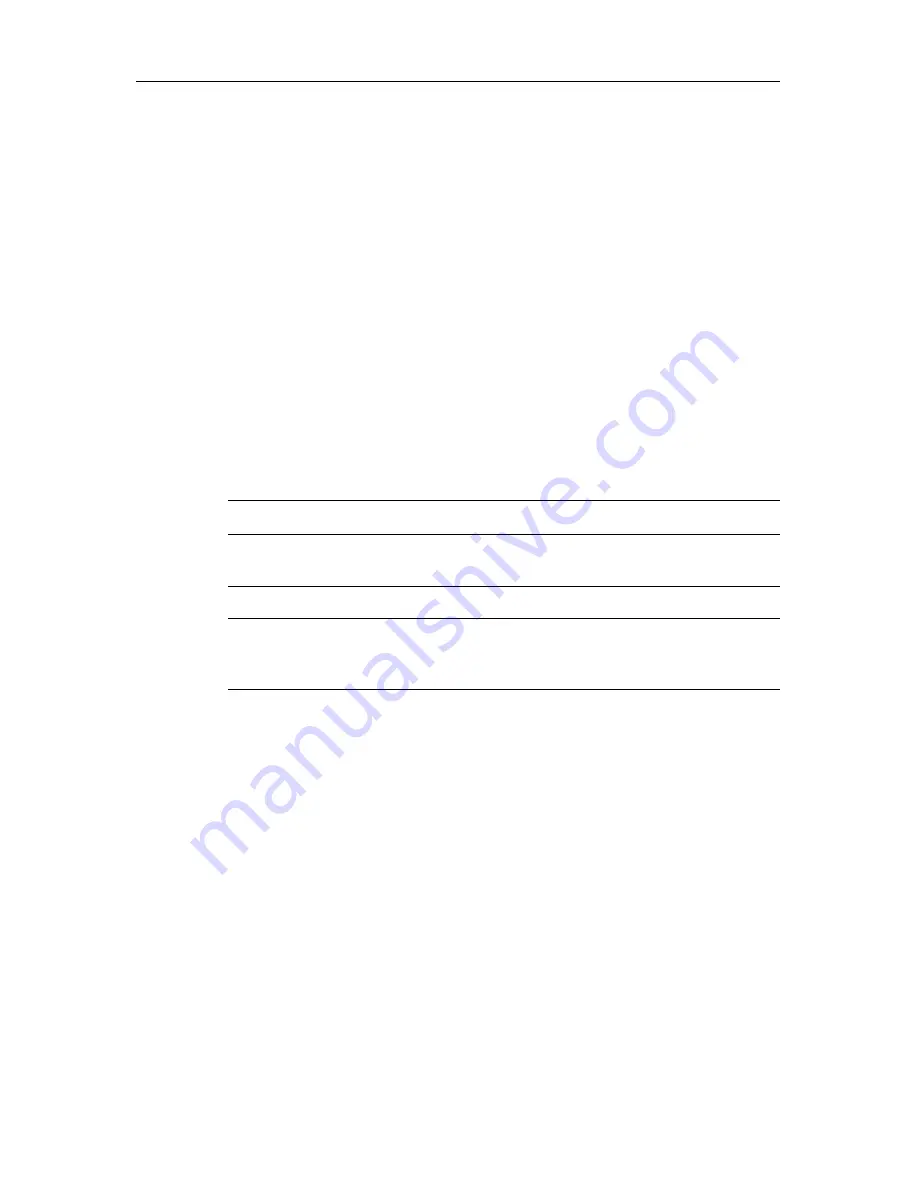
Chapter 2: Chart Application Updates
5
To set the step interval
The Set Time Interval softkey gives you control over the Step Forward and Step Back
functions.
1. If the animation is playing, press
PAUSE
.
2. Press the
SET TIME INTERVAL
softkey.
This displays a slider with the current time interval shown. Use the rotary controller to
adjust it (within the range of 15 to 120 minutes).
3. Press
OK
or
CANCEL
to save the new interval.
Note:
The animation must be paused for the Set Time Interval function to be available.
To set the animation date
1. Press the
SET DATE
softkey.
This displays the Edit Date screen and toolbar.
2. Press
OK
to save the new date and return to the Tide/Current Animation screen,
which will update to display the tide or current for the date you chose.
Note:
Press
CANCEL
to ignore the date change and go back to the Tide/Current Animation
screen, leaving the date setting unchanged.
2.2 Range rings
Range rings give you an incremental representation of distance from your vessel to
help you judge distances at a glance. The rings are always centred on your vessel, and
the scale varies to suit your current zoom setting. Each ring is labelled with the distance
from your vessel.
To turn range rings on or off
In the Chart application:
1. Press the
PRESENTATION
softkey.
2. Press the
CHART LAYERS
softkey.
Table 2-1:
Animation Date Toolbar
TODAY’S DATE
Set the animation date to the current date.
PREV DATE
Set the animation date to 24-hours previous to current
date.
NEXT DATE
Set the animation date to 24-hours ahead of current date.
EDIT DATE
Opens the Edit Date pop-up screen: use the trackpad or
rotary controller to enter the date you want to see an ani-
mation for.






























