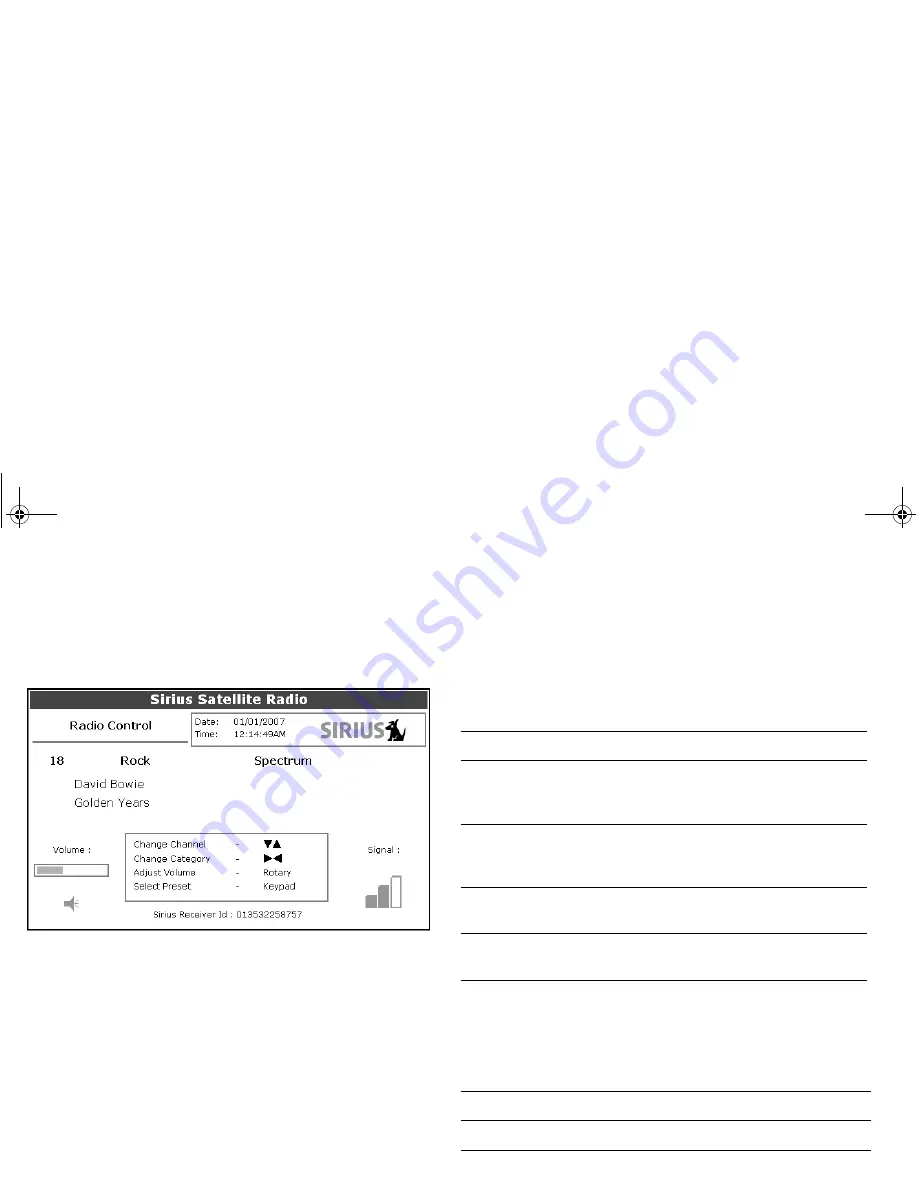
100
A-Series display - User reference manual
8.1 Using Sirius Radio
To start using Sirius radio
1. Press and hold the
PAGE/MENU
button.
2. Select
Sirius Satellite Radio
from the options displayed.
The Sirius Radio Control screen opens:
Information contained on the Sirius Radio Control screen includes:
•
Current channel name, number and category
•
Play data for the current channel
•
Date and time
•
Receiver ID and signal strength
Use the softkeys and trackpad to control audio functions.
The toolbar gives you access to the functions outlined below.
Tuning to a channel
From the Sirius Control screen, you tune to channels using the
trackpad or the alphanumeric keys.
MUTE ON/OFF
Controls the mute setting.
PRESETS
Displays a list of preset channels and the full
channel list with modify options. Use the
trackpad to scroll through the list of presets.
SETUP CHANNELS
Gives access to the Edit Presets, Edit Alerts,
Edit Channel Access, Scan Channels
softkeys.
ALERTS
Lets you set up an alert to tell you when favou-
rite songs or artists are played on any channel.
BROWSE
Scroll to view play data and to select channels,
presets, or categories.
Trackpad up
Next channel.
Trackpad down
Previous channel.
81314-1_A Series Reference Guide.book Page 100 Thursday, August 28, 2008 9:23 AM






























