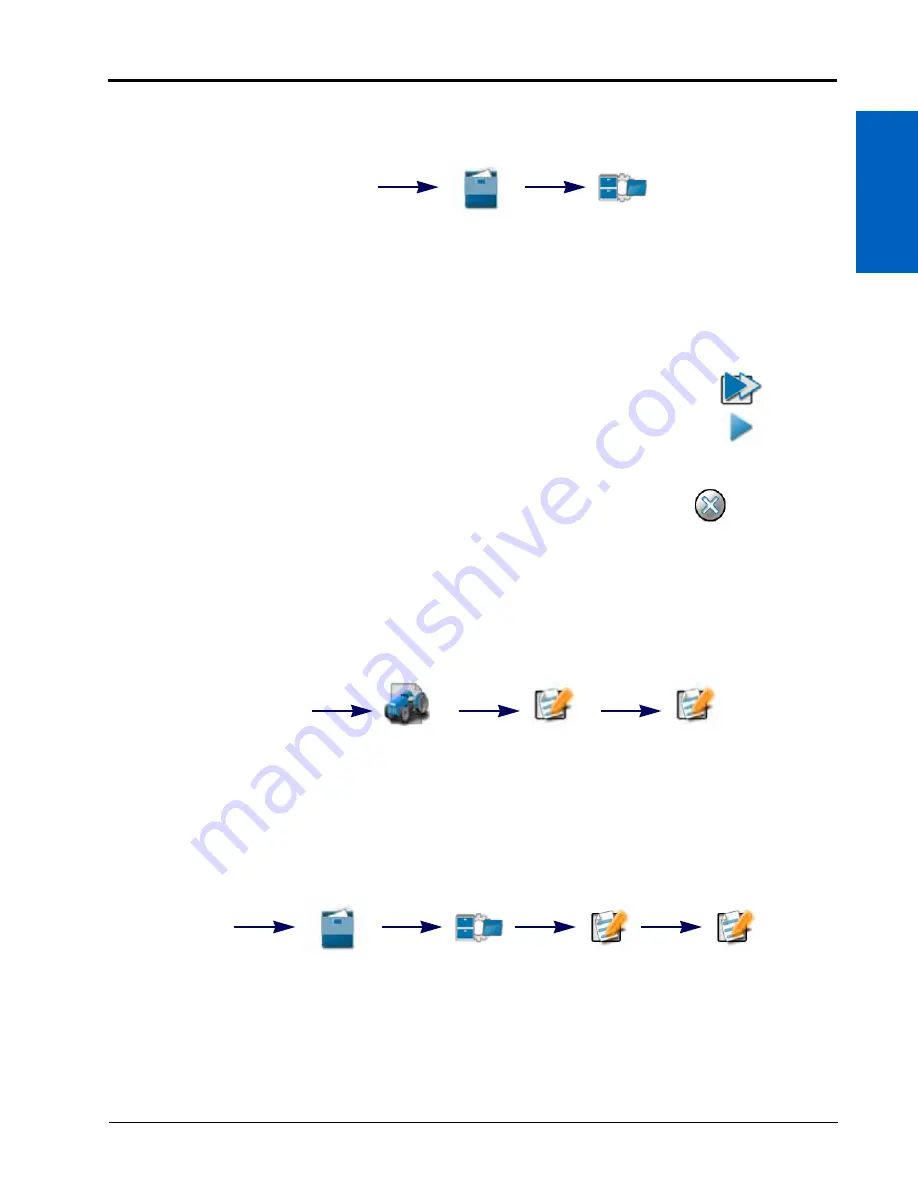
File Manager:
43
FILE MANAGER
7
SELECTING FILES
If desired, select a file to modify grower, farm, or field (GFF) assignments. To select files:
1. Press Administrator or User Panel to expand the panel.
2. Select the File Manager utility and touch the File Manager tab. The File Manager tab will display a list of the
following file types currently stored on the ROS device.
3. Use the File Manager to filter the “Files” list as desired. Review Using Filters and Renaming Files section on
page 42 for assistance using file filters.
4. Touch the Select icon displayed to the right of the file name to move individual files to the
Selected Files list. To move all files currently displayed in the Files list, touch the Select All
button at the top of the “Files” list.
NOTE:
If files are filtered, the Select All button will only select files available with the
existing filter settings.
5. Touch the clear button to the right of a file name to remove the file from the Selected
Files list or touch the clear all button at the top of the list to remove all files at once.
6. Proceed to the Manage Grower, Farm, Field (GFF) Information section on page 44 or
the Delete Files section on page 45 for assistance with performing these file management procedures.
GROWER, FARM, FIELD (GFF) MANAGER
ROS offers a Grower, Farm, Field (GFF) utility to create and manage GFF information right on the ROS device.
NOTE:
The GFF Manager is also available via the Job Profile panel by selecting:
Refer to Chapter 13, Job Profile Panel and Configurations, for additional assistance with setting up job
profiles or starting jobs with ROS.
CREATE GROWER, FARM, FIELD (GFF) STRUCTURE
To create new Grower, Farm, Field (GFF) associations for jobs:
1. Touch the Administrator or User Panel along the top of the Main Panel display to expand the panel.
2. Select the File Manager utility and touch the File Manager tab.
3. Touch the Edit button at the top of the Selected Files list.
4. Select the Edit button displayed at the top of the GFF display.
Administrator
or User Panel
File
Manager
File
Manager
Select
Select All
Deselect
or Clear All
Job Profile
Panel
Edit
Job
Profile
Edit
Administrator
or User Panel
File
Manager
Edit
Edit
File
Manager
Summary of Contents for viper
Page 16: ...CHAPTER 2 8 Viper Viper 4 Installation Operation Manual ...
Page 48: ...CHAPTER 6 40 Viper Viper 4 Installation Operation Manual ...
Page 67: ...File Manager 59 FILE MANAGER ...
Page 68: ...CHAPTER 7 60 Viper Viper 4 Installation Operation Manual ...
Page 112: ...CHAPTER 9 104 Viper Viper 4 Installation Operation Manual ...
Page 174: ...CHAPTER 16 166 Viper Viper 4 Installation Operation Manual ...
Page 176: ...CHAPTER 17 168 Viper Viper 4 Installation Operation Manual ...






























