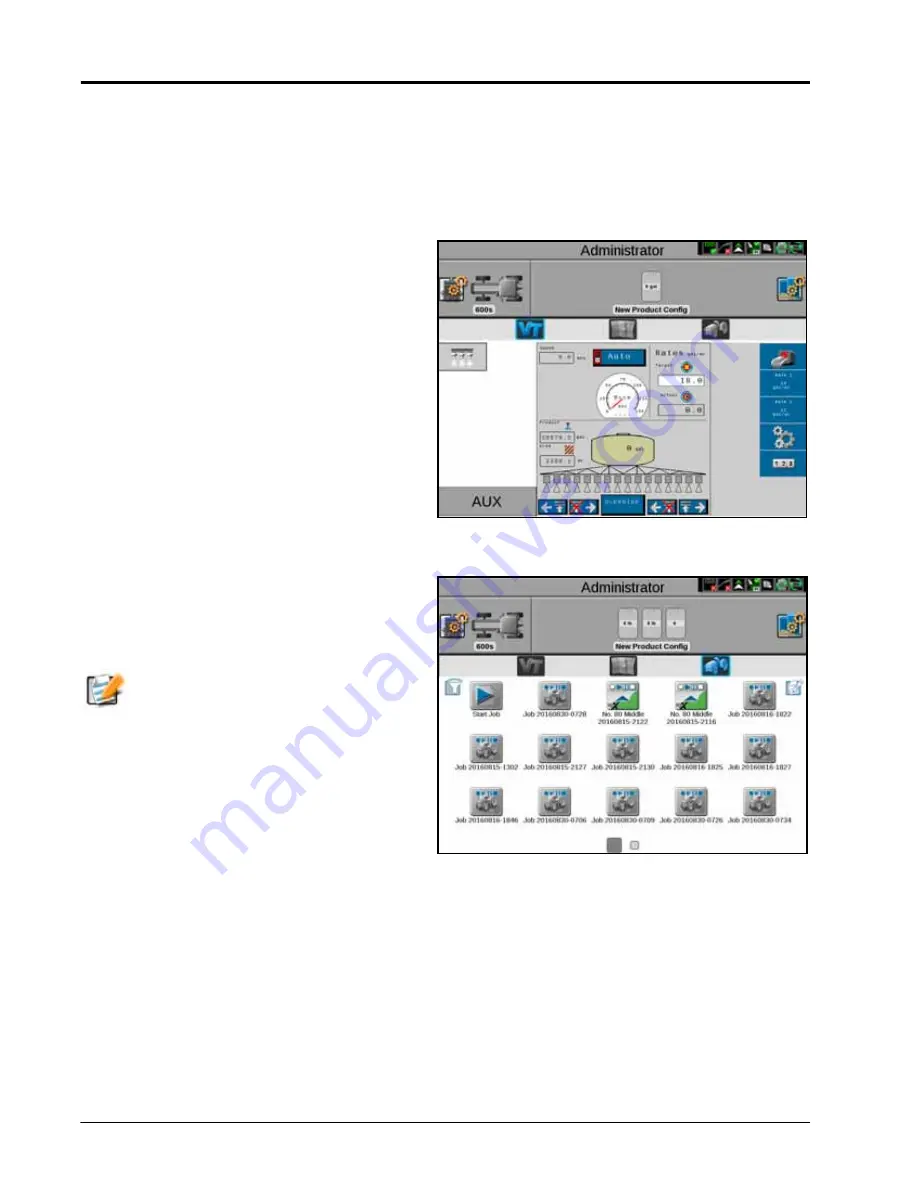
C
HAPTER
4
18
Viper/Viper 4+ Installation & Operation Manual
and adjust mix ratios as necessary for accurate job reporting, and get to the field tasks at hand. Simply select the
product configuration, verify and adjust the mix ratio’s, and start the field tasks at hand.
NOTE:
If the product control nodes are readdressed between field operations, the product configuration
must be adjusted to properly control the product assigned to each control channel. Check and verify
the product configuration before starting any field operations.
VT PANEL
The VT panel provides access to the ISOBUS working
set displays and ECU options or features. Use this panel
to access features such as the Raven ISO Product
Control, Raven ISO AutoBoom, or various third party
features connected to the ISOBUS communication
network.
NOTE:
The VT panel will be available in the lower,
left corner of the main panel display only if
an ISOBUS compatible ECU is detected by
the ROS device.
Refer to Chapter 12, Virtual Terminal (VT) Panel, for
additional assistance with using the VT Panel on the
ROS device.
JOB PROFILE PANEL
The job profile panel provides the operator or system
administrator with the following tools to set up, filter,
and select profiles for specific field operations or tasks:
JOB PROFILE CONFIGURATION
Configure common or recurring field operations to
save job settings such as grower and field data,
scouting information, or saved guidance lines for use
during upcoming field operations or reuse during
future seasons.
Summary of Contents for viper
Page 16: ...CHAPTER 2 8 Viper Viper 4 Installation Operation Manual ...
Page 48: ...CHAPTER 6 40 Viper Viper 4 Installation Operation Manual ...
Page 67: ...File Manager 59 FILE MANAGER ...
Page 68: ...CHAPTER 7 60 Viper Viper 4 Installation Operation Manual ...
Page 112: ...CHAPTER 9 104 Viper Viper 4 Installation Operation Manual ...
Page 174: ...CHAPTER 16 166 Viper Viper 4 Installation Operation Manual ...
Page 176: ...CHAPTER 17 168 Viper Viper 4 Installation Operation Manual ...
















































