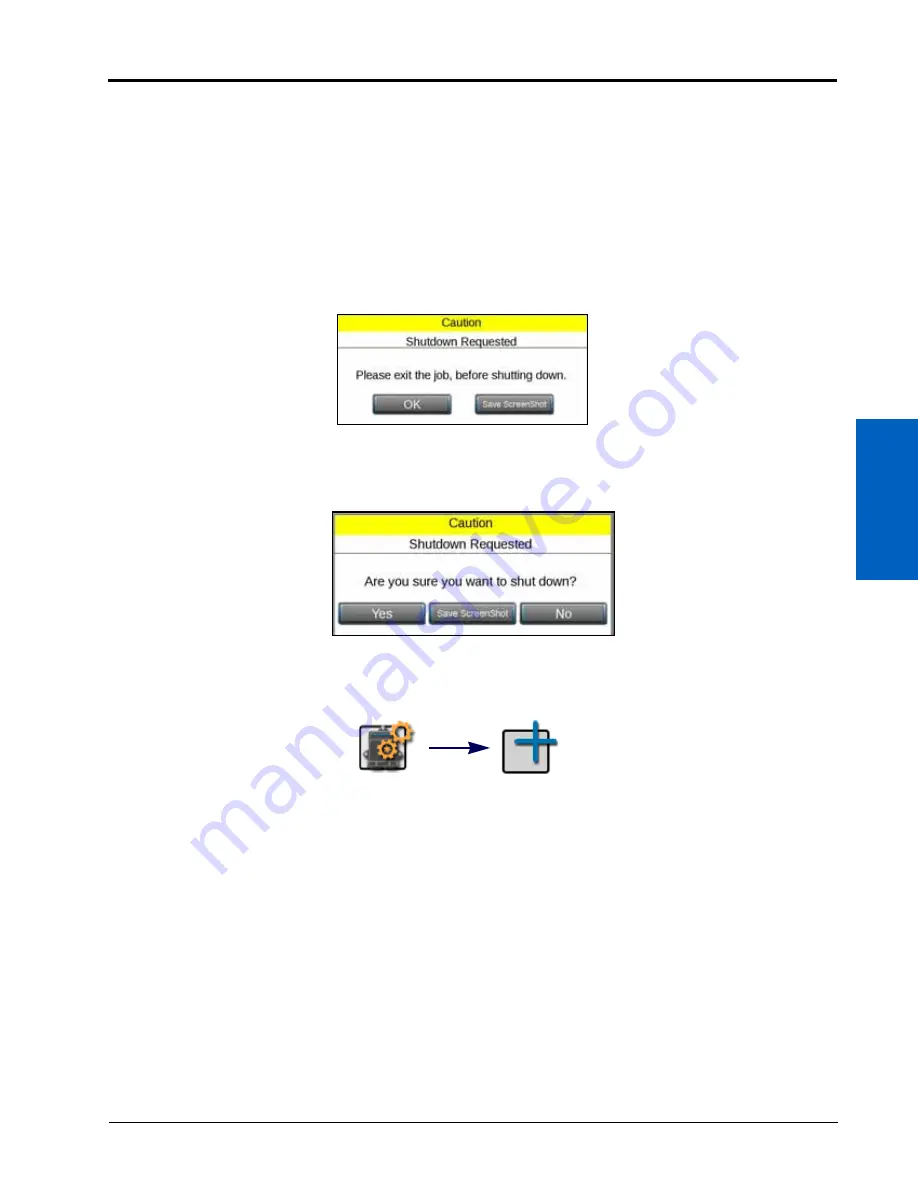
3
Start Up:
11
START UP
6. Proceed to the Initial Machine Configuration section on page 11 to continue the initial set up of the ROS device.
CAPTURING SCREEN SHOTS
Capturing screen shots is possible while working in and out of jobs.
To capture a screen shot while in a job:
1. Quickly press the power button. The screen shot is saved as soon as the power button is pressed. A Shutdown
Requested window will open.
2. Press the Save Screen Shot button.
3. To capture a screen shot while not in a job, quickly press the power button. A Shutdown Requested window will
open.
4. Select Save Screen Shot.
5. After capturing a screen shot, export the data via file maintenance.
INITIAL MACHINE CONFIGURATION
1. Select the edit icon in the machine configuration panel and touch the add button.
2. Use the on-screen keyboard to enter a name for the machine or equipment configuration. The machine
configuration includes the vehicle or tractor and any connected implements, carts, or tanks. Choose a profile
name that will assist with identifying profiles with similar components as new profiles are added for future
operations.
Edit
Add Profile
Summary of Contents for viper
Page 16: ...CHAPTER 2 8 Viper Viper 4 Installation Operation Manual ...
Page 48: ...CHAPTER 6 40 Viper Viper 4 Installation Operation Manual ...
Page 67: ...File Manager 59 FILE MANAGER ...
Page 68: ...CHAPTER 7 60 Viper Viper 4 Installation Operation Manual ...
Page 112: ...CHAPTER 9 104 Viper Viper 4 Installation Operation Manual ...
Page 174: ...CHAPTER 16 166 Viper Viper 4 Installation Operation Manual ...
Page 176: ...CHAPTER 17 168 Viper Viper 4 Installation Operation Manual ...






























