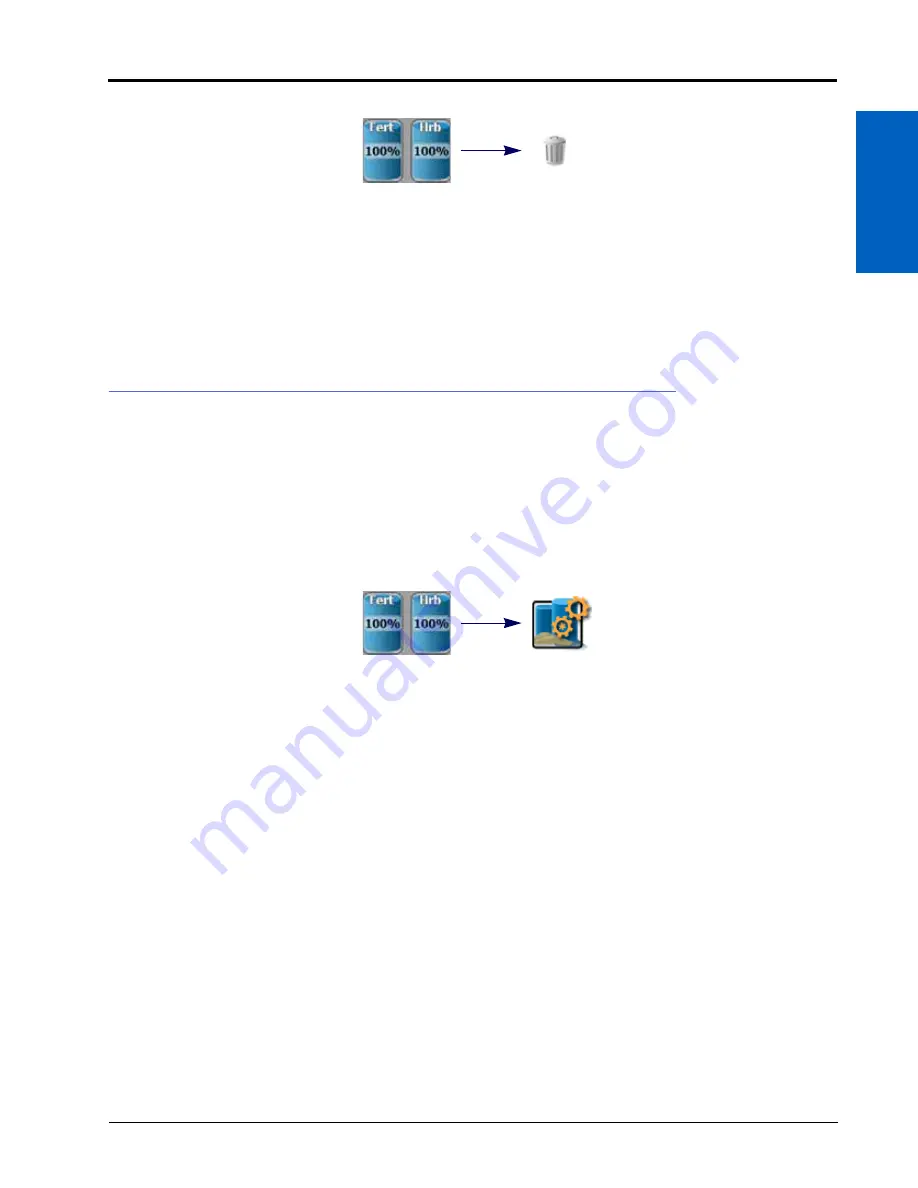
Product Panel and Configurations:
121
PRODUCT PANEL AND CONFIGURATIONS
12
To delete an existing product configuration:
1. Touch the Product Configuration panel to display the available product configurations.
2. Select the product configuration to be removed.
3. Touch the Delete button toward the right side of the display.
4. Touch the “Yes” button on the displayed prompt to permanently delete the product configuration.
PRODUCT CHANNEL AND INGREDIENT SET UP
The following sections are intended to assist with setting up and entering product information for each control
channel in a product configuration. The product channel information may be used to enhance the job reporting
features and provide detailed input or application information for reference during the growing season or for
archival record keeping.
PRODUCT REPORTING INFORMATION
To set up control channel information:
1. Touch the Product Configuration panel and select a product configuration to modify or create a new
configuration.
NOTE:
Refer to the Create a New Product Configuration section on page 119 or the Edit an Existing Product
Configuration section on page 120 to create or edit a product configuration.
2. Touch the Edit button in the Product Configuration panel to edit the selected product configuration.
3. Select a channel indicator shown along the left side of the prompt to select the control channel on which to
add product information.
4. Touch the Mix Name field to create or edit the tank mix or granular blend name. To select a previously
configured mix, touch the Mix Name drop down and select a previous mix to assign the mix to the selected
control channel.
NOTE:
Selecting a previous mix or blend will automatically enter any information entered previously for the
remaining fields. Verify the mix or blend information before proceeding to the next control channel.
Editing the mix name will not create a new mix with the existing mix or blend information.
Delete
Product
Configuration
Panel
Product
Configuration
Panel
Edit
Summary of Contents for viper
Page 16: ...CHAPTER 2 8 Viper Viper 4 Installation Operation Manual ...
Page 48: ...CHAPTER 6 40 Viper Viper 4 Installation Operation Manual ...
Page 67: ...File Manager 59 FILE MANAGER ...
Page 68: ...CHAPTER 7 60 Viper Viper 4 Installation Operation Manual ...
Page 112: ...CHAPTER 9 104 Viper Viper 4 Installation Operation Manual ...
Page 174: ...CHAPTER 16 166 Viper Viper 4 Installation Operation Manual ...
Page 176: ...CHAPTER 17 168 Viper Viper 4 Installation Operation Manual ...






























