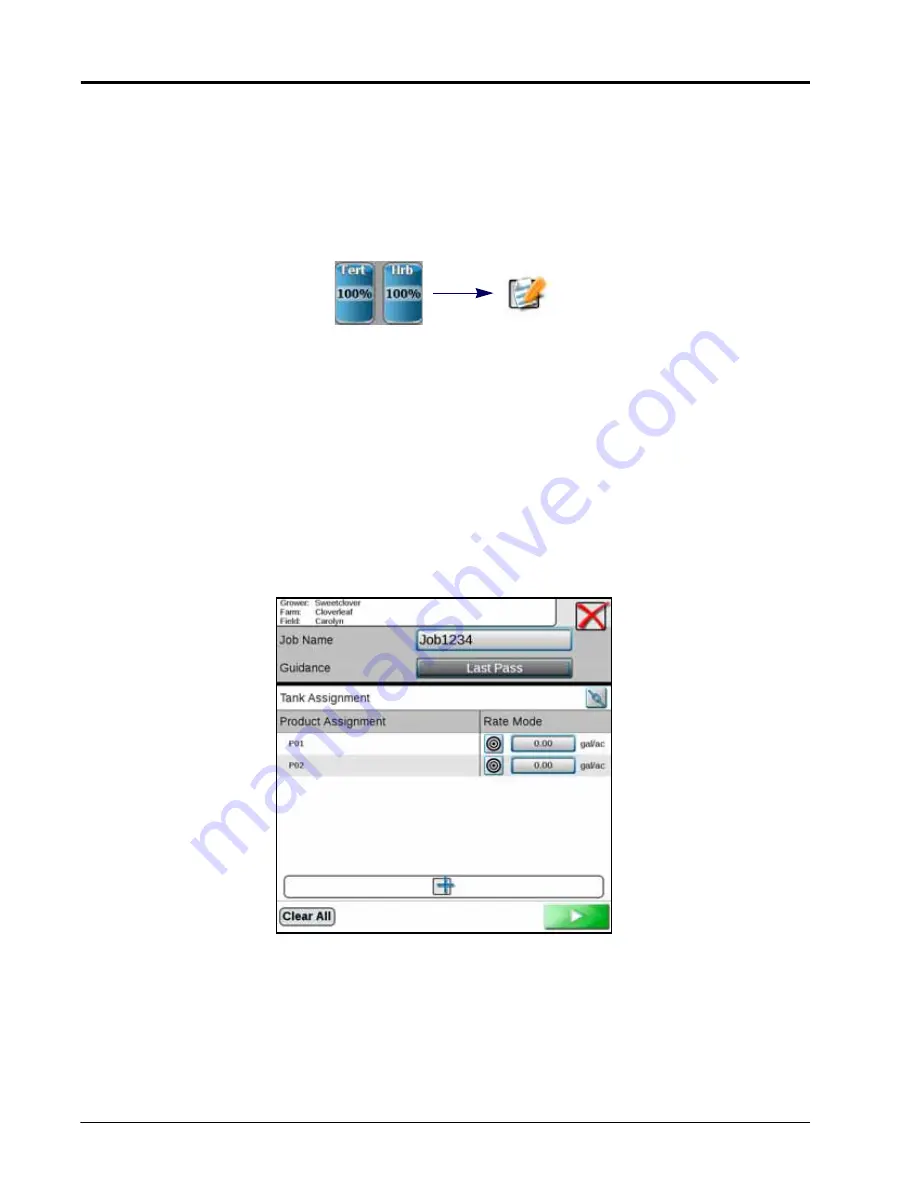
C
HAPTER
12
120
Viper/Viper 4+ Installation & Operation Manual
3. Use the on-screen keyboard to enter the desired name or description for the product configuration and touch
the Done button.The product setup screen will be displayed.
4. Refer to the Product Channel and Ingredient Set Up section on page 121 to configure the product or mix
information for each control channel available in the product configuration.
EDIT AN EXISTING PRODUCT CONFIGURATION
To edit or modify an existing product configuration:
1. Touch the Product Configuration panel to display the available product configurations.
2. If necessary, select the product configuration to be modified.
3. Touch the Edit button along the right side of the display to edit the selected product configuration. The
product configuration prompt will be displayed.
4. Edit the existing information for each control channel as necessary to modify or adjust the configuration for the
field operation needs. Refer to Product Channel and Ingredient Set Up section on page 121 for additional
information on entering product information for each control channel available in the product configuration.
ASSIGN A PRODUCT CONFIGURATION (FOR AGX)
1. Select the desired agX field.
2. Select the Guidance type.
3. Enter the desired rate for each product node.
4. Press the start button.
DELETE AN EXISTING PRODUCT CONFIGURATION
NOTE:
Deleting a product configuration does not delete product information assigned to the configuration.
Edit
Product Configuration
Panel
Summary of Contents for viper
Page 16: ...CHAPTER 2 8 Viper Viper 4 Installation Operation Manual ...
Page 48: ...CHAPTER 6 40 Viper Viper 4 Installation Operation Manual ...
Page 67: ...File Manager 59 FILE MANAGER ...
Page 68: ...CHAPTER 7 60 Viper Viper 4 Installation Operation Manual ...
Page 112: ...CHAPTER 9 104 Viper Viper 4 Installation Operation Manual ...
Page 174: ...CHAPTER 16 166 Viper Viper 4 Installation Operation Manual ...
Page 176: ...CHAPTER 17 168 Viper Viper 4 Installation Operation Manual ...






























