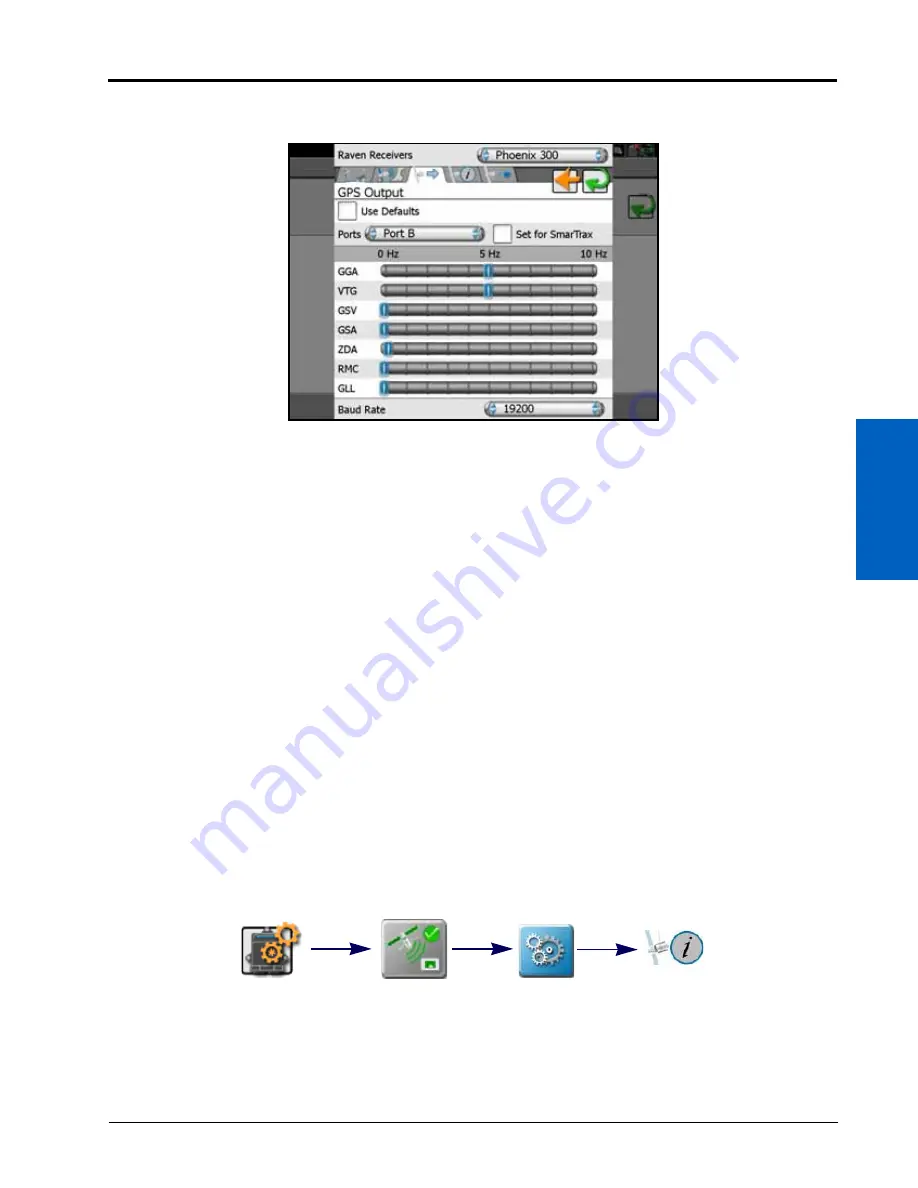
9
Differential GPS (DGPS) Set Up:
101
DIFFERENTIAL GPS (DGPS) SET UP
3. Click the Configuration tab to the right of desired receiver. The differential settings tab will open.
4. Select the GPS Output tab.
Use Defaults.
Select Use Defaults to send default port and message settings to the selected receiver. This option
may be used to reset defaults on either an integrated device receiver or a compatible Raven receiver
connected to the ROS device.
With this option disabled, the following settings and options may be used to manually configure GPS output
messages.
Ports Selection.
Touch the Ports drop down field and select the port to be configured. Port selection may affect
the available message types and configured rates.
Set for SmarTrax.
Set for SmarTrax option is available for the ROS device output port. Select this option to
automatically configure the device output for use with a Raven SmarTrax steering system.
Message Types and Rates.
The available port output message types and rates are displayed in the lower portion
of the GPS Output tab. Touch the slider buttons and drag the button to adjust the slider to set the desired
message rates. Set the slider to 0 Hz to shut off the corresponding message. Shut off any messages not
required for output to other system components to ensure the best possible performance during field
operations.
Port Baud Rate.
Touch the baud rate drop down field and select the output communication rate for the ROS
device. If connected to a Raven 600S, the baud rate will be locked at 115200 output on the connected port
(typically Port A).
NOTE:
Some systems or components may require specific baud rate settings to receive messages sent from
the ROS device. Please refer to the documentation provided with optional or external components for
additional information on required communication settings when setting up ROS for use with
optional devices.
GPS INFORMATION TAB
1. Touch the Edit icon in the Machine Panel to view the machine devices.
2. Locate and select the GPS module. The GPS General Settings prompt will display.
3. Right click on the configuration to the right of desired receiver. The GPS Global Settings page will open.
Edit
GPS
GPS
Information
Configuration
Summary of Contents for viper
Page 16: ...CHAPTER 2 8 Viper Viper 4 Installation Operation Manual ...
Page 48: ...CHAPTER 6 40 Viper Viper 4 Installation Operation Manual ...
Page 67: ...File Manager 59 FILE MANAGER ...
Page 68: ...CHAPTER 7 60 Viper Viper 4 Installation Operation Manual ...
Page 112: ...CHAPTER 9 104 Viper Viper 4 Installation Operation Manual ...
Page 174: ...CHAPTER 16 166 Viper Viper 4 Installation Operation Manual ...
Page 176: ...CHAPTER 17 168 Viper Viper 4 Installation Operation Manual ...
















































