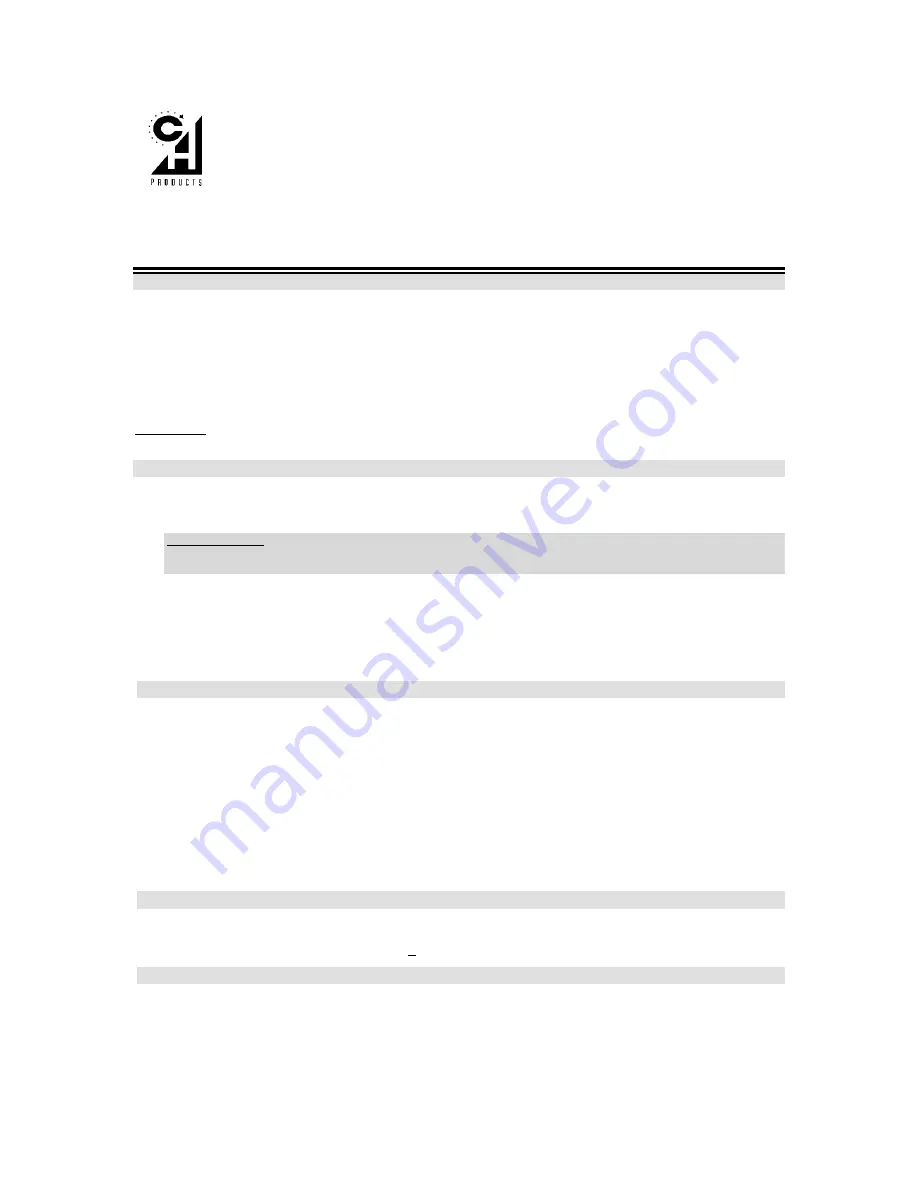
F-16 F
IGHTERSTICK
™
Q
UICK
S
TART
: H
OW TO INSTALL AND PROGRAM THE
F-16 F
IGHTERSTICK
Congratulations on your purchase of the F-16 Fighterstick! Its authentic look, quality craftsmanship, and programmability
will provide you with hours of “keyboard-free” game play. It was designed and manufactured in the U.S. with the same
strict quality standards you’ve come to expect from CH Products.
Requirements
•
IBM-compatible computer with a 286 processor or higher
•
Standard gameport that supports at least two joysticks (via one port--OK)
•
Standard or PS/2 type keyboard and connector
•
MS-DOS 5.0 or higher with at least 500K conventional memory available
IMPORTANT: This is only a brief guide; for more information, please read the Fighterstick electronic manual
included with the software.
Installation
1.
Turn the computer OFF.
2.
Plug the Fighterstick’s gameport connector into the gameport behind the computer. If you have rudder pedals or a
throttle, plug them into the computer first and then plug the Fighterstick’s gameport connector into the pedals or
throttle “joystick” connector.
Pro Throttle Users: This is the only connection you will make. Remove the Fighterstick’s detachable keyboard
connector cable and store it in a safe place. It is only used when the Fighterstick is in stand-alone mode. Skip over
to step 5.
3.
Unplug your keyboard and plug it into the back of the Fighterstick’s special keyboard pass-through connector (for
PS/2 machines, use the smaller connector).
4.
Plug the Fighterstick’s keyboard connector into your computer’s keyboard slot.
5.
Turn ON your computer and boot up into Windows.
6.
Insert the CD-ROM in the CD-ROM drive and allow the CD to autorun. (If the CD does not autorun, double click on
My Computer
then open your CD-ROM drive. Double click on the setup file.
7.
Follow the onscreen directions. Install the program for your Fighterstick called
Speedkeys
.
MS-DOS Setup
Other than programming the buttons in
Speedkeys
, no special setup is required for DOS. You can test the basic
operation of the Fighterstick using the JCENTER test included with the Fighterstick software. To run JCENTER, do the
following:
1.
Double click on
My Computer
.
2.
Double click on your CD-ROM drive [Enter].
3.
Double click on the icon labeled
Jcenter
4.
On the left side of the screen under JOYSTICK A - X and Y you should see fluctuating numbers indicating your
joystick’s position. Under JOYSTICK B - Y, you should see a number indicating your Fighterstick’s throttle wheel
position. Note: The buttons will not light up on screen if they are keyboard-programmed.
5.
If test is successful, press ‘Esc’ and start up your game.
6.
For DOS based games (even if launched from Windows), make sure you configure and calibrate the joystick per
game instructions. When specifying a joystick type, select “Joystick w/throttle” (i.e. CH Flightstick Pro or F-16
Combatstick).
Programming the Fighterstick
All the information you need is located in the online help section of Speedkeys. To access this information, open
Speedkeys and follow the onscreen instructions until you reach an area that has a picture of your Fighterstick. On the
lower-right hand corner you should see the button
Help
. Click on this button to access the help file.
Windows
®
95/98 Setup
Before you can use the Fighterstick in Windows 95/98 dedicated games, you will first need to setup and calibrate it in the
Windows 95/98 Game Controllers Properties menu in the following manner:
1.
Make sure the Fighterstick already works in DOS mode (see installation and DOS SETUP/test procedures).
2.
In Windows 95/98, click
Start
,
Settings
and then
Control Panel.
3. Double-click
the
Game Controllers icon
(If you do not see this icon, see the troubleshooting section below).
4.
Make sure the Game Controllers control panel is empty. Then single click on the
Add
button.



