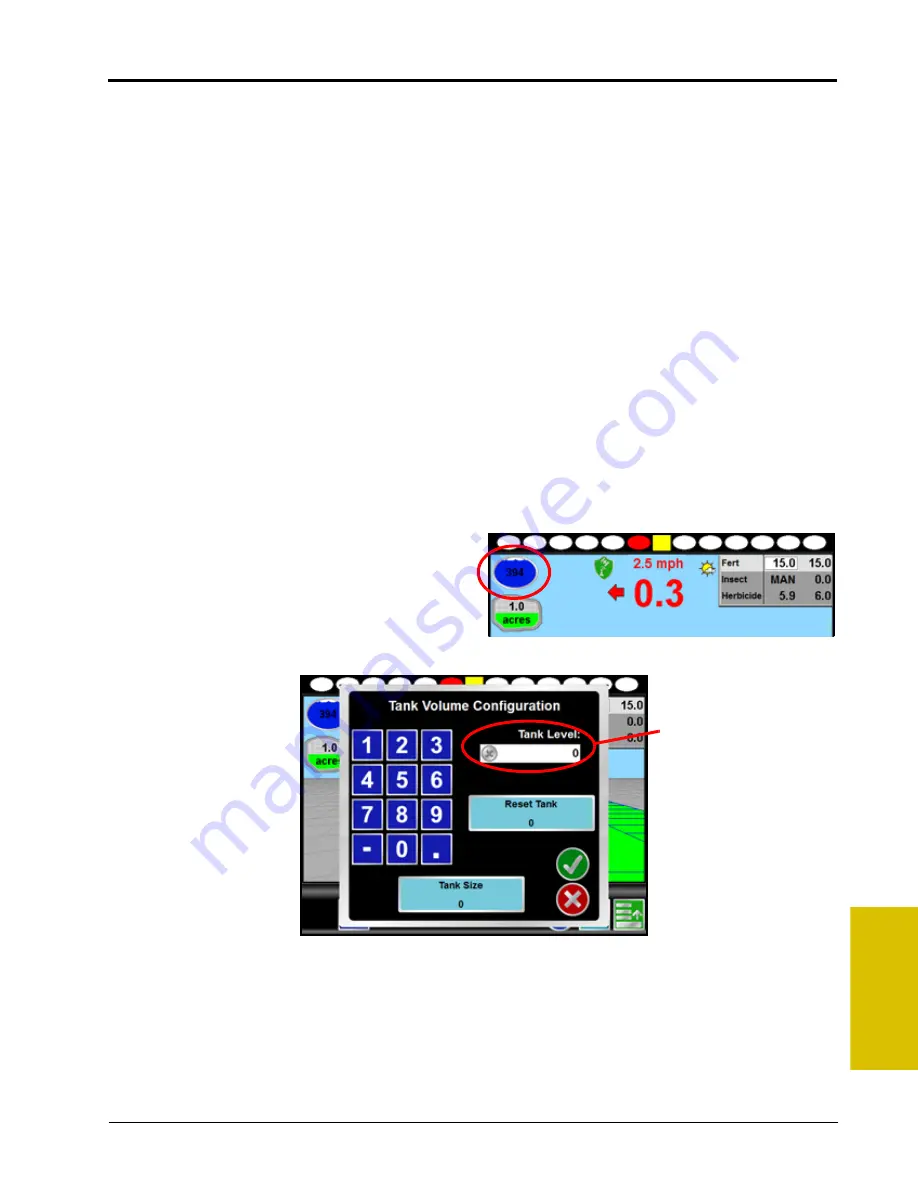
6
P/N 016-0171-493 Rev. I
67
Basic Operation
2.
Tank or Bin Indicator - Displays the volume of product remaining in the tank or bin. Touch this area to
display the Volume Configuration screen. See the
section on page 67 for more
information.
3.
Area Covered - This indicator displays the area covered during the current job.
4.
On-Screen Switch Box - If an optional automatic section control feature is enabled for the current job, the
on-screen switch box icon will be displayed in this location. Touch this icon to access the section control
feature screen to control individual sections or activate the feature override. Refer to the
section on page 171 for more information on using the on-screen switch box to configure section
control modes or the AccuBoom override feature.
5.
Section Status - The label for each section configured on the field computer appears in this area. Active
sections appear green while sections currently disabled (or toggled off) appear in white.
Note:
With the optional AccuBoom feature installed, section labels displayed in amber signify that
AccuBoom control of the section is enabled, but AccuBoom has toggled the section off.
6.
Swath Number - During straight line, pivot and fixed contour guidance patterns, the number of the current
swath is displayed in this area. When in Last Pass mode, this area displays LAST.
7.
Menu - Guidance screen views, path tools and options, and AccuBoom mapping features are all accessible
through the Menu. See the
section on page 72 for more information on using tools and features found
within the Menu.
Tank or Bin Indicator
The tank or bin level indicator displays an estimate of
product remaining in the tank or bin for the selected
product.
Touch this indicator to view the Tank or Bin Volume
Configuration screen. The Volume Configuration
screen will display the current level remaining in the
tank or bin.
To adjust the tank or bin level for the selected product:
1.
Use the keypad to enter the volume of product remaining.
2.
Touch the Accept icon to enter the new tank or bin level and return to the Guidance screen. The tank or bin
level indicator will display the entered level.
Note:
Touch the Cancel icon to exit the Volume Configuration screen without keeping any changes made
on this screen.
Current Level
Summary of Contents for Envizio Pro
Page 3: ......
Page 13: ...Table of Contents x Envizio Pro and Envizio Pro II Installation and Operation Manual ...
Page 51: ...Chapter 4 36 Envizio Pro and Envizio Pro II Installation and Operation Manual ...
Page 65: ...Chapter 5 50 Envizio Pro and Envizio Pro II Installation and Operation Manual ...
Page 193: ...Chapter 9 178 Envizio Pro and Envizio Pro II Installation and Operation Manual ...
Page 197: ...Chapter 10 182 Envizio Pro and Envizio Pro II Installation and Operation Manual ...
Page 229: ...Appendix D 214 Envizio Pro and Envizio Pro II Installation and Operation Manual ...
Page 285: ...Index 270 Envizio Pro and Envizio Pro II Installation and Operation Manual ...






























