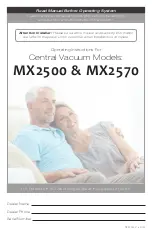Chapter 7
134
Envizio Pro™ and Envizio Pro II® Installation and Operation Manual
Tilt Sensor
If the TM-1 Tilt Sensor is connected directly to the DGPS connector on the main interface cable (P/N 115-0171-
746) or chassis interface cable (P/N 115-0172-001), the Envizio Pro may be used to configure the TM-1. Touch
the Tilt icon to access the Tilt Configuration screen.
Note:
When routing tilt corrected signal through a SmarTrax controller and back into the field computer,
the TM-1 must be calibrated through the SmarTrax controller rather than the Envizio Pro. See the
SmarTrax Quick Start Guide or Operator’s Manual for more information.
Information
Touch the blue Information icon to display a brief explanation of the settings and options available on the Tilt
Configuration screen.
Note:
Refer to the TM-1 Tilt Module Installation and Operation Manual for detailed installation and
calibration information.
Drift Shift
The drift shift feature allows the operator to manually adjust, or nudge, the reported GPS position of all features
(e.g. boundaries, coverage and zone maps, field markers, and guidance lines, etc.) within the job
simultaneously. This feature allows the operator to manually correct for GPS drift over the course of a field
operation or to “recalibrate” the position of field features if the job is resumed at a later date or time.
Note:
It is necessary to stop the vehicle while nudging job features. When enabled, the drift shift feature
will automatically pan and zoom onto the current vehicle location to allow the operator to adjust the
position of job features based upon the current vehicle location.
Drift Shift Enable.
Touch this option to toggle the drift shift feature on or off. Ensure this option is selected to
allow the drift shift features to be used during field operations.
Set Drift Correction Now.
With the vehicle positioned at the actual reference point, touch the “Set Now”
button to shift the displayed reference point and all field features according to the current vehicle position.
Set Reference Point Here.
Touch the “Set Here” button to reset the reference point to the current vehicle
location. The previous reference position will be lost.
Shift Increment 1 and 2.
Enter increments for manually adjusting field features with drift shift. These values
allow a coarse and fine adjustment to allow the operator to shift the coverage map as necessary during the
field operation.
Reset Shift Increments.
Reset the default 6 in [15 cm] and 36 in [91 cm] drift shift values for increments 1 and
2.
Summary of Contents for Envizio Pro
Page 3: ......
Page 13: ...Table of Contents x Envizio Pro and Envizio Pro II Installation and Operation Manual ...
Page 51: ...Chapter 4 36 Envizio Pro and Envizio Pro II Installation and Operation Manual ...
Page 65: ...Chapter 5 50 Envizio Pro and Envizio Pro II Installation and Operation Manual ...
Page 193: ...Chapter 9 178 Envizio Pro and Envizio Pro II Installation and Operation Manual ...
Page 197: ...Chapter 10 182 Envizio Pro and Envizio Pro II Installation and Operation Manual ...
Page 229: ...Appendix D 214 Envizio Pro and Envizio Pro II Installation and Operation Manual ...
Page 285: ...Index 270 Envizio Pro and Envizio Pro II Installation and Operation Manual ...