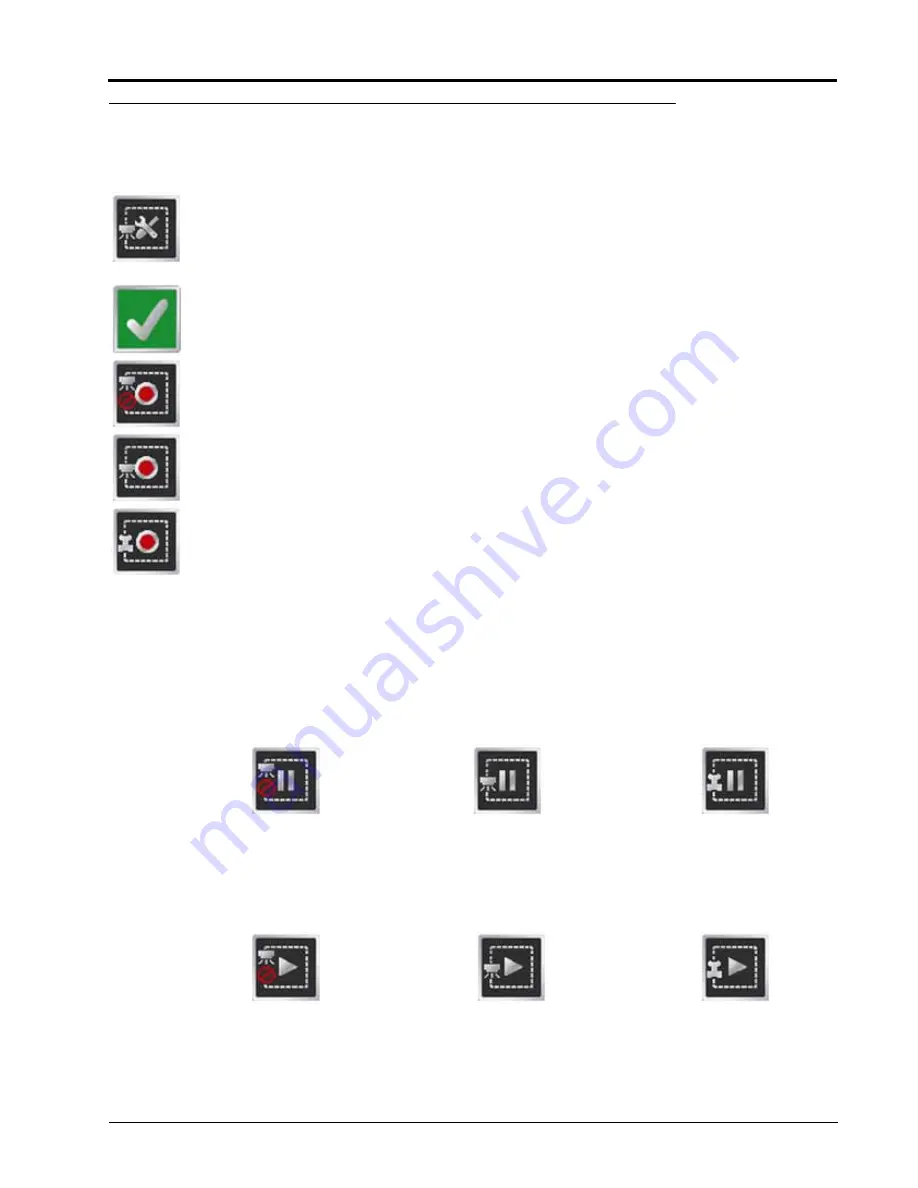
Manual No. 016-0171-148
215
Reference of Icons
AccuBoom™
The following tools and icons will be displayed when working in a job with the AccuBoom feature enabled.
Select the spray zone mapping tools to display AccuBoom and spray zone map tools available for
the current job. Tools displayed in this menu may only appear if certain map features are present
within the current job. Read the descriptions of the following tools for more information regarding
when the tool or feature is available.
While editing spray zone maps, the Home button is replaced with the Accept button. To save the
currently displayed map and restore normal Menu tools, select the Accept button.
Touch the Record No-Spray Zone icon to begin recording points along a no-spray zone boundary.
The area inside of the completed boundary will become a no-spray zone.
Touch the Record Spray Zone icon to begin recording points along a spray zone boundary. The
area inside of the completed boundary will become a spray zone.
Touch the Record Field Boundary icon to create a new AccuBoom field boundary. With spray zone
mapping mode enabled, AccuBoom will assign a minimum of three boom widths outside of the
completed boundary as a no-spray zone.
On-Screen Tools
While recording a spray zone map feature, the following icons may be displayed on the Guidance screen.
Pause
Select the Pause button displayed on the Guidance screen to temporarily interrupt recording the current spray
zone map feature.
This feature is useful if the vehicle course will move away from the boundary path to refill a tank, etc.
Resume
While Paused, a Resume button will replace the Pause and End buttons on the Guidance screen. Touch this
button to resume recording the paused spray zone feature.
Pause No-Spray
Zone
Pause
Spray Zone
Pause Field
Boundary
Resume
No-Spray Zone
Resume
Spray Zone
Resume Field
Boundary
Summary of Contents for Envizio Pro
Page 1: ...Software Version 3 2 Envizio Pro Envizio Pro II Installation Operation Manual...
Page 36: ...Chapter 3 26 Envizio Pro and Envizio Pro II Installation and Operation Manual...
Page 148: ...Chapter 7 138 Envizio Pro and Envizio Pro II Installation and Operation Manual...
Page 158: ...Chapter 8 148 Envizio Pro and Envizio Pro II Installation and Operation Manual...
Page 174: ...Chapter 9 164 Envizio Pro and Envizio Pro II Installation and Operation Manual...
Page 178: ...Chapter 10 168 Envizio Pro and Envizio Pro II Installation and Operation Manual...
Page 184: ...Chapter 11 174 Envizio Pro and Envizio Pro II Installation and Operation Manual...
Page 210: ...Appendix D 200 Envizio Pro and Envizio Pro II Installation and Operation Manual...
Page 230: ...Index 220 Envizio Pro Envizio Pro II Installation Operation Manual...








































