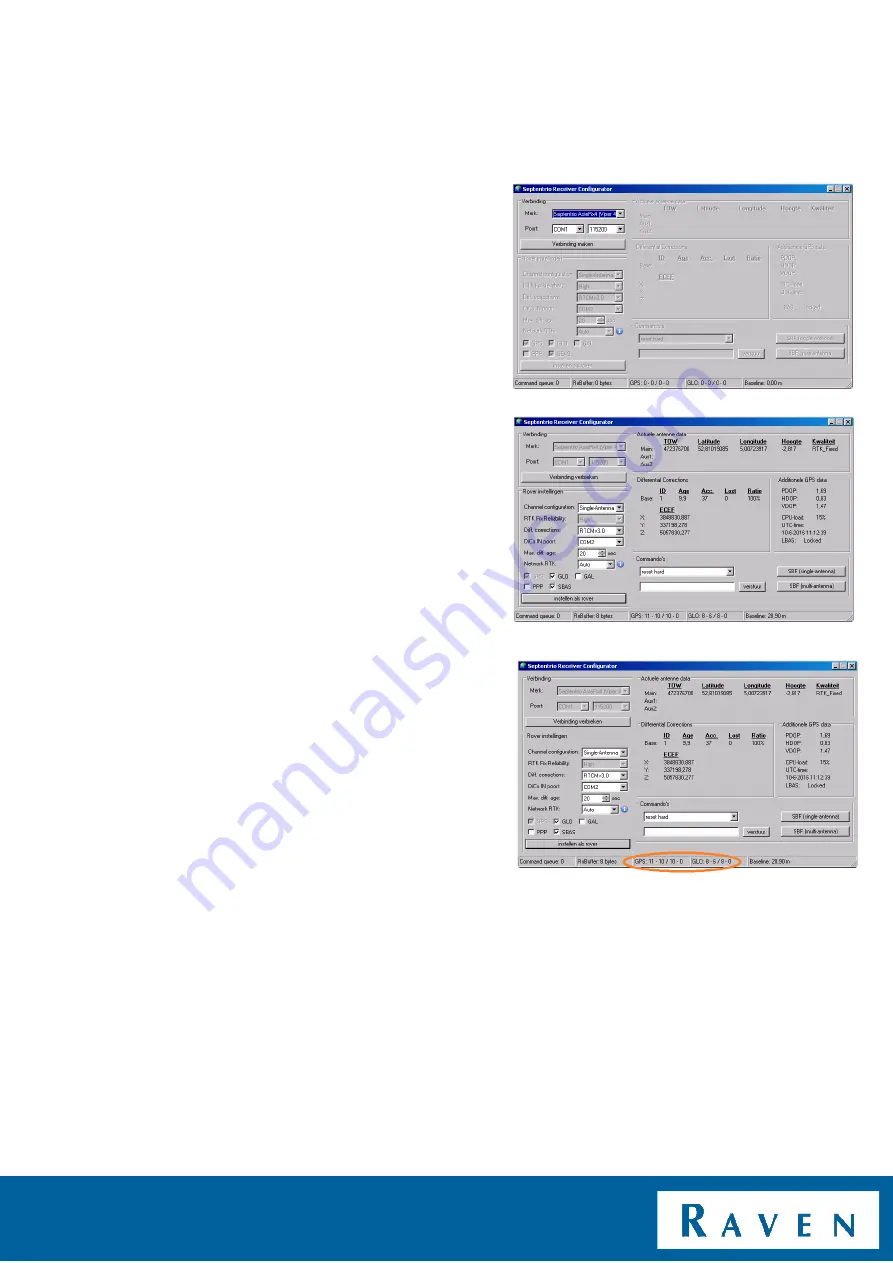
PAGE 9/12 |
Update Manuel
| 016-8000-032EN |
Rev.B
SETUP GPS-RECEIVER | ASTERX4 | GPS-RECEIVER
In the SBGuidance Configurator go to GPS >>
Septentrio receivers to set up the GPS-receiver
again (Figure 9).
Select Septentrio AstRx4 (Viper4) and press
Connect.
Select Single-Antenna for a receiver with
permission for 1 antenna and Multi-Antenna for
a receiver with permission for multiple antennas
(Figure 10).
Check the settings below:
- Diff. Corrections: depends on the to be
used corrections type.
- DiCo IN poort: COM2
- Max. diff. Age: 20 sec
- Network RTK: Auto
Check if GLO and SBAS are enabled. Press
Setup As Rover and wait until the command
Queue counts down to 0.
Choose between SBF (Single and multi)
antenna on the right side of the screen (Figure
10).
The GPS-receiver should now be able to
connect to the satellites (Figure 11). Close the
SBGuidance
Configurator
and
start
the
SBGuidance user software. Check if the GPS-
receiver gets a RTK-Fixed signal ( Press INFO
>> GPS)
Figure 9 Setup GPS-receiver
Figure 10 Setup GPS-receiver
Figure 11 reception satellites












