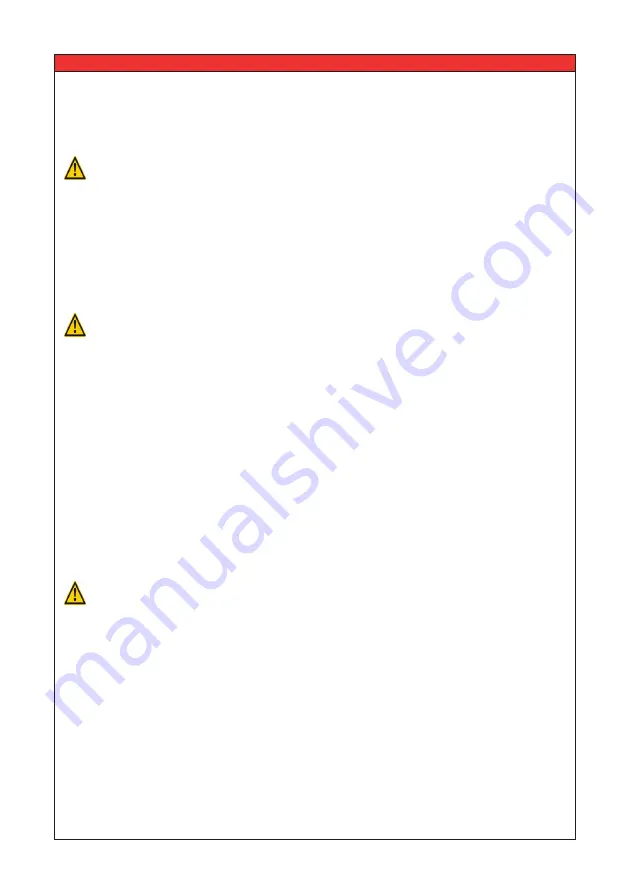
•
Use the specific Li-ion charger and observe the specified charging conditions when
charging the battery.
•
Avoid influences of high temperature and keep away from fire.
•
Do not deform, modify or disassemble the battery.
•
Do not connect the (+) and (-) terminals with metal objects.
•
Do not put the battery in (sea) water.
•
Do not throw with the battery to avoid strong shocks.
•
When a battery leaks, the battery should directly be wrapped up properly and treated as
recyclable resource.
•
When, due to leaking from the battery, liquid gets into your eyes, immediately clean the
affected area with water without rubbing your eyes, and seek medical advice immediately.
•
The charging of the battery will be stopped automatically. When due to what cause the
battery is not fully charged after 8 hours (LED of the charger doesn’t become green),
immediately unplug the battery from the holder to stop charging. Battery or charger does
not work properly, exchange battery or charger.
•
Storing and/or using the battery outside the given temperature range may have a
negative effect on the lifetime and/or the performance of the battery.
•
Do not longer use a battery with leakages, deformation or when any other abnormalities
occur.
•
Battery should be charged in a dry surrounding.
2.1 Lithium Ion Battery (standard)
Charging can be carried out at any time regardless of the amount of charge remaining, but
you should fully charge the battery at the following moments:
•
The battery is not fully charged at the time of delivery!
The battery can be used
after fully charging with the specific Li-ion charger. The LED on the battery charger will
become green when fully charged. Note: Before using the weighing system, be sure that
the battery is fully charged.
•
After the battery has become completely empty. An empty battery will get broken (loss of
capacity) when not directly fully charged.
Important Safety Information
DANGER
WARNING
WARNING
USER MANUAL
–
RAVAS-5200
5































