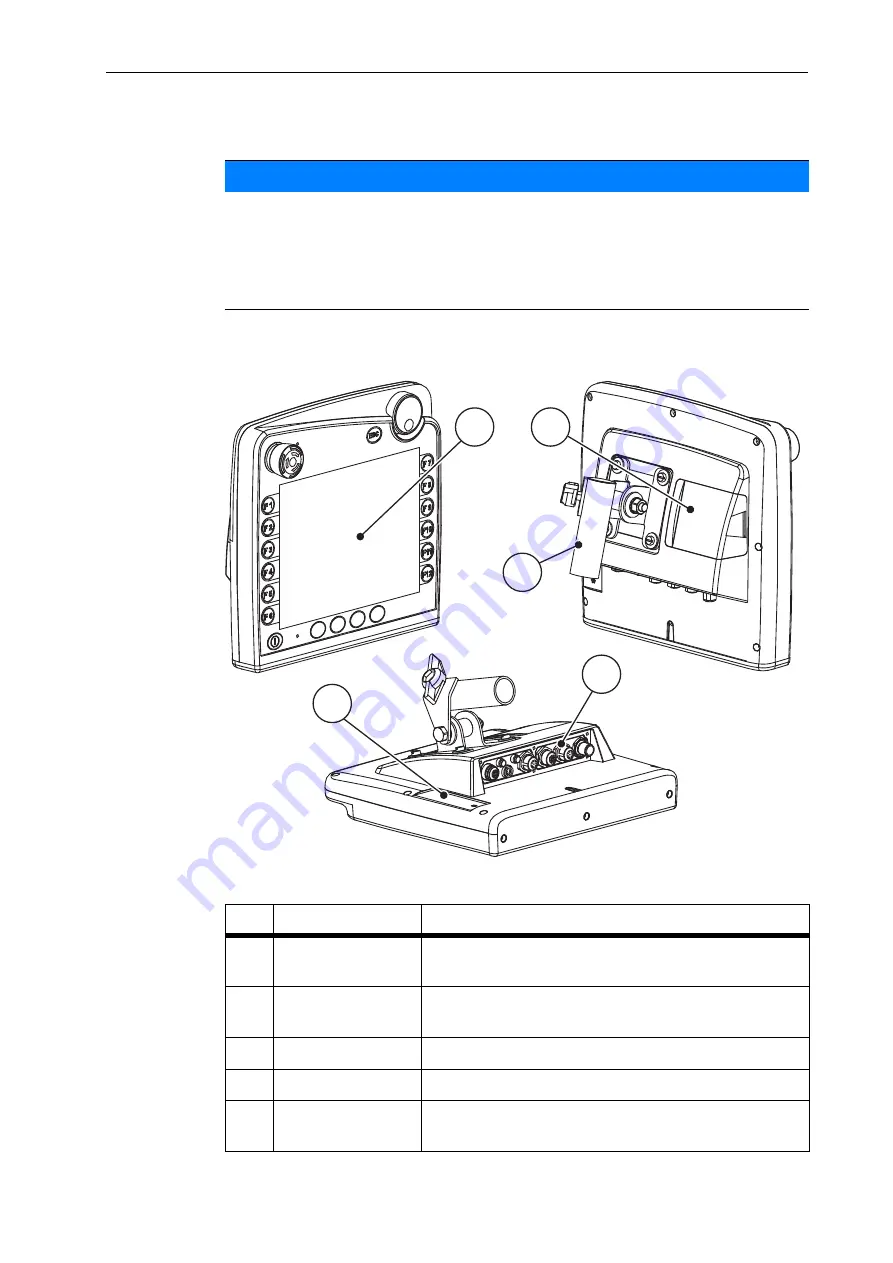
Layout and function
5
2
2
Layout and function
2.1
Layout (CCI 100)
Figure 2.1:
Terminal CCI 100 overview
NOTICE
Due to the great variety of different ISOBUS-compatible terminals, the present
chapter is restricted to the layout and functions of the
CCI 100
ISOBUS terminal
as an example.
Please observe the instructions in the respective operator's manual of your
ISOBUS terminal.
No.
Designation
Function
1
Control panel
Including foil keys, display, scroll wheel and stop
switch.
2
USB port with cov-
er
Protects the USB port from dirt. For data exchange,
task controller and terminal updates.
3
Mounting bracket
For mounting the terminal within the tractor cabin.
4
Terminal strip
Terminal strip for the cables of the ISOBUS system.
5
Softkey switch
Enables switching the functions from the left to the
right side of the screen.
1
2
3
4
5
Summary of Contents for Axent Isobus
Page 6: ...Table of Contents IV ...
Page 10: ...User instructions 1 4 ...
Page 22: ...Layout and function 2 16 ...
Page 62: ...Operation AXENT ISOBUS 4 56 ...
Page 68: ...Loading with AXENT ISOBUS machine control unit 5 62 ...
Page 74: ......












































