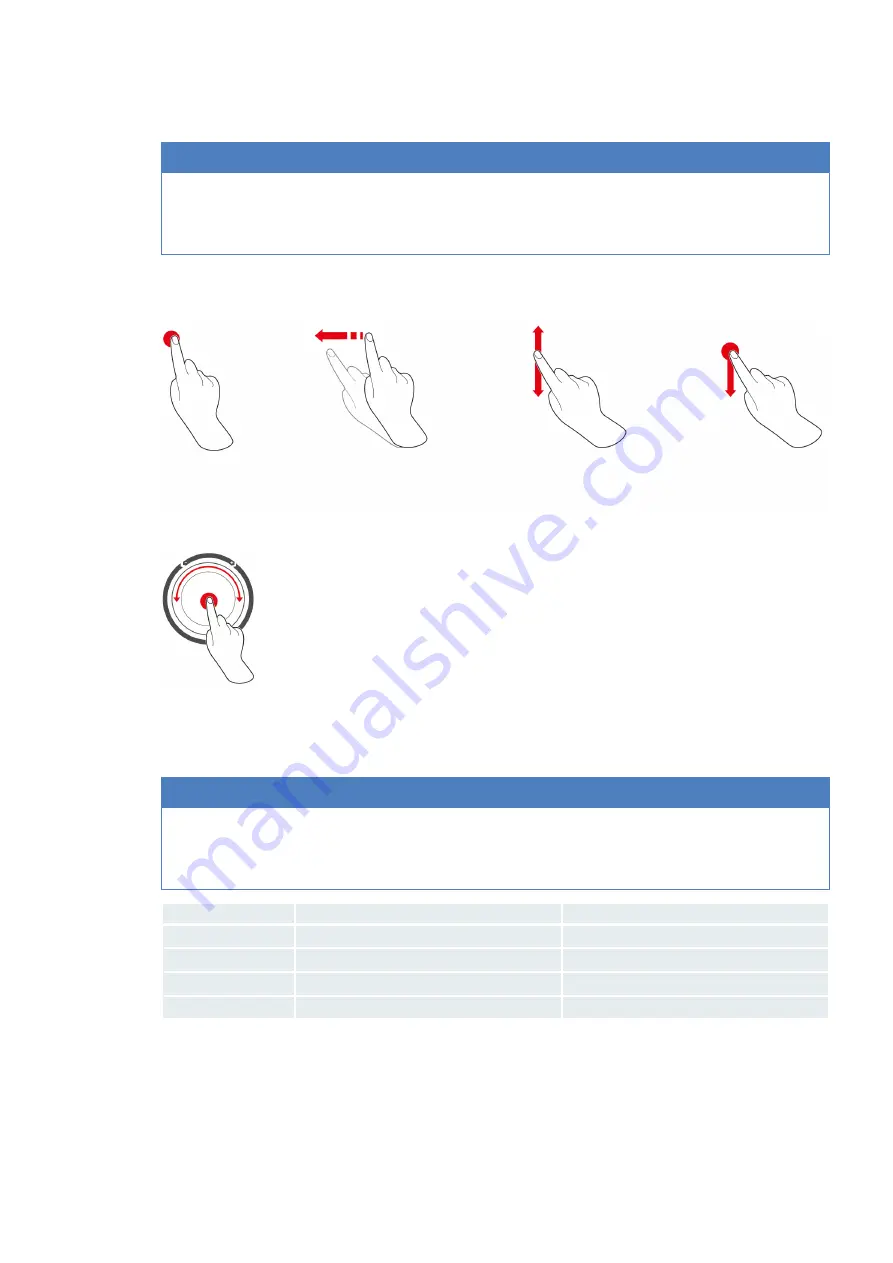
4 | How to work with the unit
Operating instructions
17 / 112
4.4
Interacting with the unit
NOTICE
Incorrect operation of the display
The display could be damaged if you operate it with a sharp object.
1. Only operate the unit with your fingers.
4.4.1
Moves
You can operate your unit with a few simple moves.
Press
Swipe
Scroll
Drag-and-drop
4.4.2
Central dial
Instead of the Moves [
17], you can modify settings by turning the central dial. Confirm actions by pressing the
central dial.
4.5
Maximum load sizes
NOTICE
High load sizes could damage the unit
If you exceed the maximum load size, this may damage the unit.
1. Only load the unit with the maximum load sizes stated here
Model
Max. load size [kg]
Max. load per level
6-1/1
30 kg
15 kg
6-2/1
60 kg
30 kg
10-1/1
45 kg
15 kg
10-2/1
90 kg
30 kg
















































