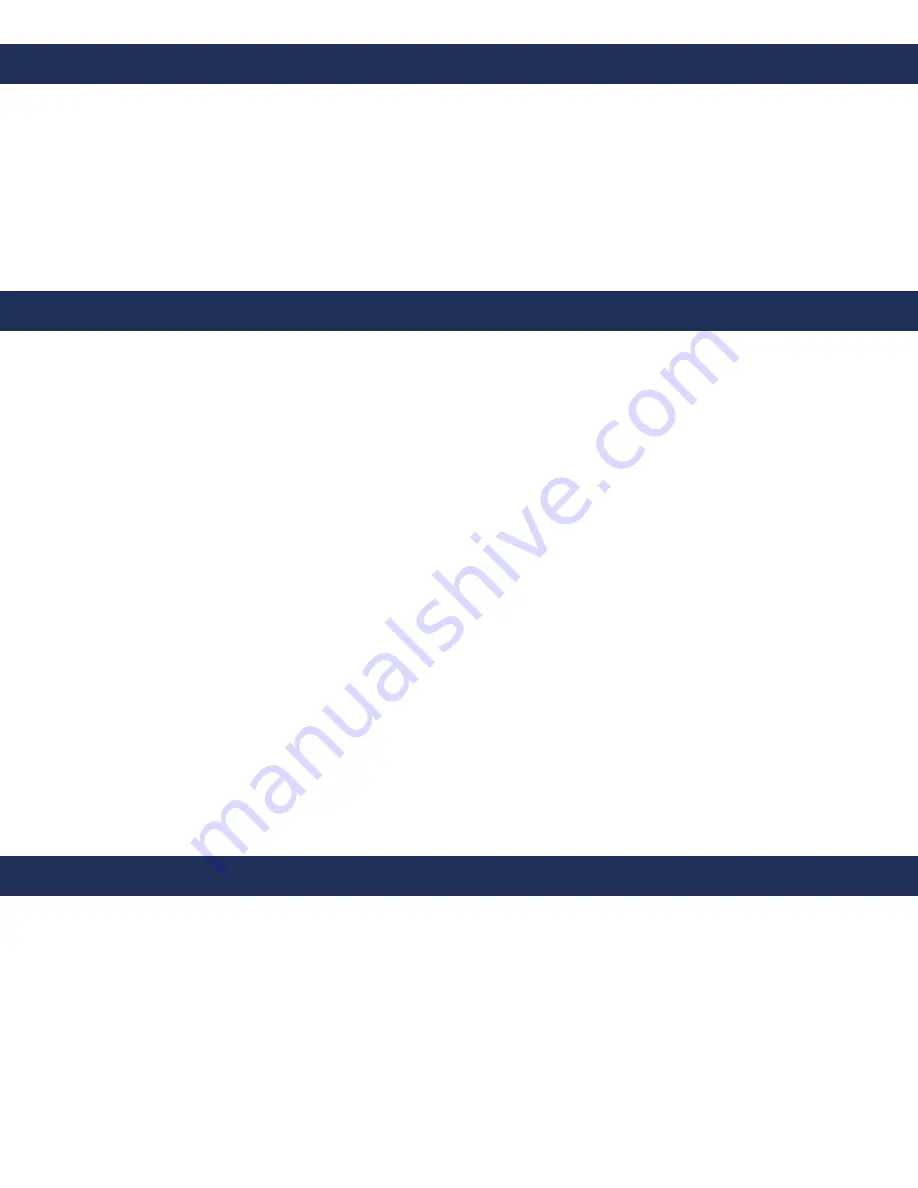
Items Needed
1.
Supply power to the VoIP Interface using 120vac Power Supply with battery backup
2
. Connect the Ethernet port of the VoIP Interface to the laptop network interface card using the supplied
Ethernet cable
3
. Change the IP address of the laptop to
192.168.1.111
4
. Turn off the wireless card on the laptop (if applicable)
5
. Log into the VoIP Interface
a. Enter the VoIP Interface IP address (
192.168.1.160
) into the web browser (Google Chrome is preferred)
b. Log into the VoIP Interface
PASSWORD:
admin
6
. Change the IP address settings of the VoIP Interface
a. Click
BASIC SETTINGS
under the menu options on the top of the screen
b. Under IP address, click on the circle next to
Statically Configure As
c. Enter the desired IP address, subnet mask, and default router for the VoIP Interface
d. Select the appropriate time zone from the drop down menu next to
Time Zone
7
. Click
APPLY
at the bottom of the page
8
. Enter the SIP Server information into the VoIP Interface
a. Click the FXS Port under the menu options on the top of the screen
b. Enter the IP address of the SIP Server in the Primary SIP Server box
c. Enter the SIP Extension ID in the SIP User ID box
d. Enter the Authentication ID in the Authenticate ID box (can be the same as the SIP Extension ID)
e. Enter the Authentication Password in the Authenticate Password box
f. Fill in the NAME location as it will appear on the phone
9
. Click
APPLY
at the bottom of the page, then click
REBOOT
to restart the VoIP Interface
Page 3
VoIP Interface Set-Up for Static IP
• RATH® 2100 Series Analog Phone
• Static IP address for VoIP Interface
• IP address of SIP Server
Note:
Address for VoIP Interface must be on the same network as SIP Server
• Name, Authentication Password, and Authentication ID for SIP Extension
• Laptop with Network Interface Card
• 120vac Power Supply with Battery Backup
• Standard Analog Telephone
Testing the VoIP Interface
1
. Place a test call from the analog phone connected to the phone port
2
. If the test call is successful, the VoIP Interface is ready for operation
3
. A 2100 Series Phone can be plugged in and programmed at this time
a. Follow the instruction card on the back of the 2100 Phone to program the Phone to the desired calling pattern
b. If the 2100 Phone will not disconnect properly at call completion:
i. Click on the FXS Port
ii. Scroll down to Loop Current Disconnect Duration and change the setting to 1,000





















