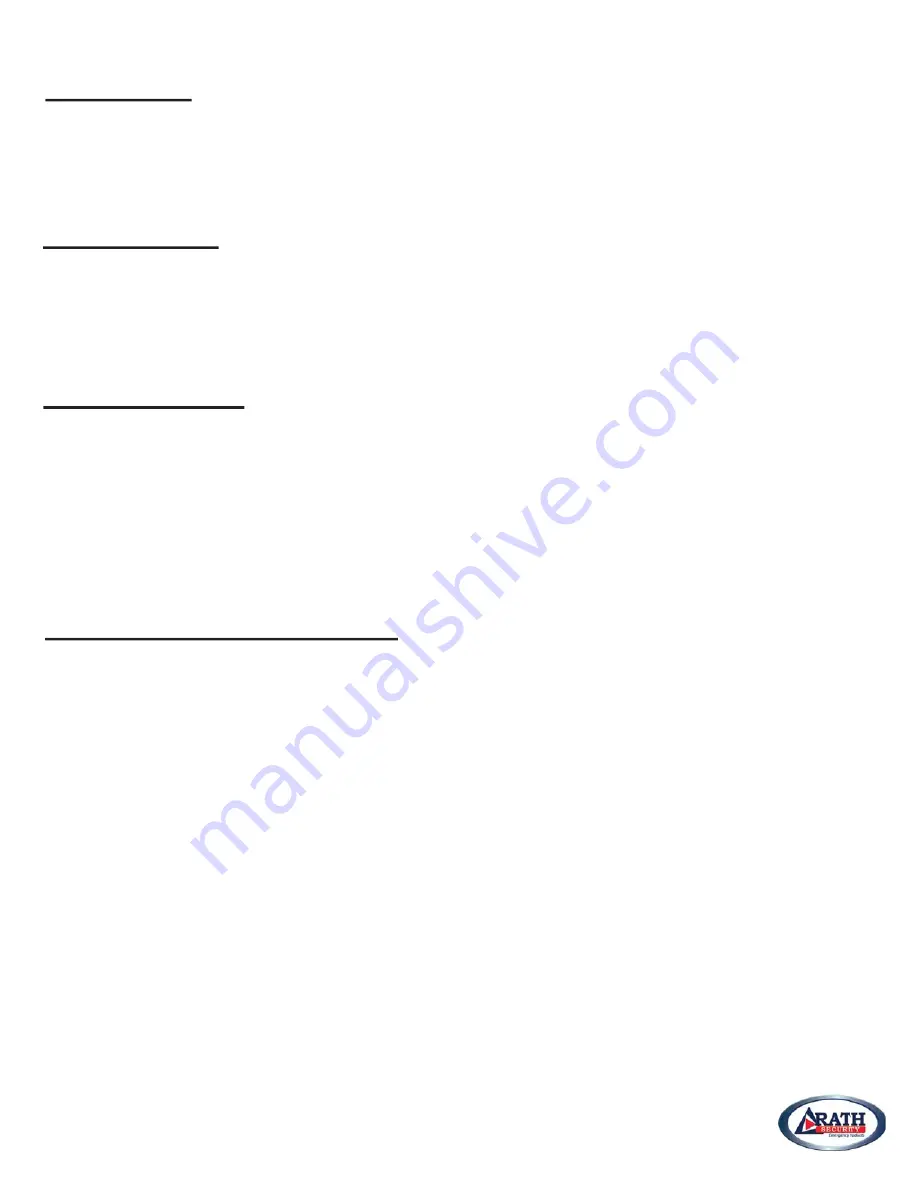
SIP Settings:
www.rathsecurity.com
pg. 3
1. Navigate to “SIP” under “Basic Settings”
2. Check “Enable” box next to “SIP Trunk”
3. Click “Proxy” for “SIP Trunk Mode”
4. Enter device extension for SIP ID (Same as information entered on SIP Server)
Authentication:
1. Create Authentication ID
2. Create Authentication Password
3. Enter Registrar Server Address (SIP Server IP)
4. Click Submit
Network Settings:
1. Navigate to “Network” under “Basic Settings” from the left hand menu bar
2. Verify routing mode is NAT
3. Set the WAN IP Address to “Static”
4. Set the IP address and Subnet Mask for VoIP Phone (Provided by Network Administrator)
5. Set the Default Gateway
6. Click Submit
7. When Pop-Up for re-starting device appears click “OK” and wait 3 minutes for device to register on network.
Connecting Device to Network:
1. Connect PC to network
2. Change the IP Address of the PC back to it’s original
3. Open “Command Prompt” from Start Menu and ping the IP address of the VoIP Interface






