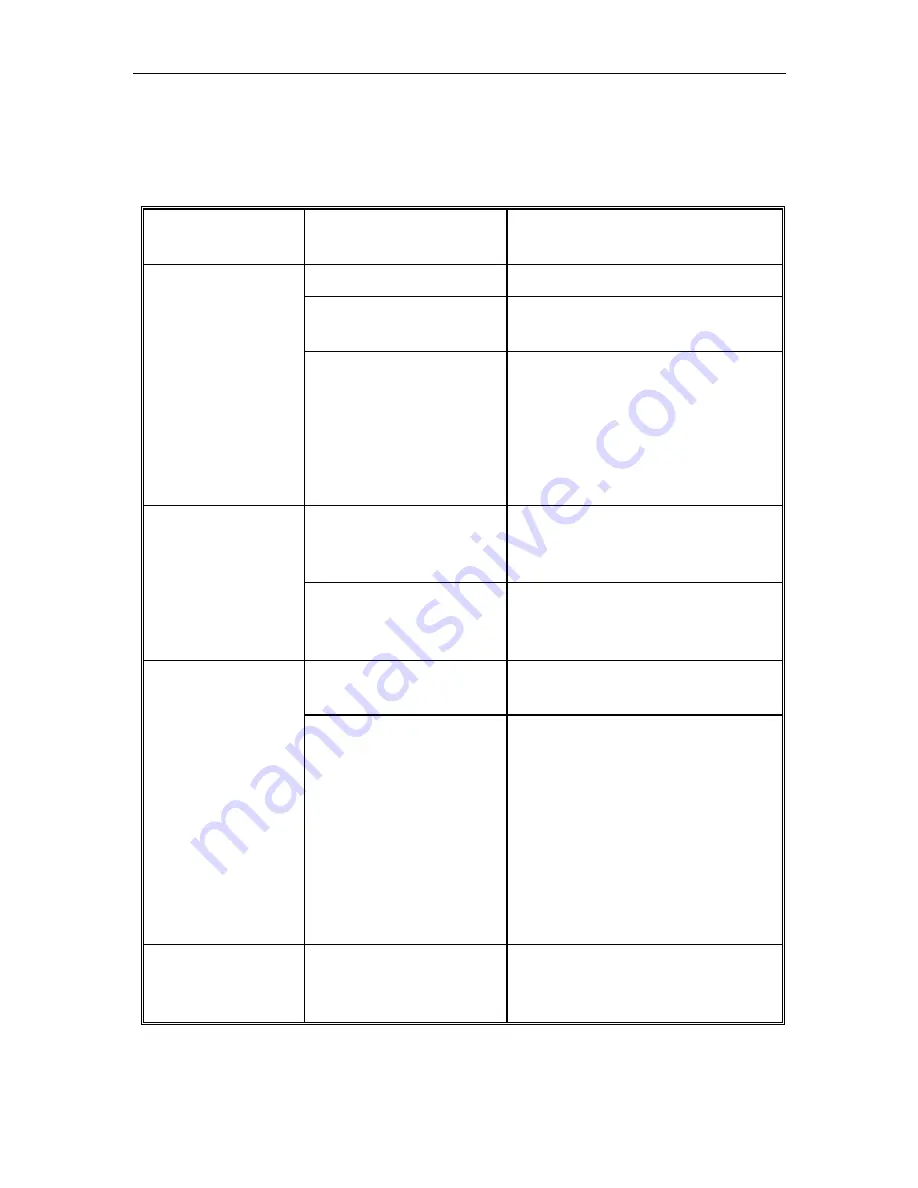
13
Troubleshooting
The following table lists probable solutions for problems that may be
encountered during SwitchMan installation or operation.
Trouble
Symptom
Probable Cause
Solution
Bad connection(s)
Check cable connection(s)
Computer not
powered ON
Power ON computer
No front panel
LEDs
Notebook computer
or Guardian device
in use
Not enough power to run
SwitchMan. Install notebook
or Guardian after connecting
other PCs.
Otherwise, do not use
Notebook or Guardian.
Computer not
powered ON for that
channel
Power ON the computer.
Channel LED
flashes
continuously
Keyboard or mouse
sending input
through SwitchMan
Stop using the keyboard
and/or mouse during channel
selection.
Loose video
connection(s)
Check and reconnect cables
No video display
for computer
Problems with the
monitor
Power OFF the computers.
Connect directly to the
computer the monitor that is
not functioning properly.
If the problem persists, it is
not due to SwitchMan.
If the display is correct when
directly connected, contact
SwitchMan dealer.
Keyboard error
from computer
Computer keyboard
cable connection
Check keyboard cable
connection of the computer
not operating properly.
Summary of Contents for SwitchMan USB-Combo SW2
Page 1: ...User s Manual SW2 SW4...















