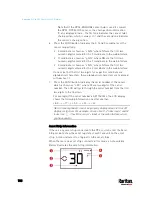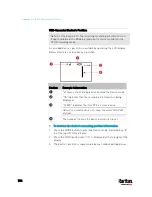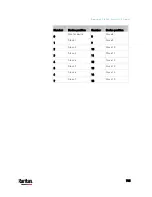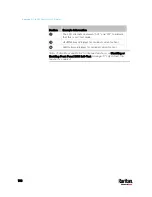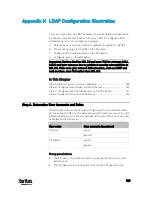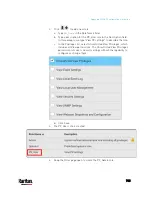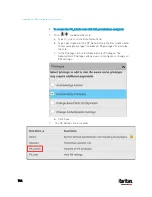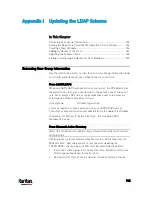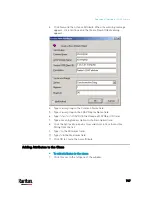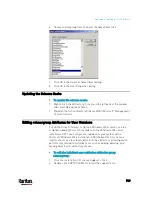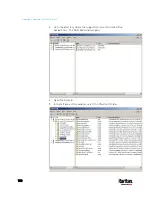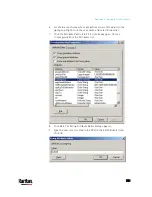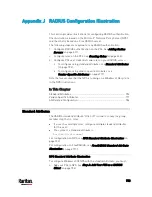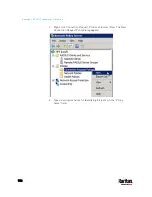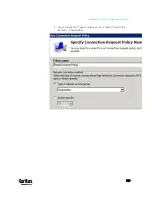745
In This Chapter
Returning User Group Information ......................................................... 745
Setting the Registry to Permit Write Operations to the Schema ........... 746
Creating a New Attribute......................................................................... 746
Adding Attributes to the Class ................................................................ 747
Updating the Schema Cache ................................................................... 749
Editing rciusergroup Attributes for User Members ............................... 749
Returning User Group Information
Use the information in this section to return User Group information (and
assist with authorization) once authentication is successful.
From LDAP/LDAPS
When an LDAP/LDAPS authentication is successful, the PX3 determines
the permissions for a given user based on the permissions of the user's
role. Your remote LDAP server can provide these user role names by
returning an attribute named as follows:
rciusergroup
attribute type: string
This may require a schema extension on your LDAP/LDAPS server.
Consult your authentication server administrator to enable this attribute.
In addition, for Microsoft
®
Active Directory
®
, the standard LDAP
memberOf is used.
From Microsoft Active Directory
Note: This should be attempted only by an experienced Active Directory
®
administrator.
Returning user role information from Microsoft's
®
Active Directory for
Windows 2000
®
operating system server requires updating the
LDAP/LDAPS schema. See your Microsoft documentation for details.
1.
Install the schema plug-in for Active Directory. See Microsoft Active
Directory documentation for instructions.
2.
Run Active Directory Console and select Active Directory Schema.
Appendix I Updating the LDAP Schema
Summary of Contents for PX3-3000 series
Page 5: ......
Page 18: ...Contents xviii Index 841...
Page 93: ...Chapter 4 Connecting External Equipment Optional 69...
Page 787: ...Appendix J RADIUS Configuration Illustration 763 Note If your PX3 uses PAP then select PAP...
Page 792: ...Appendix J RADIUS Configuration Illustration 768 14 The new attribute is added Click OK...
Page 793: ...Appendix J RADIUS Configuration Illustration 769 15 Click Next to continue...
Page 823: ...Appendix K Additional PX3 Information 799...