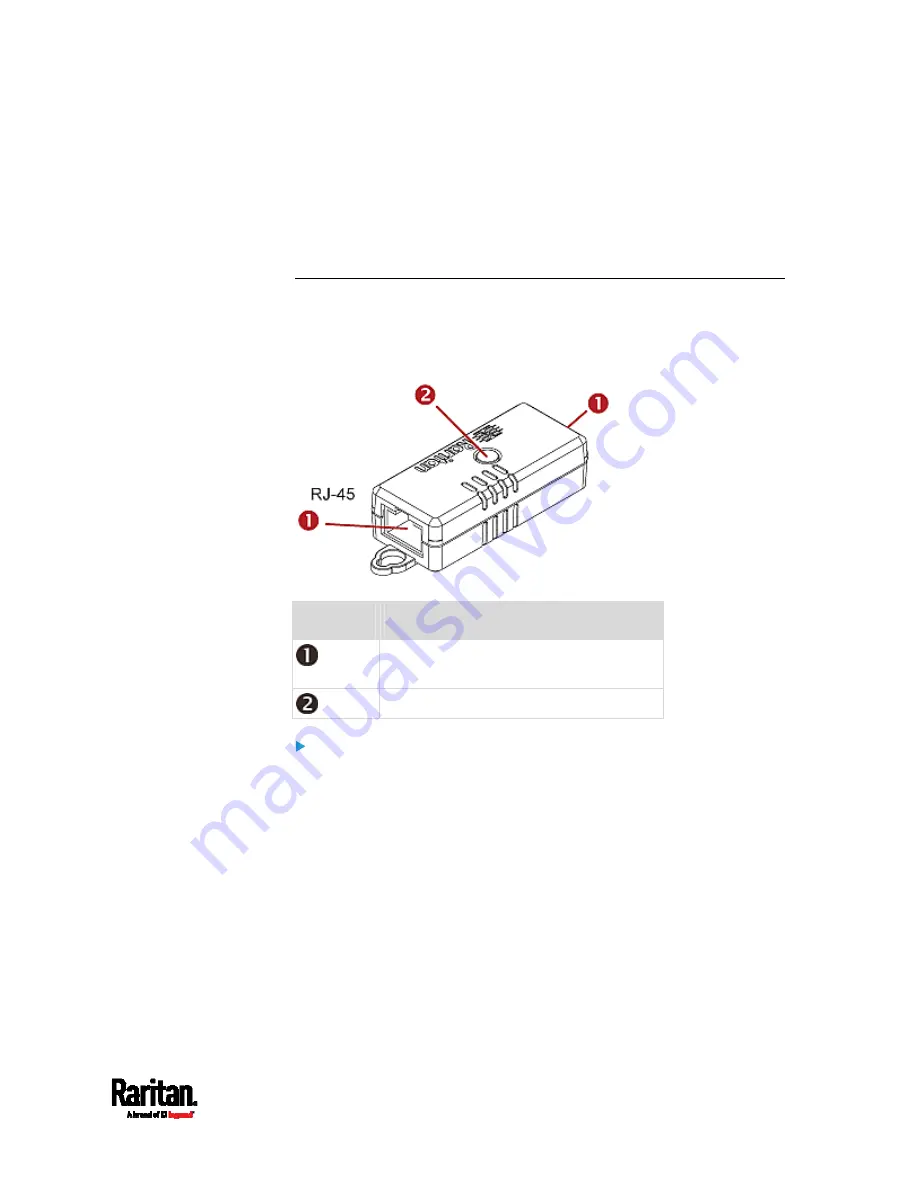
Chapter 4: Connecting External Equipment (Optional)
61
b.
Connect the adapter's RJ-45 connector to the RJ-45 SENSOR
port of the PX3.
OR you can directly connect the DPX2 sensor package to a DX sensor
chain without using any RJ-12 to RJ-45 adapter. See
Connecting a
DPX2 Sensor Package to DX
(on page 65).
DPX3 Sensor Packages
A DPX3 sensor package features the following:
Its connection interface is RJ-45.
You can cascade a maximum of 12 DPX3 sensor packages.
Numbers
Components
RJ-45 ports, each of which is located on
either end of a DPX3 sensor package.
LED for indicating the sensor status.
To connect DPX3 sensor packages to the PX3:
1.
Connect a standard network patch cable (CAT5e or higher) to either
RJ-45 port on the DPX3 sensor package.
2.
If you want to cascade DPX3 sensor packages, get an additional
standard network patch cable (CAT5e or higher) and then:
a.
Plug one end of the cable into the remaining RJ-45 port on the
prior DPX3.
b.
Plug the other end into either RJ-45 port on an additional DPX3.
Summary of Contents for PX3-1000 series
Page 5: ......
Page 92: ...Chapter 4 Connecting External Equipment Optional 70...
Page 668: ...Appendix J RADIUS Configuration Illustration 646 Note If your PX3 uses PAP then select PAP...
Page 673: ...Appendix J RADIUS Configuration Illustration 651 14 The new attribute is added Click OK...
Page 674: ...Appendix J RADIUS Configuration Illustration 652 15 Click Next to continue...






























