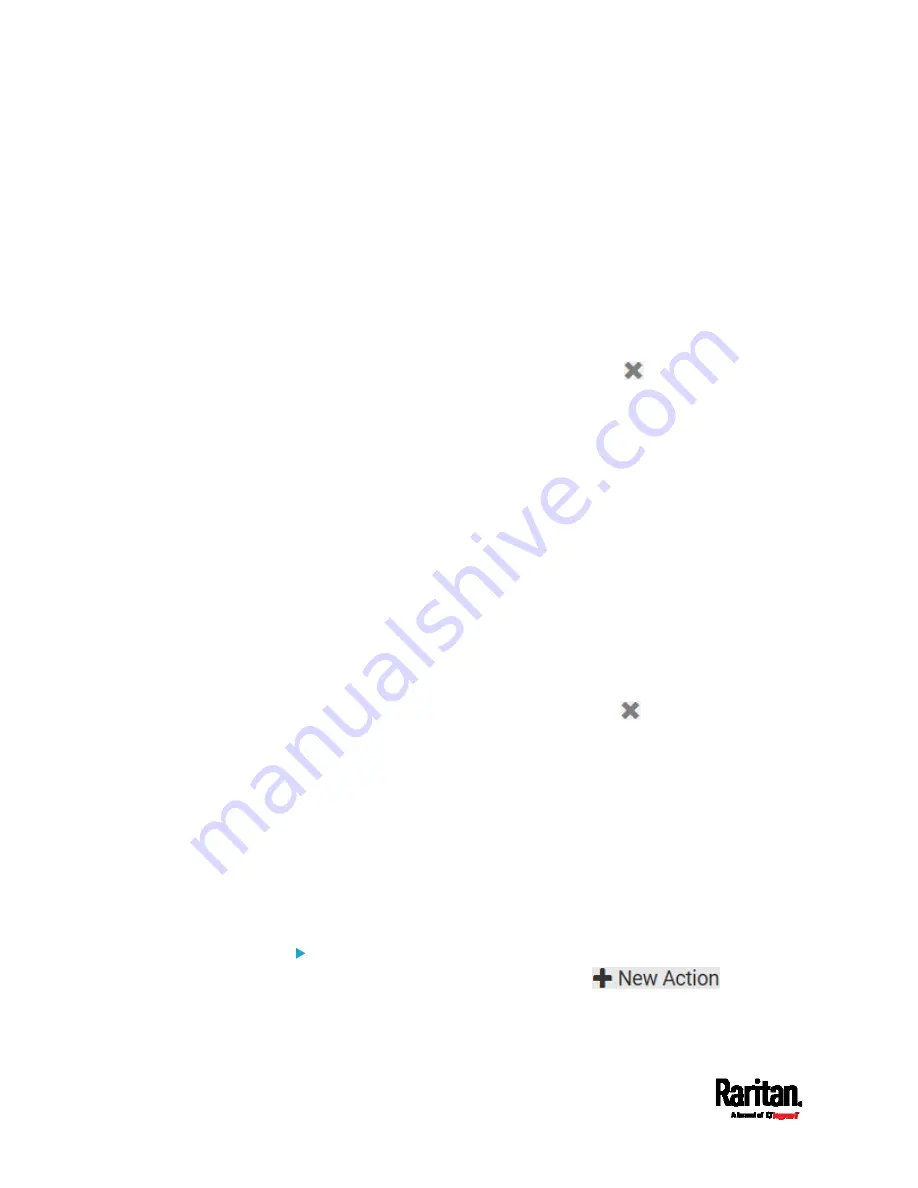
Chapter 6: Using the Web Interface
292
External beeper
Syslog message
Send email
Send SMS message
Internal beeper
If no appropriate actions are available, create them first.
a.
To select any methods, select them one by one in the Available
field.
To add all available methods, simply click Select All.
b.
To delete any methods, click a method's
in the Selected
field.
To remove all methods, simply click Deselect All.
4.
To enable the notification-resending feature, select the "Enable
Re-scheduling of Alarm Notifications" checkbox.
5.
In the "Re-scheduling Period" field, specify the time interval (in
minutes) at which the alert notification is resent or regenerated
regularly.
6.
In the "Re-scheduling Limit" field, specify the maximum number of
times the alert notification is resent. Values range from 1 to infinite.
7.
(Optional) You can instruct the PX3 to send the acknowledgment
notification after the alarm is acknowledged in the Acknowledgment
Notifications field. Available methods are identical to those for
generating alarm notifications.
a.
In the Available field, select desired methods one by one, or click
Select All. See step 3 for details.
b.
In the Selected field, click any method's
to remove
unnecessary ones, or click Deselect All.
Action Group
You can create an action group that performs up to 32 actions. After
creating such an action group, you can easily assign this set of actions to
any event rule rather than selecting all needed actions one by one per
rule.
If the needed action is not available yet, create it first. See
Available
Actions
(on page 289).
Operation:
1.
Choose Device Settings > Event Rules >
.
2.
Select "Execute an action group" from the Action list.
Summary of Contents for PX3-1000 series
Page 5: ......
Page 92: ...Chapter 4 Connecting External Equipment Optional 70...
Page 668: ...Appendix J RADIUS Configuration Illustration 646 Note If your PX3 uses PAP then select PAP...
Page 673: ...Appendix J RADIUS Configuration Illustration 651 14 The new attribute is added Click OK...
Page 674: ...Appendix J RADIUS Configuration Illustration 652 15 Click Next to continue...















































