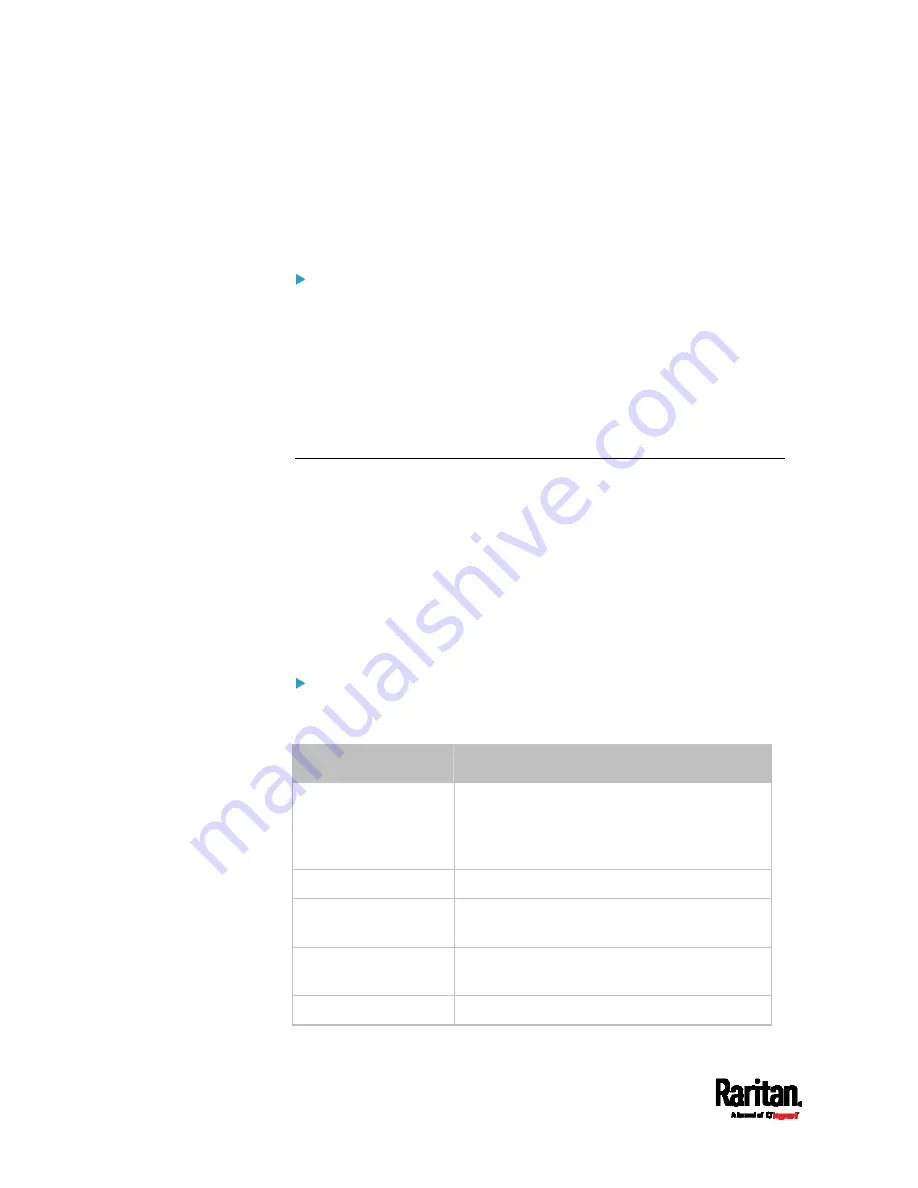
Chapter 6: Using the Web Interface
182
They show one of the managed states. See
Sensor/Actuator States
(on page 182).
For managed 'numeric' sensors, their readings are retrieved and
displayed. If any numeric sensor is disconnected or its reading
cannot be retrieved, it shows "unavailable" for its reading.
Unmanaged sensors/actuators:
The PX3 neither communicates with unmanaged sensors/actuators
nor retrieves their data.
Unmanaged sensors/actuators are listed only when they are
physically connected to the PX3. They disappear when they are no
longer connected.
They do
not have an ID number.
They show the "unmanaged" state.
Sensor/Actuator States
An environmental sensor or actuator shows its real-time state after
being managed.
Available sensor states depend on the sensor type -- numeric or state
sensors. For example, a contact closure sensor is a state sensor so it
switches between three states only --
unavailable, alarmed and normal.
Sensors will be highlighted in yellow or red when they enter abnormal
states. See
Yellow- or Red-Highlighted Sensors
(on page 180).
An actuator's state is marked in red when it is turned on.
Managed sensor states:
In the following table, "R" represents any numeric sensor's reading. The
symbol <= means "smaller than" or "equal to."
State
Description
normal
For numeric sensors, it means the
readings are within the normal range.
For state sensors, it means they enter the
normal state.
below lower critical
"R" < Lower Critical threshold
below lower warning
Lower Critical threshold <= "R" < Lower
Warning threshold
above upper warning
Upper Warning threshold < "R" <= Upper
Critical threshold
above upper critical
Upper Critical threshold < "R"
Summary of Contents for PX3-1000 series
Page 5: ......
Page 92: ...Chapter 4 Connecting External Equipment Optional 70...
Page 668: ...Appendix J RADIUS Configuration Illustration 646 Note If your PX3 uses PAP then select PAP...
Page 673: ...Appendix J RADIUS Configuration Illustration 651 14 The new attribute is added Click OK...
Page 674: ...Appendix J RADIUS Configuration Illustration 652 15 Click Next to continue...






























