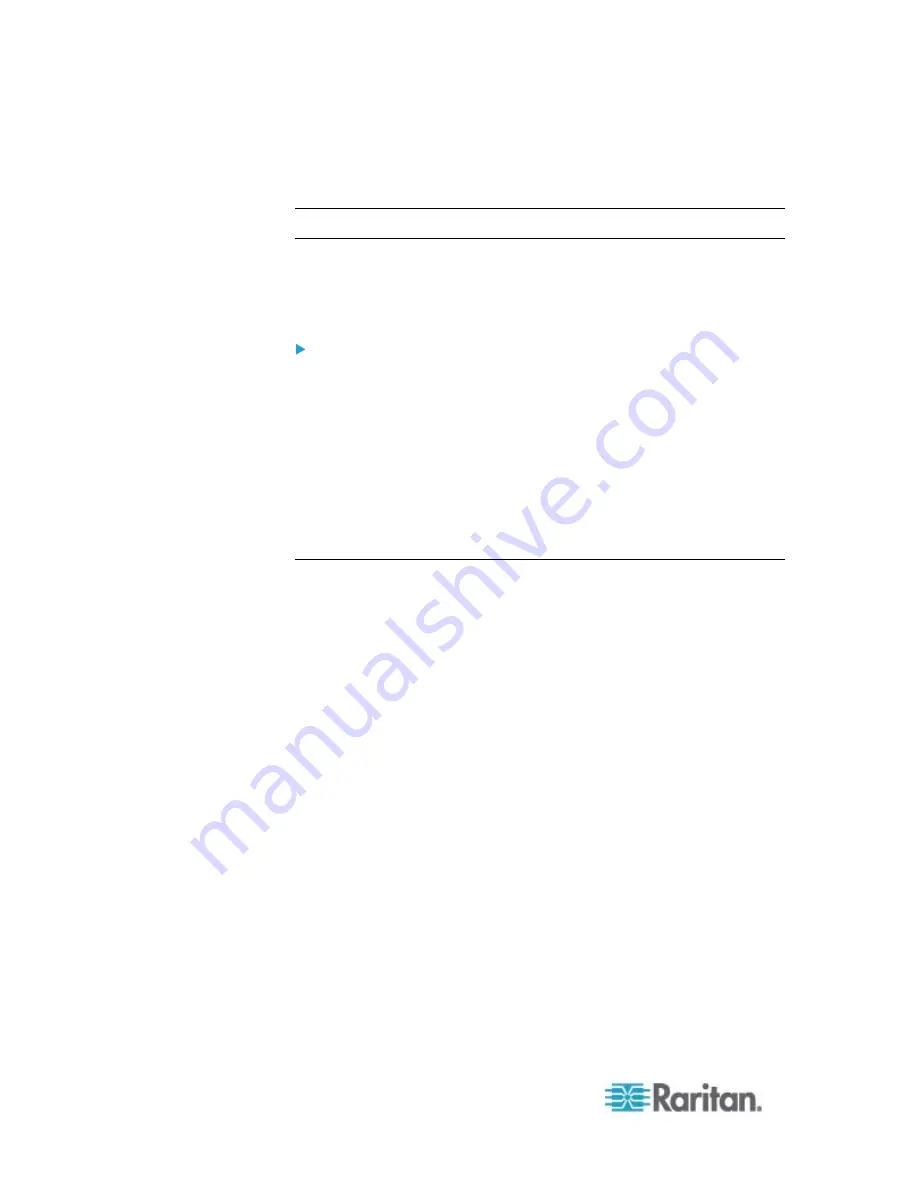
Chapter 8: Using the Command Line Interface
372
"apply" command before closing the terminal emulation program. Closing
the program does not save any configuration changes. See
Quitting
Configuration Mode (on page 372).
Quitting Configuration Mode
Both of "apply" and "cancel" commands let you quit the configuration
mode. The difference is that "apply" saves all changes you made in the
configuration mode while "cancel" aborts all changes.
To quit the configuration mode, use either command:
config:#
apply
-- OR --
config:#
cancel
The # or > prompt appears after pressing Enter, indicating that you have
entered the administrator or user mode. See
Different CLI Modes and
Prompts
(on page 339).
PDU Configuration Commands
A PDU configuration command begins with
pdu
. You can use the PDU
configuration commands to change the settings that apply to the whole
PX device.
Changing the PDU Name
This command changes the PX device's name.
config:#
pdu name "<name>"
Variables:
<name> is a string comprising up to 32 ASCII printable characters.
The <name> variable must be enclosed in quotes when it contains
spaces.
Summary of Contents for PX2-1000 SERIES
Page 5: ......
Page 71: ...Chapter 4 Connecting External Equipment Optional 52...
Page 231: ...Chapter 6 Using the Web Interface 212 8 Click OK...
Page 589: ...Appendix I RADIUS Configuration Illustration 570 Note If your PX uses PAP then select PAP...
Page 594: ...Appendix I RADIUS Configuration Illustration 575 14 The new attribute is added Click OK...
Page 595: ...Appendix I RADIUS Configuration Illustration 576 15 Click Next to continue...
Page 627: ...Appendix K Integration 608 3 Click OK...
Page 647: ...Index 629 Z Zero U Connection Ports 74 Zero U Products 2...





































