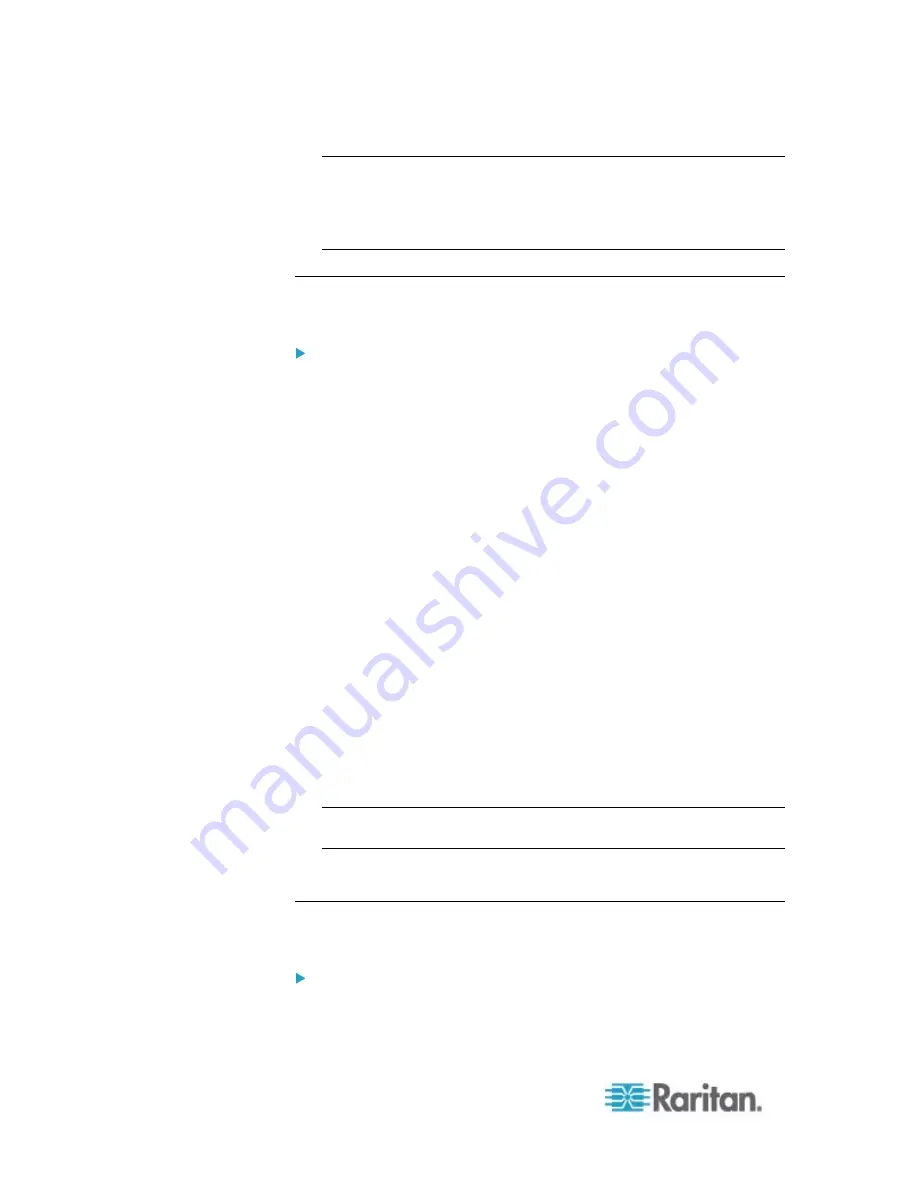
Chapter 6: Using the Web Interface
154
Note: The measurement unit change only applies to the web
interface and command line interface. Users can change the
measurement units at any time by setting up their own user
preferences. See
Setting Up Your Preferred Measurement Units
(on page 155).
Modifying a User Profile
You can change any user profile's information except for the user name.
To modify a user profile:
1. Choose User Management > Users. The Manage Users dialog
appears.
2. Select the user by clicking it.
3. Click Edit or double-click the user. The Edit User 'XXX' dialog
appears, where XXX is the user name.
4. Make all necessary changes to the information shown.
To change the password, type a new password in the Password and
Confirm Password fields. If the password field is left blank, the
password is not changed.
5. To change the SNMPv3 access permissions, click the SNMPv3 tab
and make necessary changes. For details, see Step 6 of
Creating a
User Profile
(on page 150).
6. To change the permissions, click the Roles tab and do one of these:
Select or deselect any role's checkbox.
To modify the permissions of any role, double-click the role or
highlight it and then click Edit Role. See
Modifying a Role
(on
page 157).
7. To change the measurement unit for temperature, length or pressure,
click the Preferences tab, and select a different option from the
drop-down list.
Note: The measurement unit change only applies to the web
interface and command line interface.
8. Click
OK.
Deleting a User Profile
Delete outdated or redundant user profiles when necessary.
To delete user profiles:
1. Choose User Management > Users. The Manage Users dialog
appears.
Summary of Contents for PX2-1000 SERIES
Page 5: ......
Page 71: ...Chapter 4 Connecting External Equipment Optional 52...
Page 231: ...Chapter 6 Using the Web Interface 212 8 Click OK...
Page 589: ...Appendix I RADIUS Configuration Illustration 570 Note If your PX uses PAP then select PAP...
Page 594: ...Appendix I RADIUS Configuration Illustration 575 14 The new attribute is added Click OK...
Page 595: ...Appendix I RADIUS Configuration Illustration 576 15 Click Next to continue...
Page 627: ...Appendix K Integration 608 3 Click OK...
Page 647: ...Index 629 Z Zero U Connection Ports 74 Zero U Products 2...






























