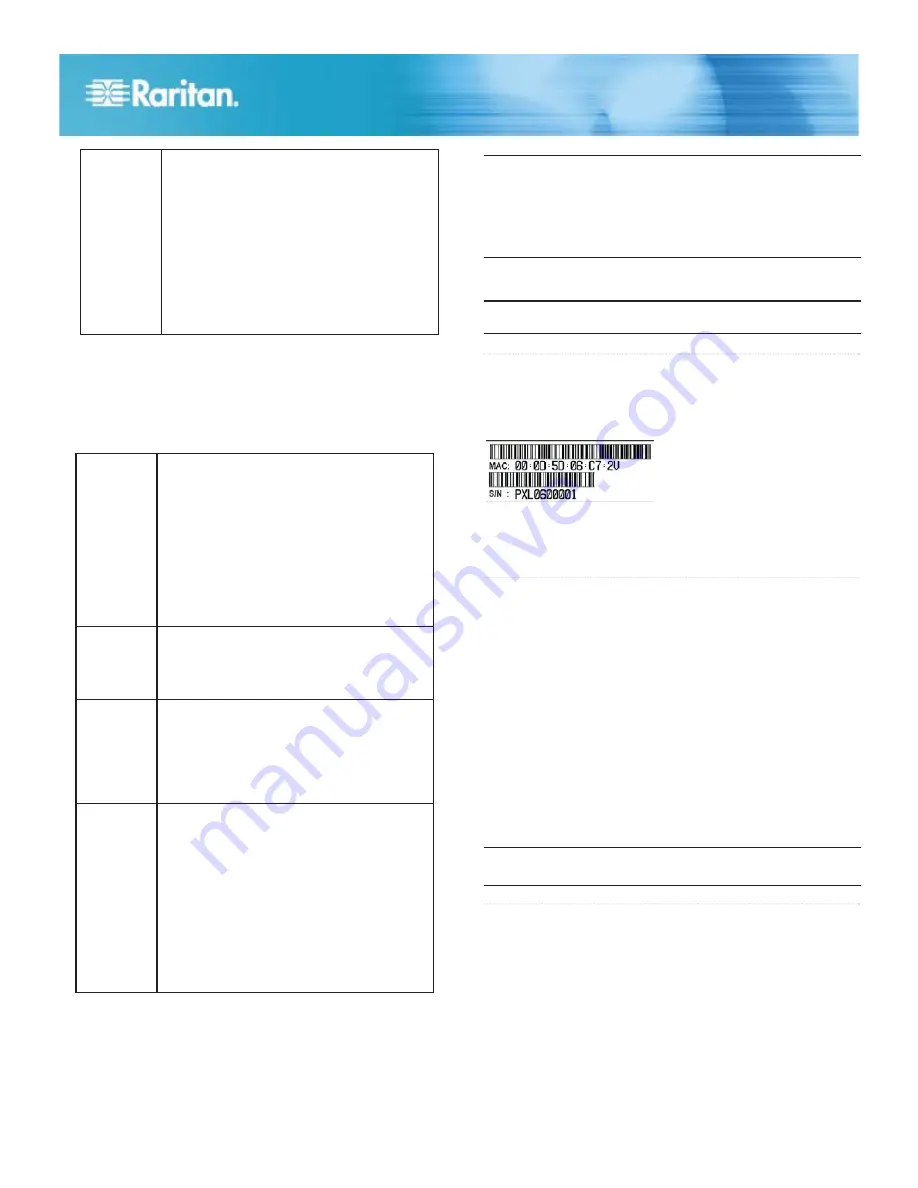
5
Raritan PX Quick Setup Guide
QSG-DPX-0O-v1.5.
13
-E
y
255-80-6081-00 RoHS
SNMP v3
protocol
This setting appears only when the SNMP
agent is enabled.
Leave the default
no
, or type
yes
to enable
SNMP v3. If enabled, determine whether to
force the SNMP v3 encryption when
prompted.
In the FIPS mode, the SNMP v3 encryption
is forced automatically if enabling SNMP v3
so the system does not prompt you to
configure the SNMP v3 encryption.
Note: The default static IP address is 192.168.0.192. The
default IP configuration method is DHCP. The default IP
address will be replaced by the address assigned by DHCP or
BOOTP, or the static IP address you entered, when the
configuration process is complete. To use the factory default
IP address, type
none
at the IP auto configuration prompt.
Installation and configuration are complete.
Important: Wait at least 3 minutes for the IP address
configuration to take effect.
7. When the SNMP agent is enabled, the PX prompts you to
specify the system location and contact person regardless
of the SNMP protocol settings. Type appropriate values for
these settings.
QS Rule
0$&$GGUHVV
A label is affixed to the PX, showing both the serial number
and MAC address.
8. The PX prompts you to configure the NTP settings for the
date and time. To use LDAP authentication, the PDU's
time must be in sync with the LDAP server.
NTP
enabled
or
disabled
There are two options to configure the date
and time.
NTP synchronization: Type
y
to have
the date and time sync up with the
NTP server(s).
Manual configuration: Type
n
to
disable the synchronization with NTP
servers. Later you can log in to the
PX web interface for setting the date
and time manually.
Time
zone
If enabling the NTP synchronization, a list of
time zones is displayed for you to select.
Type the number or the name of the desired
time zone.
Daylight
savings
time
If enabling the NTP synchronization, the
system prompts you to set the daylight
savings time. When the daylight savings
time applies to the selected time zone, type
yes
to enable it. Otherwise, type
no
to
disable it.
NTP
server
settings
For NTP synchronization, there are two
ways to specify NTP servers.
DHCP- or BOOTP-assigned NTP
server(s): Type
yes
, and the PX will
sync up with the NTP server(s)
provided by the DHCP or BOOTP
server.
Manually-specified NTP servers:
Type
no
and then configure the
primary and secondary NTP servers
when prompted.
You can find the IP address of the PX through the MAC
address by using commonly-used network tools. Contact your
LAN administrator for assistance.
QS Rule
:KDW7R'R1H[W
1. Connect IT equipment to the PX outlet(s).
2. From a computer connected to your LAN, open a web
browser and type the IP address of your PX.
3. Enter
admin
and
raritan
when prompted for a user name
and password.
4. You will be prompted to change the admin password. After
changing the password, the PX page opens.
5. The PX is sent from the factory with all outlets turned ON.
If your model is outlet-switching capable, turn OFF the
outlets without any devices connected from the web
interface.
6. Use the menu at the top to create user profiles, set
privileges, set security, and configure outlet thresholds.
Note: Detailed instructions are available in the PX online help
or User Guide.
QS Rule
$GGLWLRQDO,QIRUPDWLRQ
For more information about PX and the entire Raritan product
line, see Raritan's website (www.raritan.com). For technical
issues, contact Raritan Technical Support. See the Contact
Support page in the Support section on Raritan's website for
technical support contact information worldwide.
9. After entering all information, you are asked to confirm the
values you entered. If any are incorrect, type
n
, press
Enter, and go back to change them. When they are
correct, type
y
and press Enter.
Raritan's products use code licensed under the GPL and LGPL. You can
request a copy of the open source code. For details, see the Open Source
Software Statement at
(http://www.raritan.com/about/legal-statements/open-source-software-statement
/) on Raritan's website.





