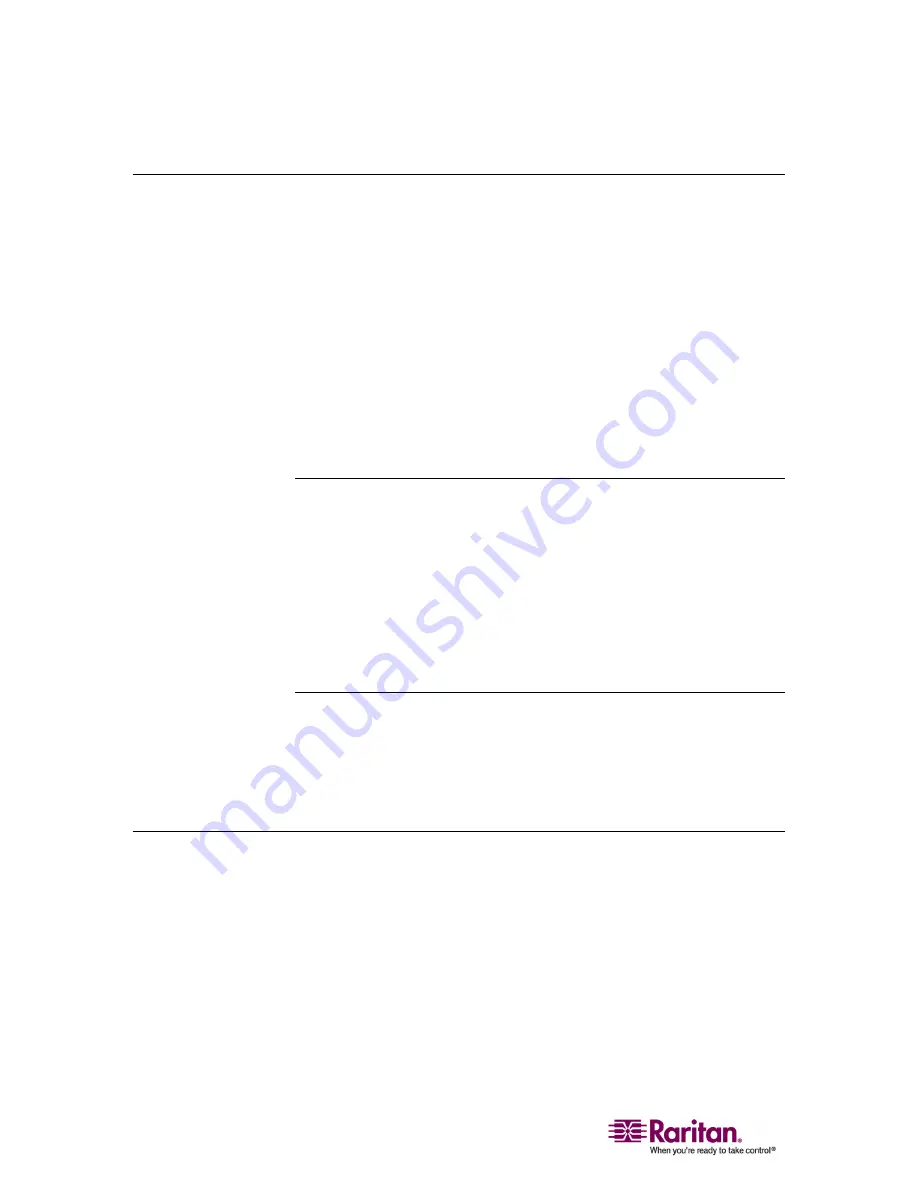
Refreshing the Channel Status
22
Refreshing the Channel Status
From
the
OSD
or
LED
status,
you
can
tell
which
channel
is
connected
to
a
powered
device
and
which
is
not.
However,
MCCAT
does
not
support
real
‐
time
channel
detection.
Besides,
the
OSD
remembers
and
shows
the
last
second
‐
tier
channel
status
instead
of
re
‐
detecting
the
second
‐
tier
channel
status
after
the
MCCAT
unit
is
power
cycled.
Therefore,
you
need
to
refresh
the
channel
status
shown
in
the
OSD
or
LED
if
you
have
made
any
changes
to
the
hardware
configuration,
such
as
channel
swapping
or
disconnection
and
reconnection
of
computers.
MCCAT
provides
two
methods
to
update
the
channel
status:
•
Use
the
F8
function
key
•
Use
the
AutoScan
function
Using the F8 Function Key
1.
(Optional)
If
the
OSD
is
not
onscreen,
press
the
hot
key
twice
QUICKLY
(default:
Scroll
Lock
)
to
activate
it.
2.
Press
F8
to
upgrade
the
status.
The
system
starts
to
check
each
channel
one
by
one
and
displays
“Upgrade
PC
Status....”
on
the
screen.
3.
Once
the
status
checking
is
complete,
both
of
the
OSD
and
LED
status
is
updated.
Using the AutoScan Function
The
MCCAT
unit
checks
all
of
the
channels
one
by
one
and
updates
both
of
the
OSD
and
LED
status
after
the
AutoScan
function
is
performed.
For
instructions
on
activating
the
AutoScan
funciton,
see
Cycling
Through
Channels
(on
page
19).
Accessing Active Channels Only
To
avoid
accessing
inactive
channels
by
accident
when
selecting
channels,
you
can
turn
on
the
Autoskip
function
without
turning
on
the
Autoscan
function.
1.
Turn
on
the
Autoskip
function
by
either
pressing
the
SKIP
button
on
the
front
panel,
or
pressing
F7
when
the
OSD
is
onscreen.
2.
Select
any
channel,
and
the
system
automatically
accesses
the
next
active
channel
if
the
channel
you
select
is
not
an
active
one.






























