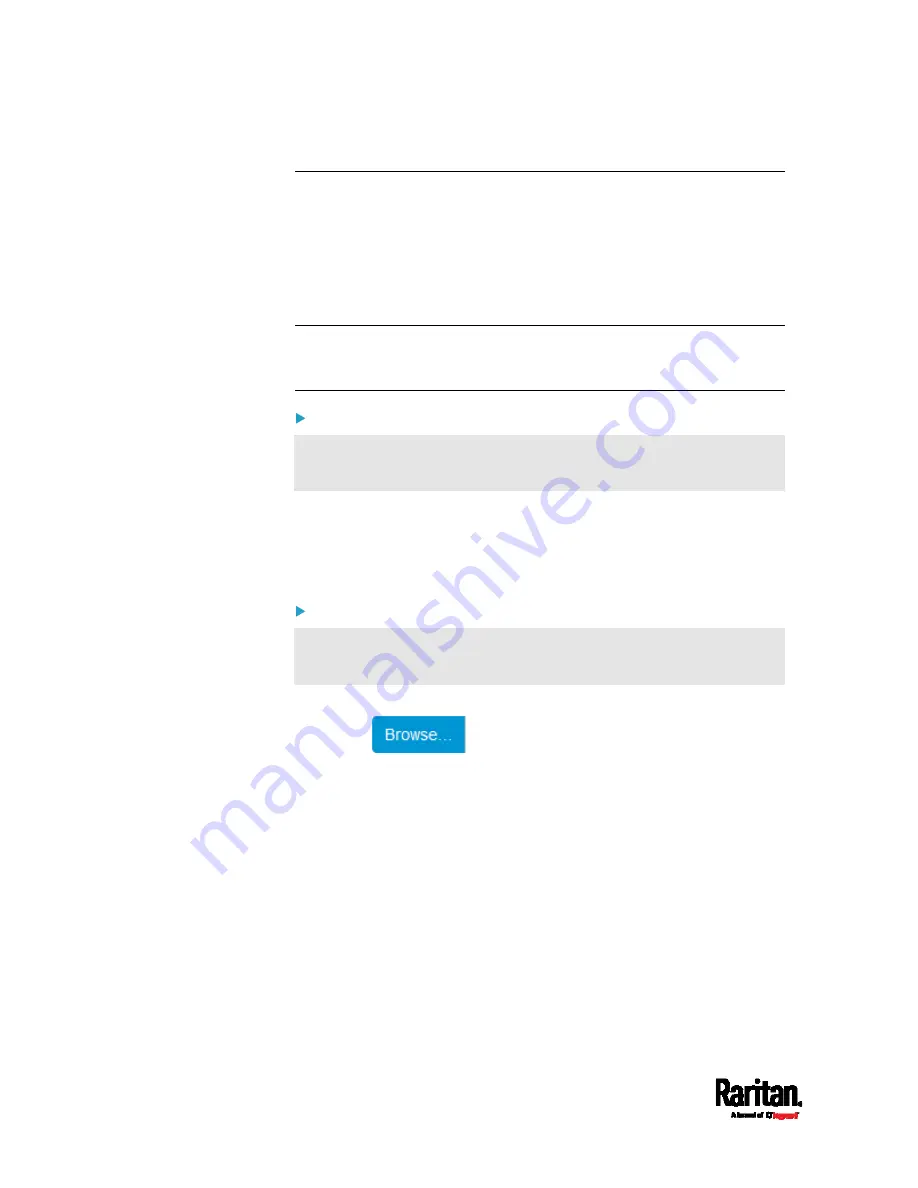
Chapter 6: Using the Web Interface
274
Backup and Restore of Device Settings
Unlike the bulk configuration file, the backup file contains ALL device
settings, including device-specific data like device names and network
settings. To back up or restore a EMX device's settings, you should
perform the Backup/Restore feature.
All EMX information is captured in the XML backup file except for the
device logs and TLS certificate.
Note: To perform bulk configuration among multiple EMX devices, use
the Bulk Configuration feature instead. See
Bulk Configuration
(on page
To download a backup EMX XML file:
You must have the Administrator Privileges or "Unrestricted View
Privileges" to download a backup file.
1.
Choose Maintenance > Backup/Restore.
2.
Click Download Device Settings. Save the file to your computer.
The file is saved in the XML format, and its content is encrypted
using the AES-128 encryption algorithm.
To restore the EMX using a backup XML file:
You must have the Administrator Privileges to restore the device
settings.
1.
Choose Maintenance > Backup/Restore.
2.
Click
to select the backup file.
3.
Click 'Upload & Restore Device Settings' to upload the file.
A message appears, prompting you to confirm the operation and
enter the admin password.
4.
Enter the admin password, then click Restore.
5.
Wait until the EMX device resets and the Login page re-appears,
indicating that the restore is complete.
Summary of Contents for EMX2-111
Page 69: ...Chapter 4 Connecting External Equipment Optional 57...
Page 78: ...Chapter 5 Using the EMX 66 EMX2 888...
Page 442: ...Appendix A Specifications 430 RS 485 Pin signal definition 6 D bi direction al Data 7 8...
Page 488: ...Appendix E LDAP Configuration Illustration 476 2 The EMX_Admin role is created...
Page 507: ...Appendix G RADIUS Configuration Illustration 495 Note If your EMX uses PAP then select PAP...
Page 512: ...Appendix G RADIUS Configuration Illustration 500 14 The new attribute is added Click OK...
Page 513: ...Appendix G RADIUS Configuration Illustration 501 15 Click Next to continue...






























