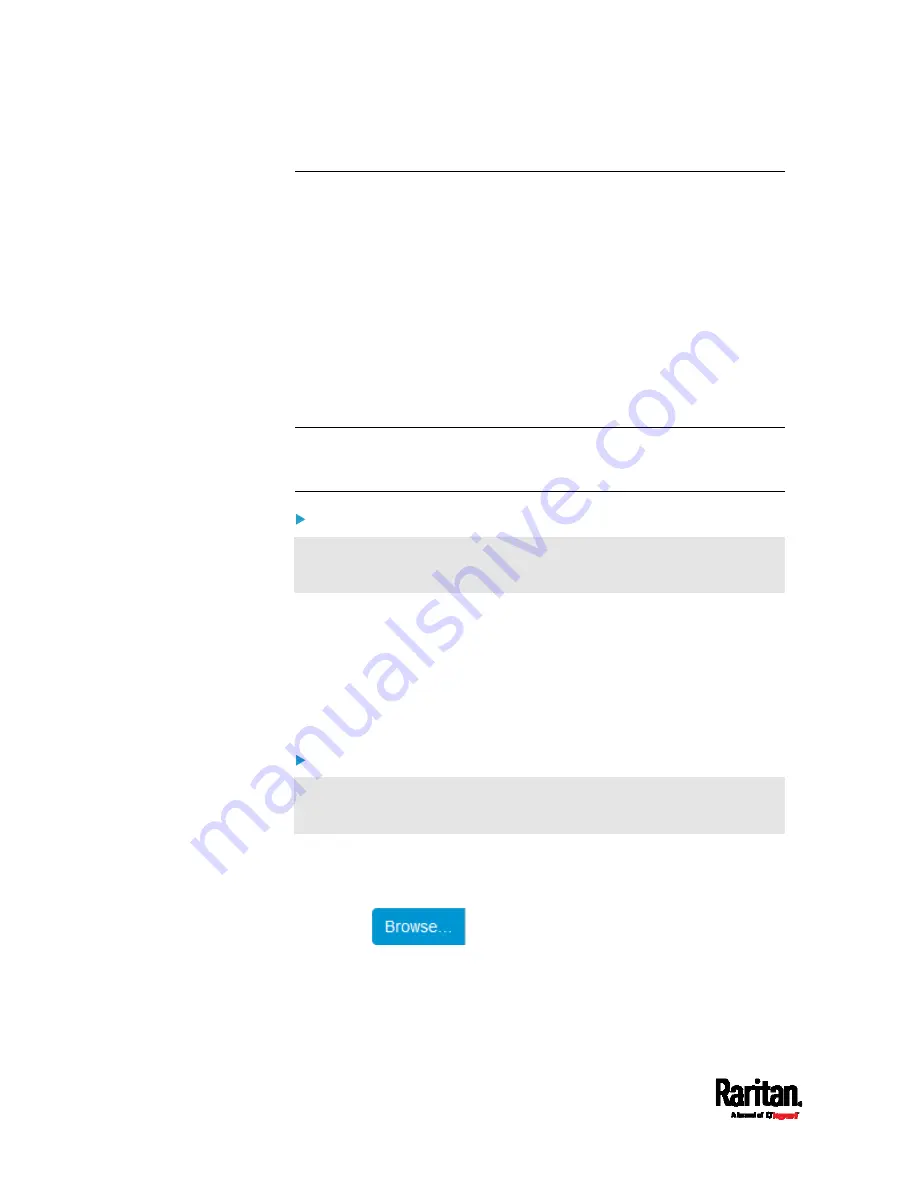
Chapter 6: Using the Web Interface
272
Bulk Configuration
The Bulk Configuration feature lets you save generic settings of a
configured EMX device to your computer. You can use this configuration
file to copy common settings to other EMX devices of the same model
and firmware version.
Note that NO device-specific data is saved to the bulk configuration file,
such as environmental sensors or certain network settings. For a list of
device-specific settings that are
not saved, see
Device-Specific Settings
NOT Included
(on page 273).
Because the date and time settings are saved in the configuration file,
users should exercise caution when distributing the configuration file to
the EMX devices in a different time zone than the source device.
Tip: To back up or restore "all" settings of a particular EMX device, use
the Backup/Restore feature instead. See
Backup and Restore of Device
Settings
(on page 274).
To save a bulk configuration file:
You must have the Administrator Privileges or "Unrestricted View
Privileges" to download the configuration.
1.
Log in to the EMX whose settings you want to copy.
2.
Choose Maintenance > Bulk Configuration.
3.
Click Download Bulk Configuration.
4.
When prompted to open or save the configuration file, click Save.
The file is saved in the XML format, and its content is encrypted
using the AES-128 encryption algorithm.
To perform bulk configuration:
You must have the Administrator Privileges to upload the
configuration.
1.
Log in to another EMX of the same model running the same
firmware.
2.
Choose Maintenance > Bulk Configuration.
3.
Click
to select the configuration file.
4.
Click 'Upload & Restore Bulk Configuration' to copy it.
5.
A message appears, prompting you to confirm the operation and
enter the admin password.
Summary of Contents for EMX2-111
Page 69: ...Chapter 4 Connecting External Equipment Optional 57...
Page 78: ...Chapter 5 Using the EMX 66 EMX2 888...
Page 442: ...Appendix A Specifications 430 RS 485 Pin signal definition 6 D bi direction al Data 7 8...
Page 488: ...Appendix E LDAP Configuration Illustration 476 2 The EMX_Admin role is created...
Page 507: ...Appendix G RADIUS Configuration Illustration 495 Note If your EMX uses PAP then select PAP...
Page 512: ...Appendix G RADIUS Configuration Illustration 500 14 The new attribute is added Click OK...
Page 513: ...Appendix G RADIUS Configuration Illustration 501 15 Click Next to continue...






























