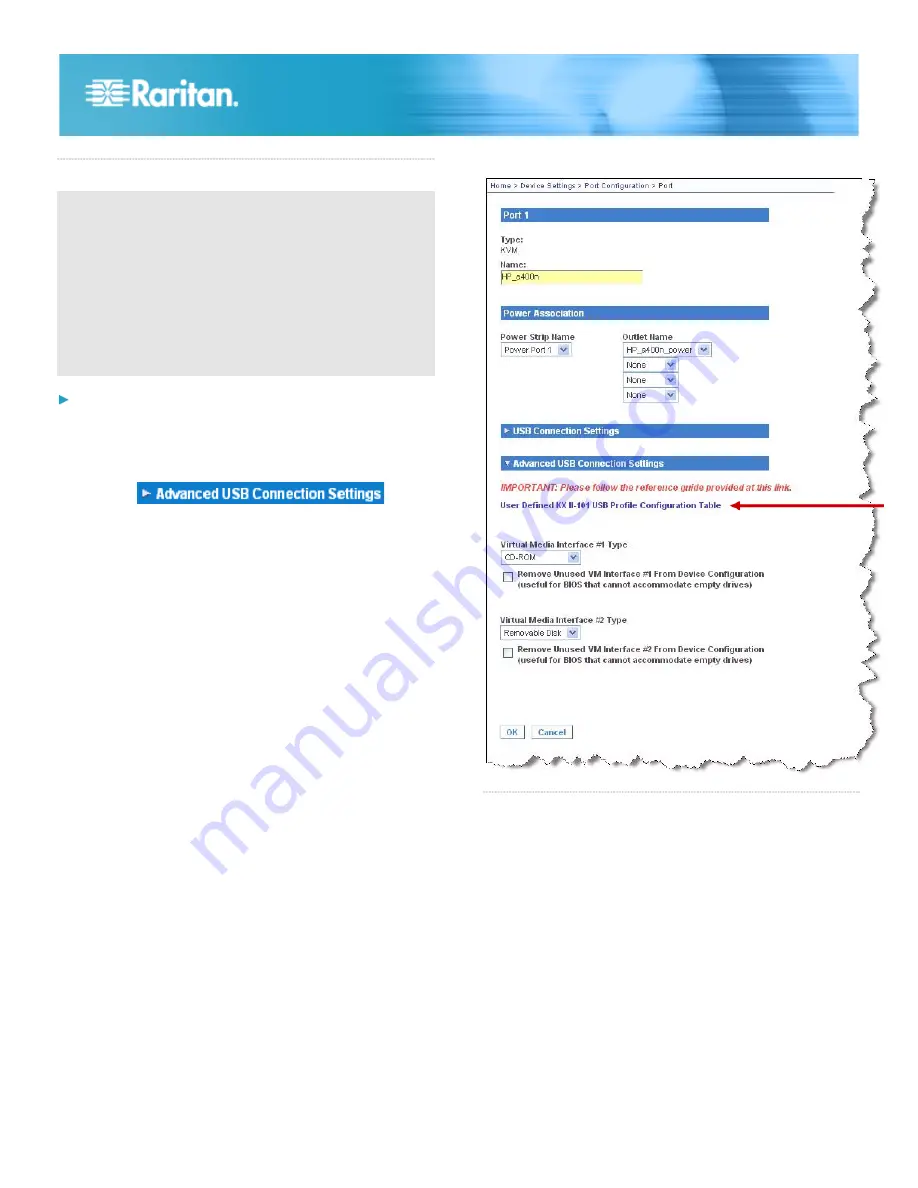
Managing Dominion™ KX II-101 USB Connections
2
y
USB Connections
QS Rule
Advanced USB Connection Settings
WARNING: It is possible, based on the selections you
make in the Advanced USB Connection Settings section, to
cause configuration problems between the KX II-101 and
the target server.
Therefore, Raritan strongly recommends that you refer to
the
Known USB Profiles
(on page 2) or to the User
Defined KX II-101 USB Profiles Connection Configuration
Table, which can be accessed by clicking its corresponding
link on the Advanced USB Connection Settings section of
the Port page .
To define advanced USB connections for the target
server:
1. Click Device Settings > Port Configuration to open the Port
Configuration page. Click on the port you want to
configure.
2. Click the
icon to
expand the section.
3. Click the User Defined KX II-101 USB Profile
Configuration Table link to access the recommended
configurations to apply to the Advanced USB Connection
Settings section.
4. Configure the following as needed:
Virtual Media Interface #1 Type
Check the Remove Unused VM Interface #1 From
Device Configuration checkbox to remove the
specified VM type interface (for #1).
Virtual Media Interface #2 Type
Check the Remove Unused VM Interface #2 From
Device Configuration checkbox to remove the
specified VM type interface (for #2).
5. Click OK.
QS Rule


























