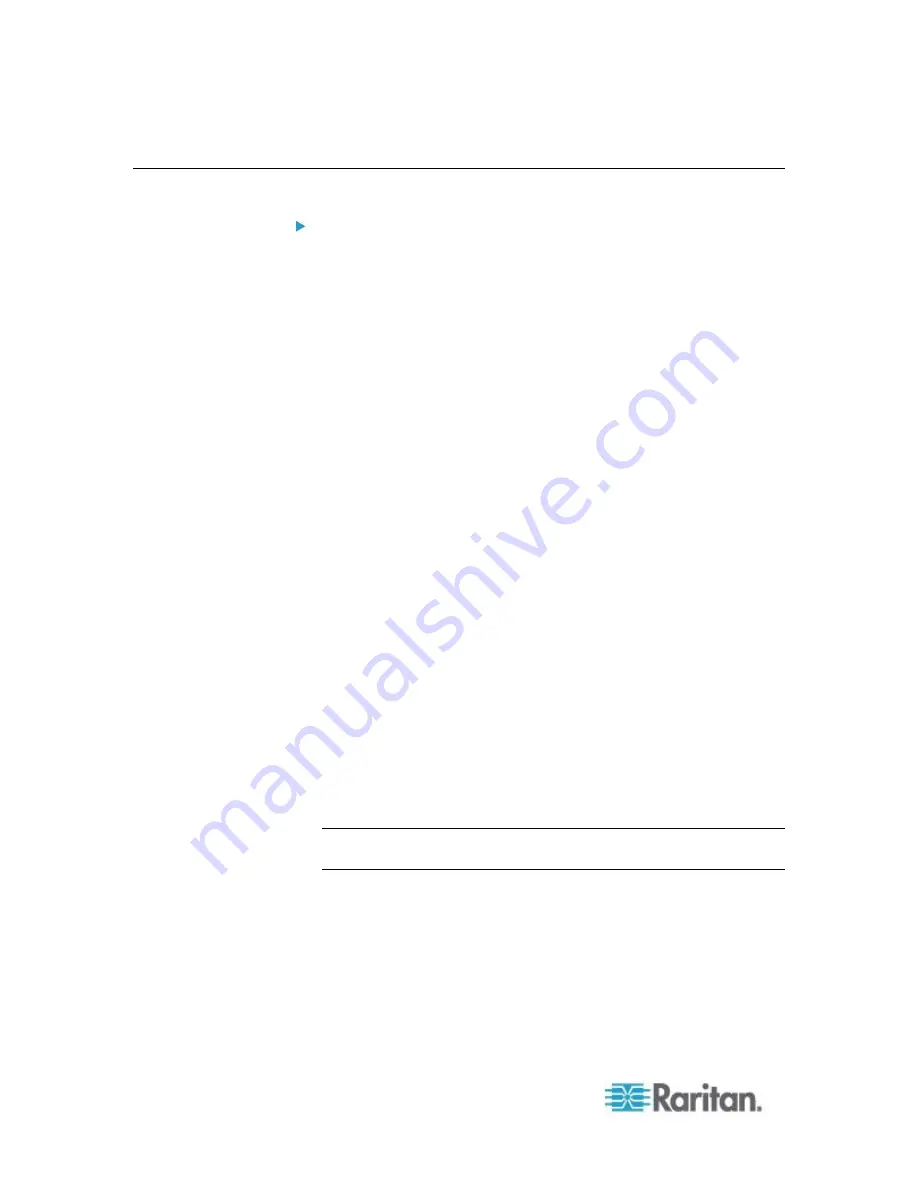
Chapter 8: Device Management
148
Configuring Modem Settings
To configure modem settings:
1. Click Device Settings > Modem Settings to open the Modem Settings
page.
2. Select the Enable Modem checkbox. This will enable the Serial Line
Speed and Modem Init String field.
3. The Serial Line Speed of the modem is set to 115200.
Read-only
4. Enter the initial modem string in the Modem Init String field. If the
modem string is left blank, the following string is sent to the modem
by default: ATZ OK AT OK.
This information is used to configure modem settings. Because
different modems have different ways of settings these values, this
document does not specify how to set these values, rather the user
should refer to the modem to create the appropriate modem-specific
string.
a. Modem Settings:
Enable RTS/CTS flow control
Send data to the computer on receipt of RTS
CTS should be configured to only drop if required by flow
control.
DTR should be configured for Modem resets with DTR
toggle.
DSR should be configured as always on.
DCD should be configured as enabled after a carrier signal is
detected. (that is, DCD should only be enabled when modem
connection is established with the remote side)
5. Enter the IPv4 modem server address in the Modem Server IPv4
Address field and the client modem address in the Modem Client
IPv4 Address field.
Note: The modem client and server IP addresses must be on the
same subnet and cannot overlap the KX LAN subnet.
Summary of Contents for DKX2-V2.3.5-0N-E
Page 12: ...Chapter 1 Introduction 3...
Page 16: ...Chapter 1 Introduction 7 Product Photos KX II KX2 832...
Page 17: ...Chapter 1 Introduction 8 KX2 864...
Page 99: ...Chapter 5 Virtual Media 90...
Page 163: ...Chapter 8 Device Management 154 3 Click OK...
















































