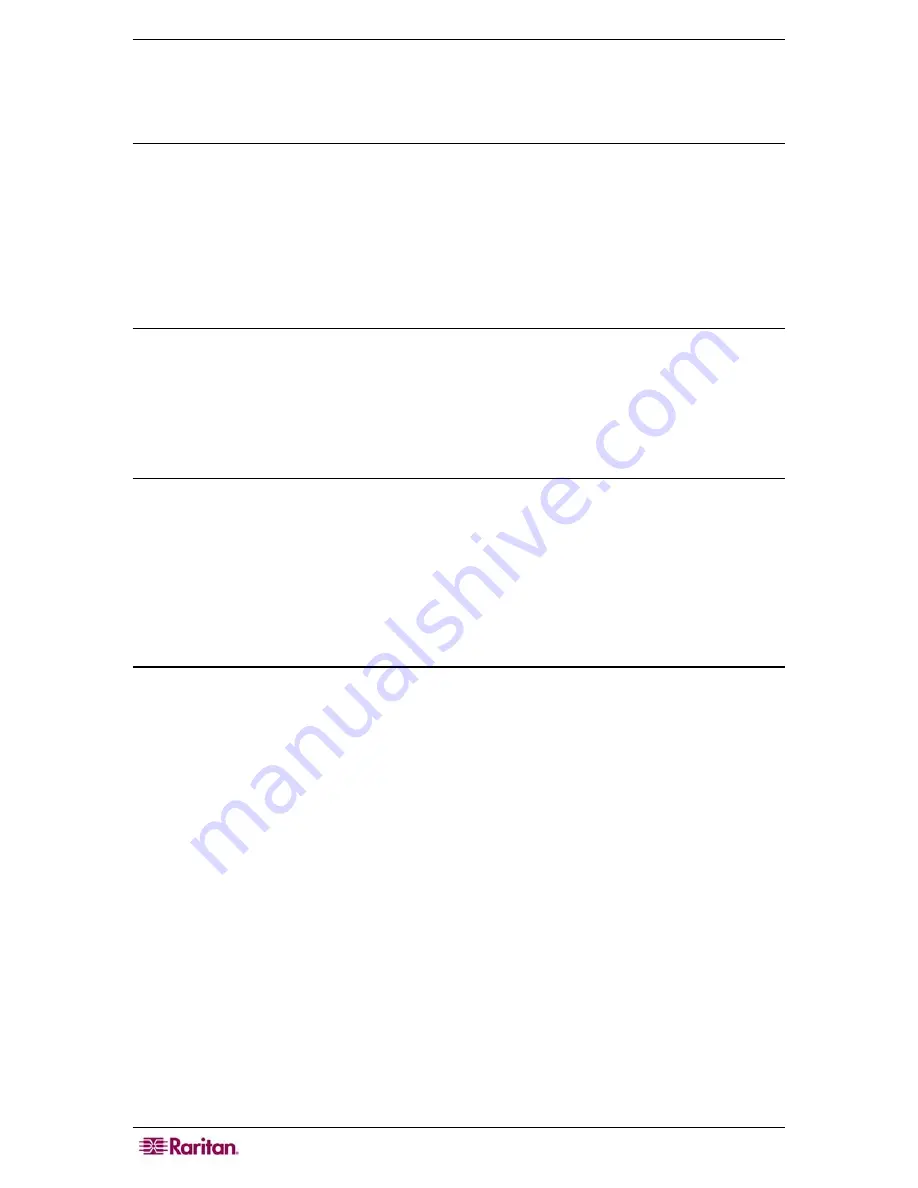
6
CS-PENT
U
SER
G
UIDE
Front Panel Operation
Select a Channel
To select a specific computer for viewing and operation:
1.
Be sure the light above the [
SCAN
] button is OFF (toggle on/off).
2.
Press the button (1, 2, …8) corresponding to the desired channel. The light above the button
will be ON, and the video from the computer connected to that channel will be displayed.
3.
Operate the selected computer using the keyboard and mouse.
Scan Channels
CompuSwitch automatically cycles through the channels at a preset scan rate. The default scan
rate is three seconds per channel. To display each computer’s video:
1.
Activate the scan function by pressing the [
SCAN
] button (toggle on/off).
2.
The light above the [
SCAN
] button will illuminate, and the unit will begin scanning.
Set Scan Rate
To adjust the scan rate interval:
1.
Activate the Scan function by pressing the [
SCAN
] button (the light above [
SCAN
] will
illuminate).
2.
Press the channel button that corresponds to the number for your Scan rate. The light above
the button will blink twice to acknowledge the setting, and scanning will continue at the new
interval.
Skip
To restrict scanning to display only active channels, that is, channels connected to computers
powered ON:
1.
Press the [
SKIP
] button (toggle on/off).
2.
The light above the button will be ON, and only active channels will be selected.
Summary of Contents for CS-PENT
Page 2: ...This page intentionally left blank...
Page 16: ...10 CS PENT USER GUIDE...
Page 19: ......




















