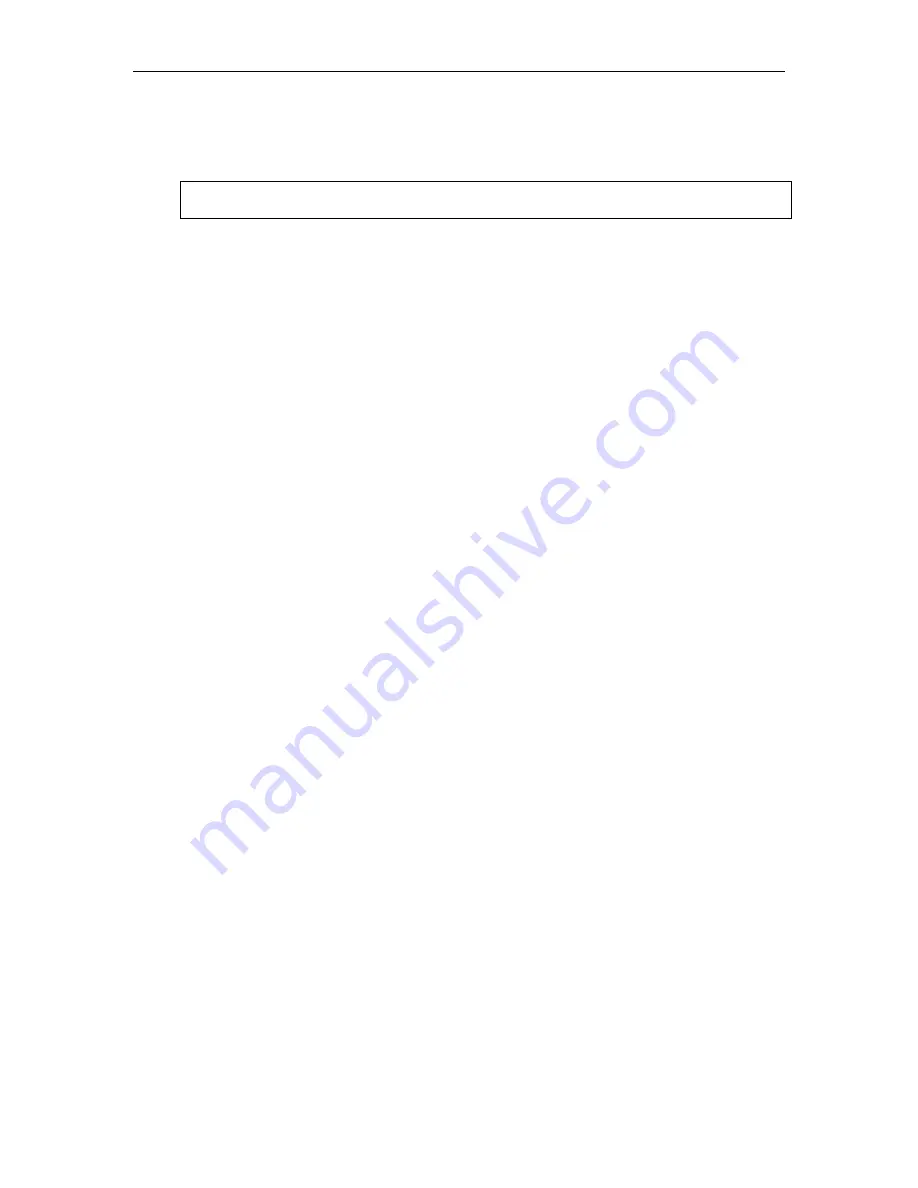
26 C
ONSOLE
S
WITCH
SCS232 U
SER
’
S
M
ANUAL
5. Click the “Test Hex File” button to ensure file integrity.
6. Click “Check Device Information” to confirm successful communication with the Paragon Matrix
Switch, as well as to confirm that the firmware upgrade is applicable.
7. Click “Send to Paragon” to begin uploading the firmware.
Warning:
During the firmware uploading process, it is absolutely essential that neither the Matrix
Switch (UMT8) nor the computer is turned off; and that the serial cable remains firmly connected.
8. Click
“Disable
Port”,
and exit Paragon Update.
9. Using the power switch located at the back of your unit, recycle power to your Paragon Matrix
Switch. Upon resetting, the front LCD screen should display the latest firmware version number.
10. Repeat steps 1 through 10 for each Matrix Switch in your system. For the most reliable results, you
should click on “Disable Port” and exit Paragon Update after updating each Matrix Switch (UMT8).
Summary of Contents for ConsoleSwitch SCS232
Page 2: ...This page intentionally left blank ...
Page 4: ...This page intentionally left blank ...
Page 6: ...This page intentionally left blank ...
Page 8: ......
Page 10: ...2 CONSOLESWITCH SCS232 USER S MANUAL ...
Page 22: ...14 CONSOLESWITCH SCS232 USER S MANUAL ...
Page 28: ...20 CONSOLESWITCH SCS232 USER S MANUAL ...
Page 39: ...255 60 0010 ...




















