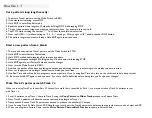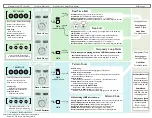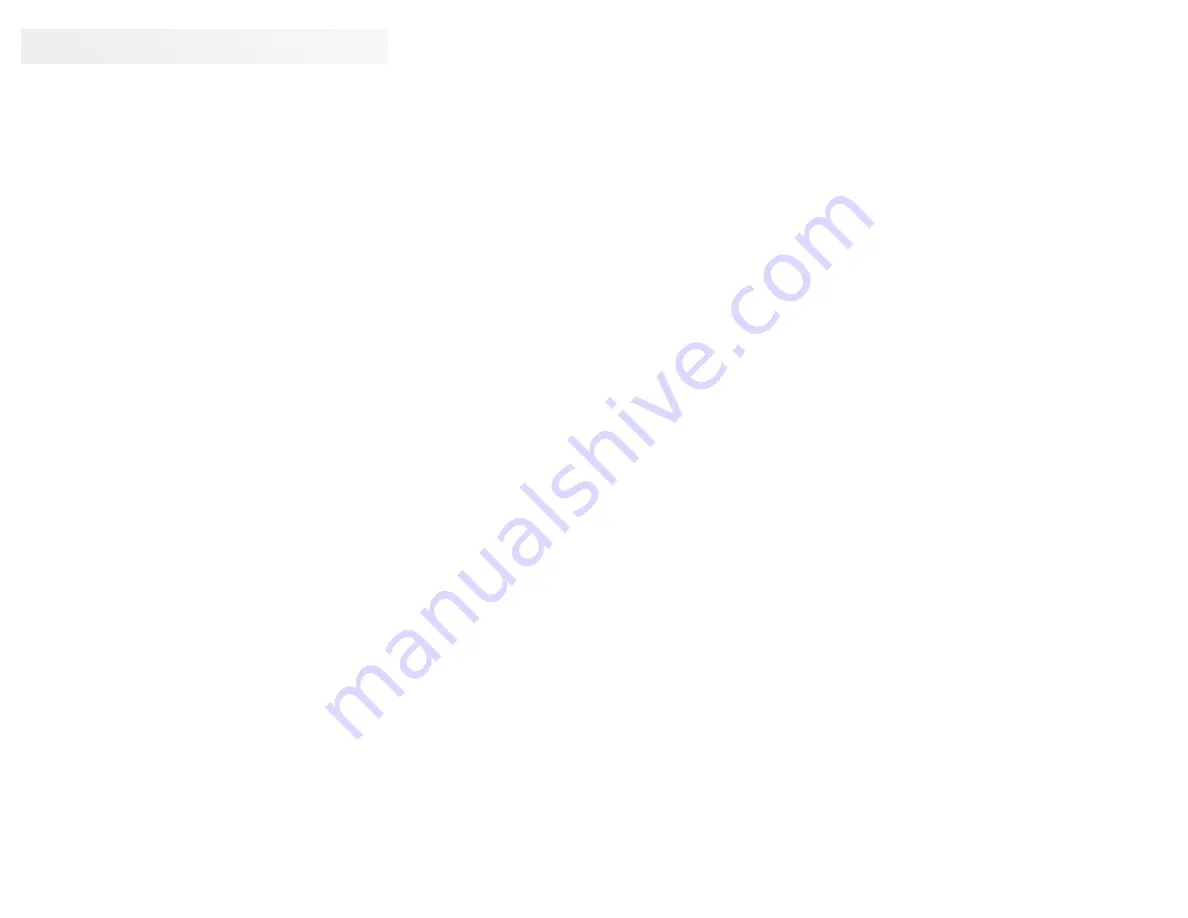
How Can I ... ?
Set a pattern’s loop length exactly:
1. To adjust a Track 1 pattern, set the Mode Switch to KBD 1
2. If the transport is playing, press STOP
3. Hold EDIT to enter Step Edit mode
4. Reset the pattern’s loop length to 32 steps by holding LOOP while tapping STOP
5. Think of the number of steps you want your pattern to have. For example, lets say it is 8
6. Tap STOP while thinking the number “1”. You’ll hear the audible indicator click
7. Now tap CUE2(>>) while counting up “2, 3, 4 ...” as you go. After you get to “8”, double-tap the LOOP button.
8. The pattern length is now set to 8 steps. Hold EDIT again to exit and save
Start a new pattern from a blank:
1. To erase and over-write a Track 1 pattern, set the Mode Switch to PTN 1
2. Hold EDIT to enter Pattern Tools mode
3. Hold STOP while double-tapping a Key to erase its pattern
4. Cancel any transpose settings by holding the key’s Tuner down while tapping STOP.
5. Hold EDIT again to exit Pattern Tools and save the changes.
6. Now turn the Mode Switch to KBD 1.
7. Audition the pitches of the Keys by playing the keypad and adjusting the tuners according to the melody you have in mind.
8. Next, set the pattern’s loop length (see above) to match your new idea
9. Use Real Time edit or Step Edit to program your new pattern. If you’re using Real Time edit, turn on the click track to help keep rhythm.
10. Be sure to hold EDIT again to exit and save - if you turn the Mode Switch before doing this, you’ll undo your changes!
Make Track 2’s patterns match Track 1’s:
When you’re using Track 2 as the auxilliary CV channel for a synth that’s controlled by Track 1, you may want to keep Track 2’s patterns in sync
with Track 1’s.
1. For all 4 patterns, copy Track 1’s data to Track 2 using the
Copy Pattern to Other Track
procedure in Pattern Tools.
2. Now Track 2’s patterns will have the same events and loop length as Track 1’s.
3. Transpose and Re-tune Track 2’s patterns as desired to produce the auxilliary CV output.
4. If you’re using Track 2’s Gate Out as ACC Gate for your synth, edit the Track 2 patterns to delete note events wherever you don’t want an ACC.
5. When you program a Pattern Chain, use the
Write Pattern Chain to Both Tracks
procedure in Pattern Chain.