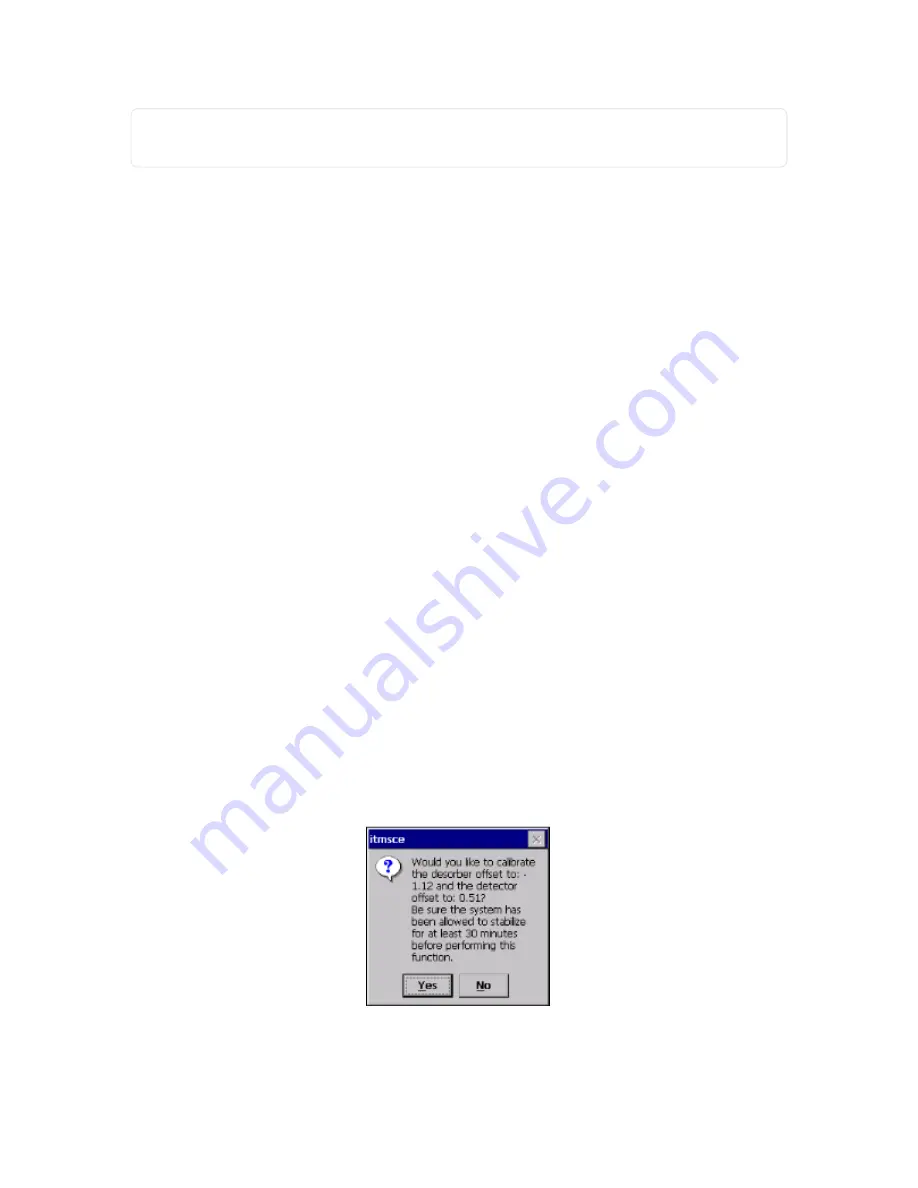
NOTE:
These fields should be modified with support from Rapiscan Systems’s Technical Support.
"Technical Support" on page 152
5. Press Calibrate.
A message displays the calibration was saved.
6. Press OK.
Calibrate Touchscreen
1. Select Menu > Advanced Menu.
2. Press Calibrate Touchscreen.
A message displays verifying you want to calibrate the touchscreen and stating a stylus is required.
3. Press Yes.
4. Press and briefly hold the stylus on the center of the target.
5. Repeat as the target moves around the screen.
Once complete, a message to accept the new settings displays.
6. Press Enter.
Calibrate Temperatures
Step by step instruction is taught during the hands-on training class. This function should not be performed
without a full understanding of what is being changed as it can render the device inoperable. It may resolve a
warning but could also be masking another problem.
1. Select Menu > Advanced Menu > Page 2.
2. Press Calibrate Temperatures.
A message displays stating the calibration takes a few minutes to complete.
3. Press Yes.
A message displays verifying the desorber and detector offset.
Figure 4-23
Verify desorber and detector offset
68
Rapiscan Systems Proprietary and Confidential
CHAPTER 4 │ User's Guide
Summary of Contents for Mobile Trace
Page 1: ...MobileTrace User s Guide For P0007027 MA001133 Revision ...
Page 2: ......
Page 31: ...This page intentionally left blank to ensure new chapters start on right odd number pages ...
Page 60: ...CHAPTER 4 Menu Functions Main Screen 44 Menu Functions 45 ...
Page 164: ...CHAPTER 9 Parts and Accessories Device and Replacement Part Numbers 148 ...
Page 167: ...This page intentionally left blank to ensure new chapters start on right odd number pages ...
Page 178: ...For P0007027 MA001133 Revision C ...
















































